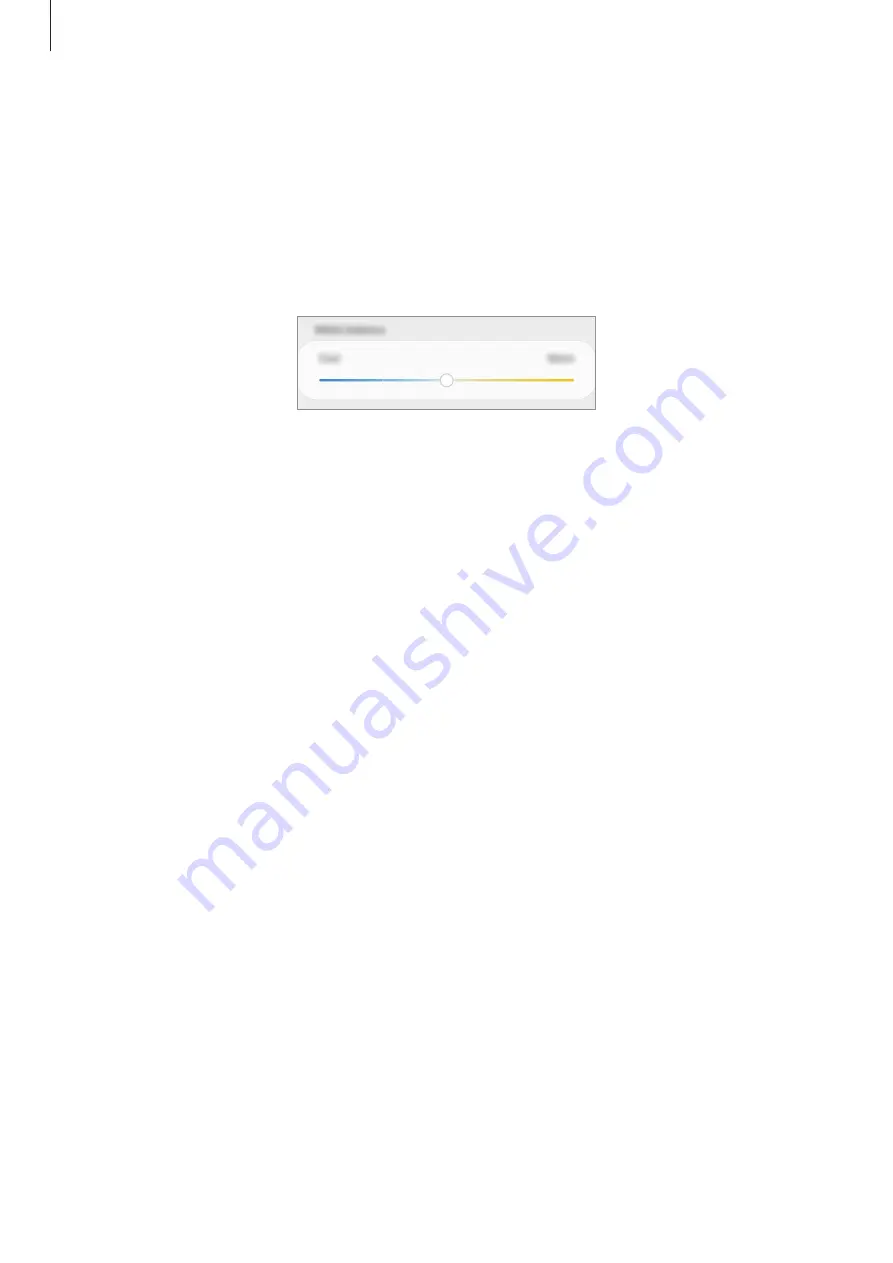
Settings
171
Optimising the full screen colour balance
Optimise the display colour by adjusting the colour tones to your preference.
On the Settings screen, tap
Display
→
Screen mode
→
Vivid
and adjust the colour
adjustment bar under
White balance
.
When you drag the colour adjustment bar towards
Cool
, the blue colour tone will increase.
When you drag the bar towards
Warm
, the red colour tone will increase.
Adjusting the screen tone by colour value
Increase or lower certain colour tones by adjusting the Red, Green, or Blue value individually.
1
On the Settings screen, tap
Display
→
Screen mode
→
Vivid
.
2
Tap
Advanced settings
.
3
Adjust the
R
(Red),
G
(Green), or
B
(Blue) colour bar to your preference.
The screen tone screen will be adjusted.
Screensaver
You can set to display images as a screensaver when the screen turns off automatically. The
screensaver will be displayed when the device is charging.
1
On the Settings screen, tap
Display
→
Screensaver
and tap the switch to activate it.
2
Select an option.
If you select
Photo Frame
or
Photos
, a slideshow with selected images will start. If you
select
Photo Table
, selected images will appear as small cards and overlap.






























