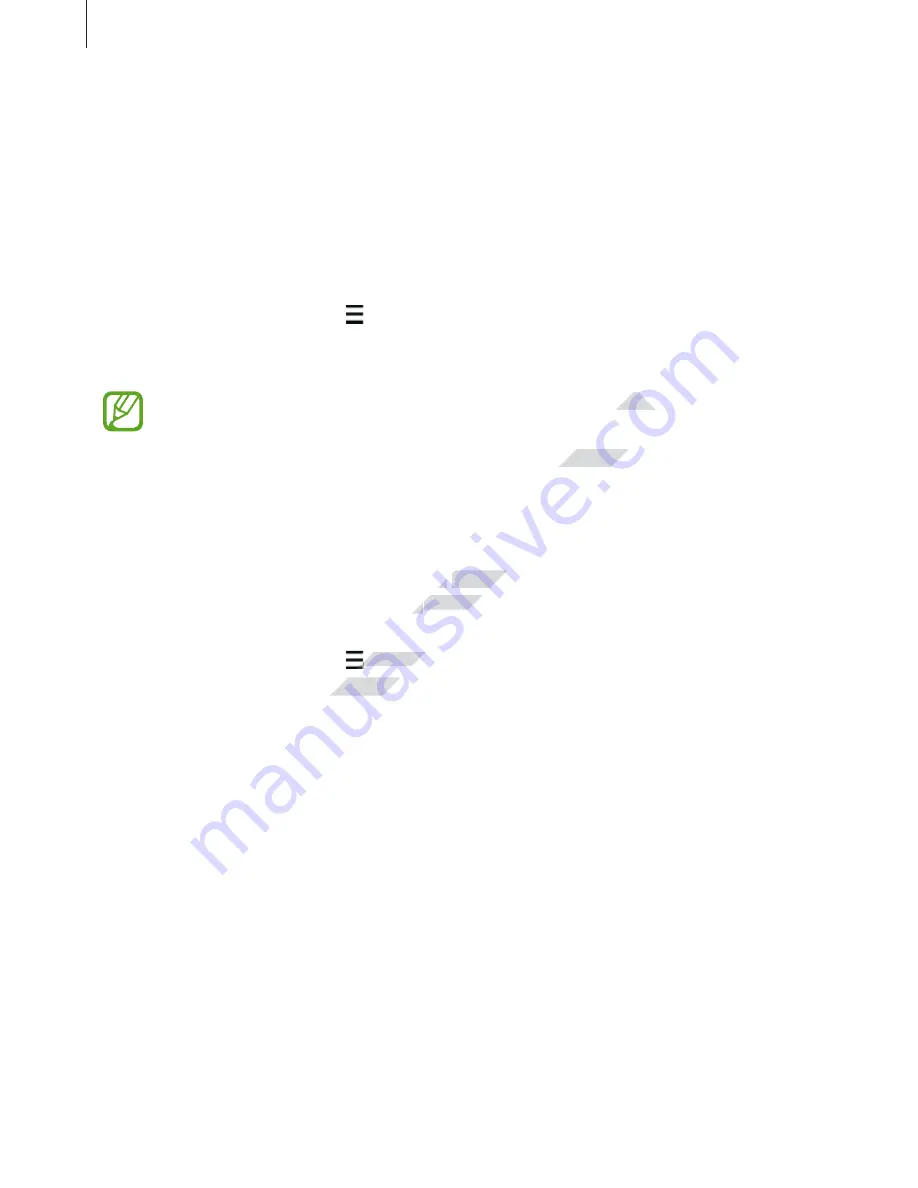
Gallery
77
Viewing content stored on other devices
Search for content that is stored in other devices and view it on your device.
Tap
Gallery
on the Apps screen.
Accessing content on a registered device
To use this feature, sign in to your Samsung account.
On the Gallery main screen, tap and select a device in
REGISTERED DEVICES
to access
content. You can view content on the devices that are registered to Samsung link. Visit
link.samsung.com
for more information.
•
Ensure that the registered devices are turned on and connected to a Wi-Fi or
mobile network.
•
You may incur additional charges when you access content stored on other devices
via the mobile network.
Accessing content on a nearby device
To use this feature, open the Apps screen, tap
Settings
→
NFC and sharing
→
Nearby
devices
, and then tap the
Nearby devices
switch to activate it. Refer to
Nearby devices
for
more settings.
On the Gallery main screen, tap and select a device in
NEARBY DEVICES
to access content.
You can view content on the devices with the content sharing feature activated.
www.devicemanuals.eu/
Ensure that the registered devices are turned on and connected to a
Ensure that the registered devices are turned on and connected to a
You may incur additional charges when you access content stored on other devices
You may incur additional charges when you access content stored on other devices
To use this feature, open the Apps screen, tap
To use this feature, open the Apps screen, tap
Settings
Settings
Nearby devices
Nearby devices
switch to activate it. Refer to
switch to activate it. Refer to
www.devicemanuals.eu/
www.devicemanuals.eu/
and select a device in
and select a device in
You can view content on the devices with the content sharing feature activated.
You can view content on the devices with the content sharing feature activated.
















































