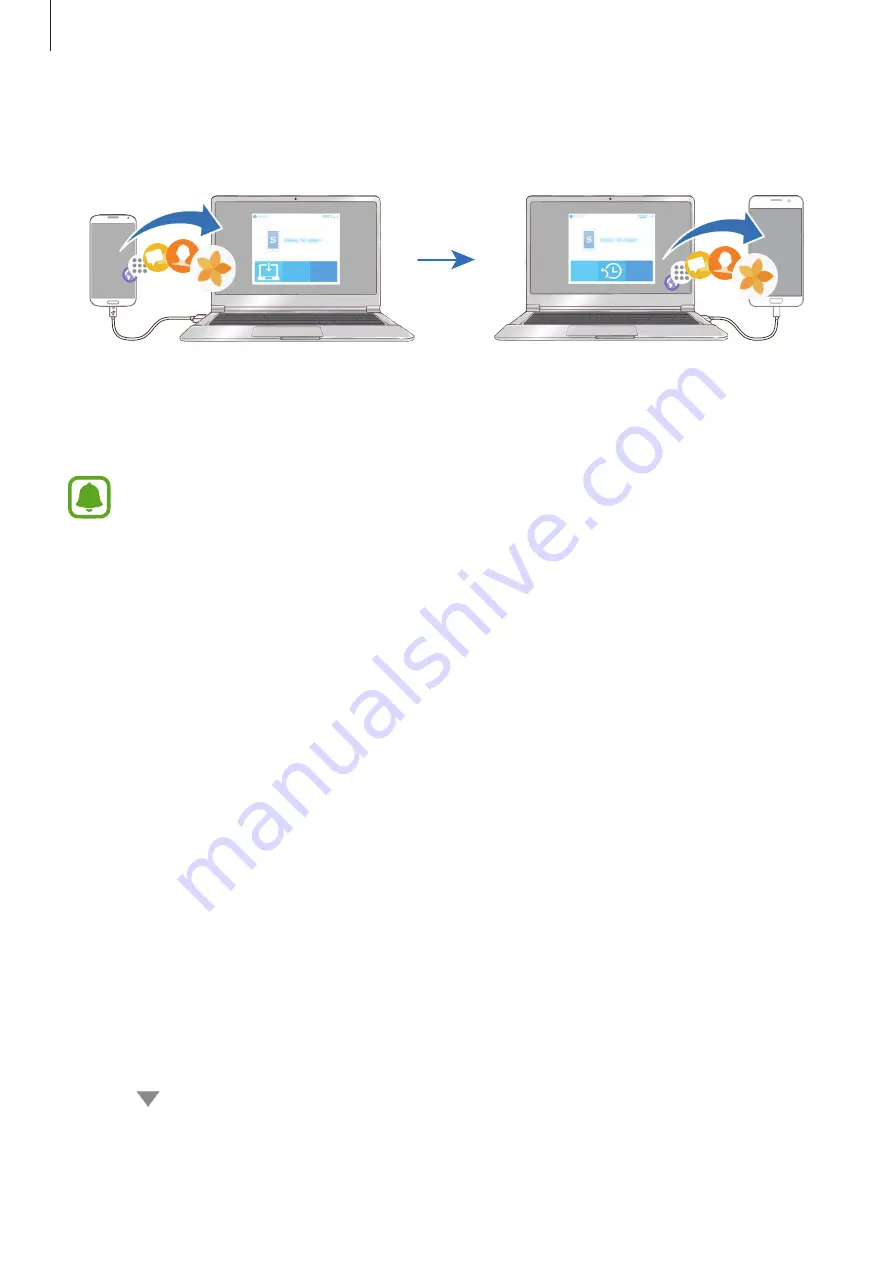
Basics
66
Transferring backup data from a computer
Back up data from your previous device to a computer and import the data to your device.
1
On the computer, visit
to download Smart Switch.
2
On the computer, launch Smart Switch.
If your previous device is not a Samsung device, back up data to a computer using a
program provided by the device’s manufacturer. Then, skip to the fifth step.
3
Connect your previous device to the computer using the USB cable.
4
On the computer, follow the on-screen instructions to back up data from the device.
Then, disconnect your previous device from the computer.
5
Connect your device to the computer using the USB cable.
6
On the computer, follow the on-screen instructions to transfer data to your device.
Transferring data via Samsung Cloud
Back up data from your previous device to Samsung Cloud and restore the data to your
device. You must register and sign in to your Samsung account to use Samsung Cloud. Refer
to
for more information.
1
On the previous device, back up the data to your Samsung account.
2
On your device, tap
Apps
→
Settings
→
Cloud and accounts
→
Samsung Cloud
→
Restore
.
3
Tap and select the previous device from the devices list.
4
Tick the data types you want to restore and tap
RESTORE NOW
.
Содержание SM-A320Y
Страница 12: ...Basics 12 Main antenna Volume key NFC antenna MST antenna Rear camera Microphone Flash GPS antenna ...
Страница 21: ...Basics 21 Single SIM models Type 1 SM A320F SM A320Y ...
Страница 22: ...Basics 22 Type 2 SM A520F SM A720F ...
Страница 23: ...Basics 23 Dual SIM models Type 1 SM A320F SM A320Y ...
Страница 24: ...Basics 24 Type 2 SM A520F SM A720F ...
Страница 30: ...Basics 30 Dual SIM models Type 1 SM A320F SM A320Y Type 2 SM A520F SM A720F ...
Страница 33: ...Basics 33 Type 1 SM A320F SM A320Y ...






























