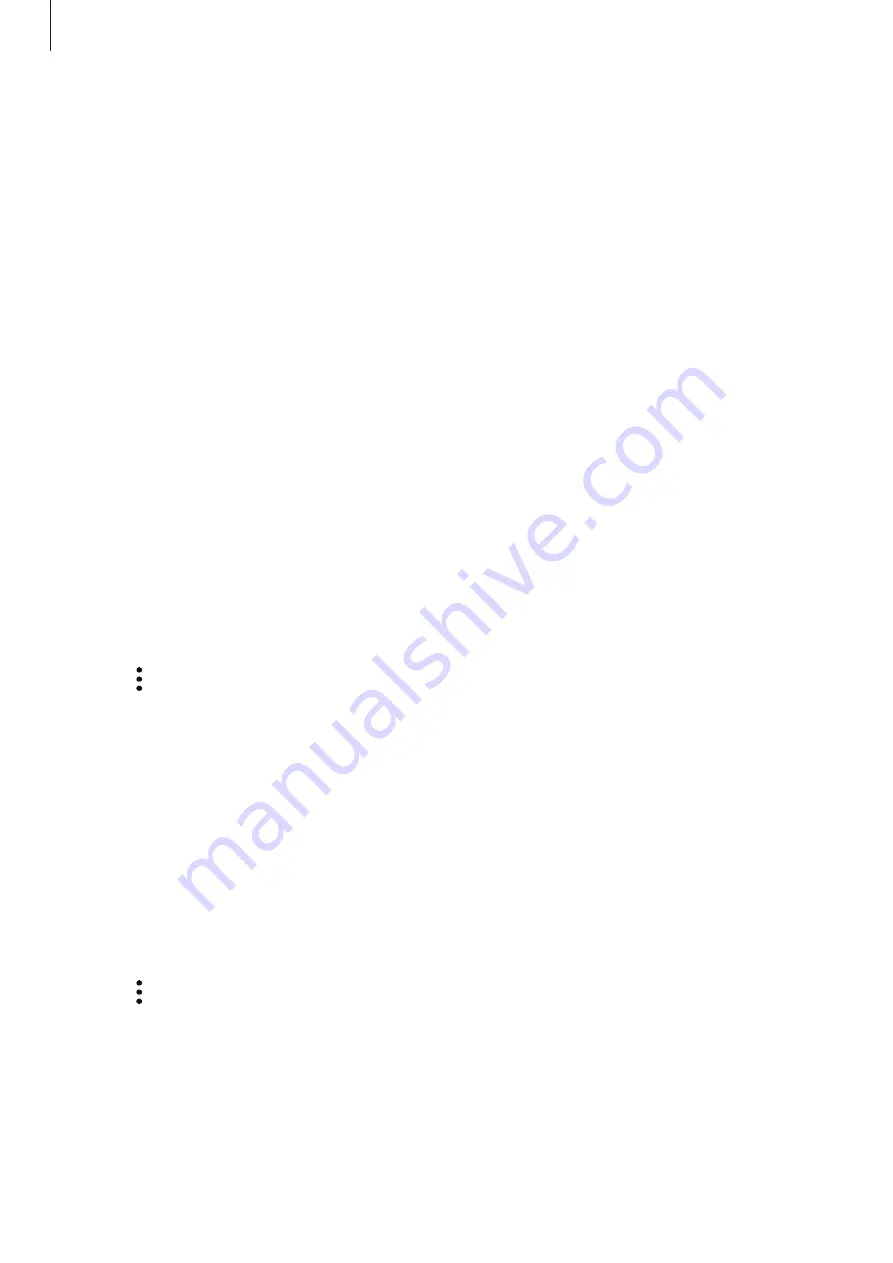
Basics
58
Adding apps
Add an app to use in Secure Folder.
1
On the Apps screen, tap
Samsung
→
Secure Folder
.
2
Tap
ADD
.
3
Tick one or more apps installed on the device and tap
ADD
.
To install apps from
Play Store
, tap
DOWNLOAD FROM PLAY STORE
.
Removing apps from Secure Folder
Tap and hold an app, and drag it to
Disable
or
Uninstall
at the top of the screen.
Adding accounts
Add your Samsung and Google accounts, or other accounts, to sync with the apps in Secure
Folder.
1
On the Apps screen, tap
Samsung
→
Secure Folder
.
2
Tap
→
Settings
→
Accounts
→
Add account
.
3
Select an account service.
4
Follow the on-screen instructions to complete the account setup.
Hiding Secure Folder
You can hide the Secure Folder shortcut from the Home screen and the Apps screen.
1
On the Apps screen, tap
Samsung
→
Secure Folder
.
2
Tap
→
Settings
and tap the
Show Secure Folder
switch to deactivate it.
To show the Secure Folder shortcut again, open the Apps screen, tap
Settings
→
Lock screen
and security
→
Secure Folder
, and then tap the
Show Secure Folder
switch to activate it.
Содержание SM-A320Y
Страница 12: ...Basics 12 Main antenna Volume key NFC antenna MST antenna Rear camera Microphone Flash GPS antenna ...
Страница 21: ...Basics 21 Single SIM models Type 1 SM A320F SM A320Y ...
Страница 22: ...Basics 22 Type 2 SM A520F SM A720F ...
Страница 23: ...Basics 23 Dual SIM models Type 1 SM A320F SM A320Y ...
Страница 24: ...Basics 24 Type 2 SM A520F SM A720F ...
Страница 30: ...Basics 30 Dual SIM models Type 1 SM A320F SM A320Y Type 2 SM A520F SM A720F ...
Страница 33: ...Basics 33 Type 1 SM A320F SM A320Y ...






























