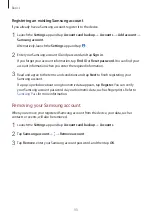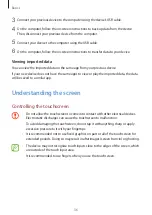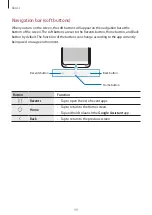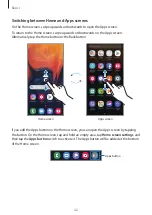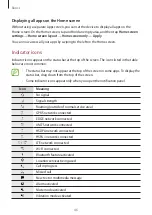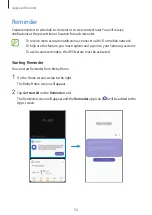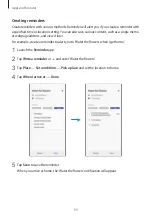Basics
45
Editing the Home screen
On the Home screen, tap and hold an empty area, or pinch your fingers together to access
the editing options. You can set the wallpaper, add widgets, and more. You can also add,
delete, or rearrange Home screen panels.
•
Adding panels: Swipe to the left, and then tap .
•
Moving panels: Tap and hold a panel preview, and then drag it to a new location.
•
Deleting panels: Tap on the panel.
•
Wallpapers
: Change the wallpaper settings for the Home screen and the locked screen.
•
Themes
: Change the device’s theme. Visual elements of interface, such as colours, icons,
and wallpapers, will change depending on the selected theme.
•
Widgets
: Widgets are small apps that launch specific app functions to provide
information and convenient access on your Home screen. Tap and hold a widget, and
then drag it to the Home screen. The widget will be added on the Home screen.
•
Home screen settings
: Change the size of the grid to display more or fewer items on the
Home screen and more.
Содержание SM-A205G/DS
Страница 1: ...www samsung com USER MANUAL English 02 2019 Rev 1 0 SM A205G DS ...
Страница 21: ...Basics 21 Dual SIM models ...