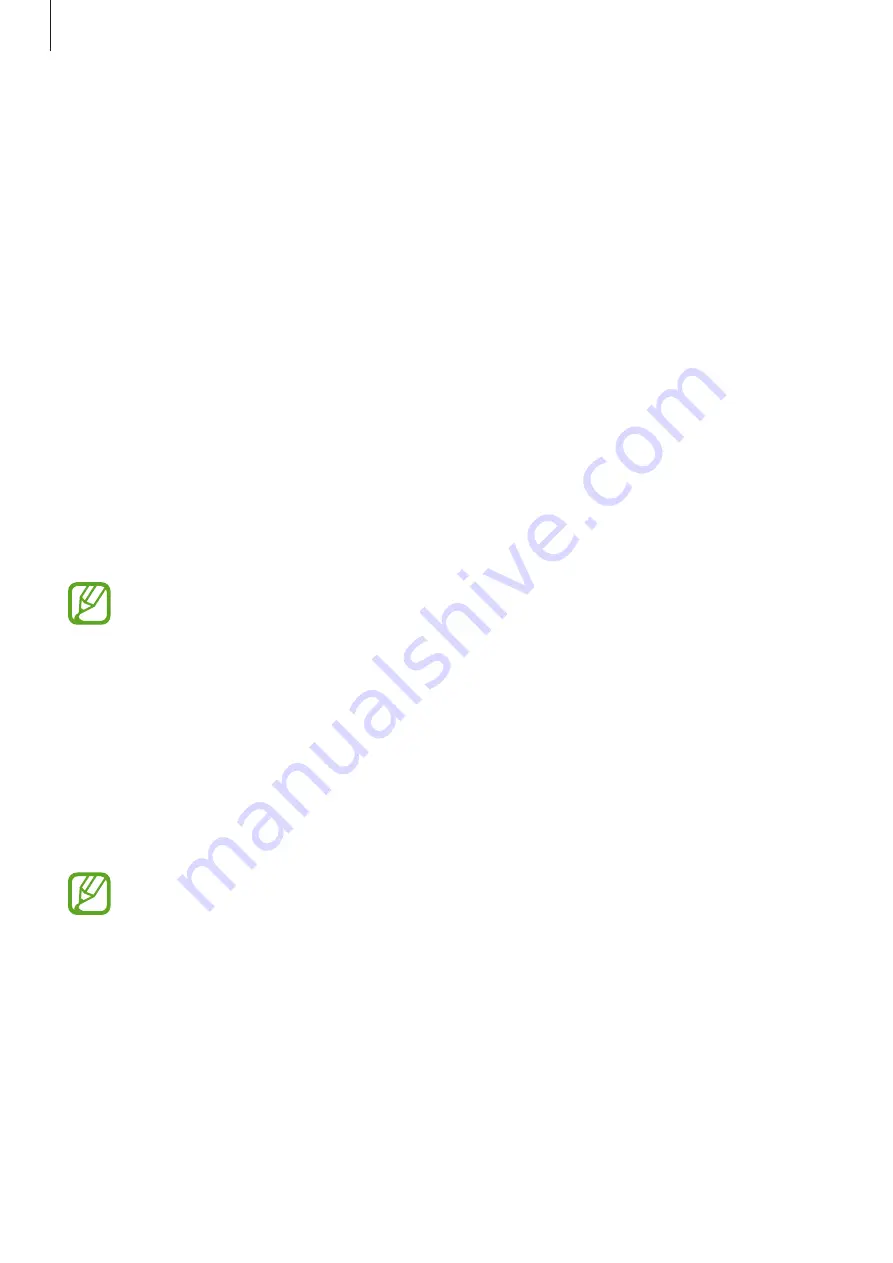
Basics
36
Changing the screen lock method
To change the screen lock method, launch the
Settings
app, tap
Lock screen
→
Screen lock
type
, and then select a method.
When you set a pattern, PIN, password, or your biometric data for the screen lock method,
you can protect your personal information by preventing others from accessing your device.
After setting the screen lock method, the device will require an unlock code whenever
unlocking it.
•
Swipe
: Swipe in any direction on the screen to unlock it.
•
Pattern
: Draw a pattern with four or more dots to unlock the screen.
•
PIN
: Enter a PIN with at least four numbers to unlock the screen.
•
Password
: Enter a password with at least four characters, numbers, or symbols to unlock
the screen.
•
None
: Do not set a screen lock method.
•
Face
: Register your face to unlock the screen. Refer to
for more
information.
You can set your device to perform a factory data reset if you enter the unlock code
incorrectly several times in a row and reach the attempt limit. Launch the
Settings
app, tap
Lock screen
→
Secure lock settings
, unlock the screen using the preset
screen lock method, and then tap the
Auto factory reset
switch to activate it.
Screen capture
Capture a screenshot while using the device.
Press and hold the Volume Down key and the Power key simultaneously. Captured
screenshots will be saved in
Gallery
.
It is not possible to capture a screenshot while using some apps and features.
















































