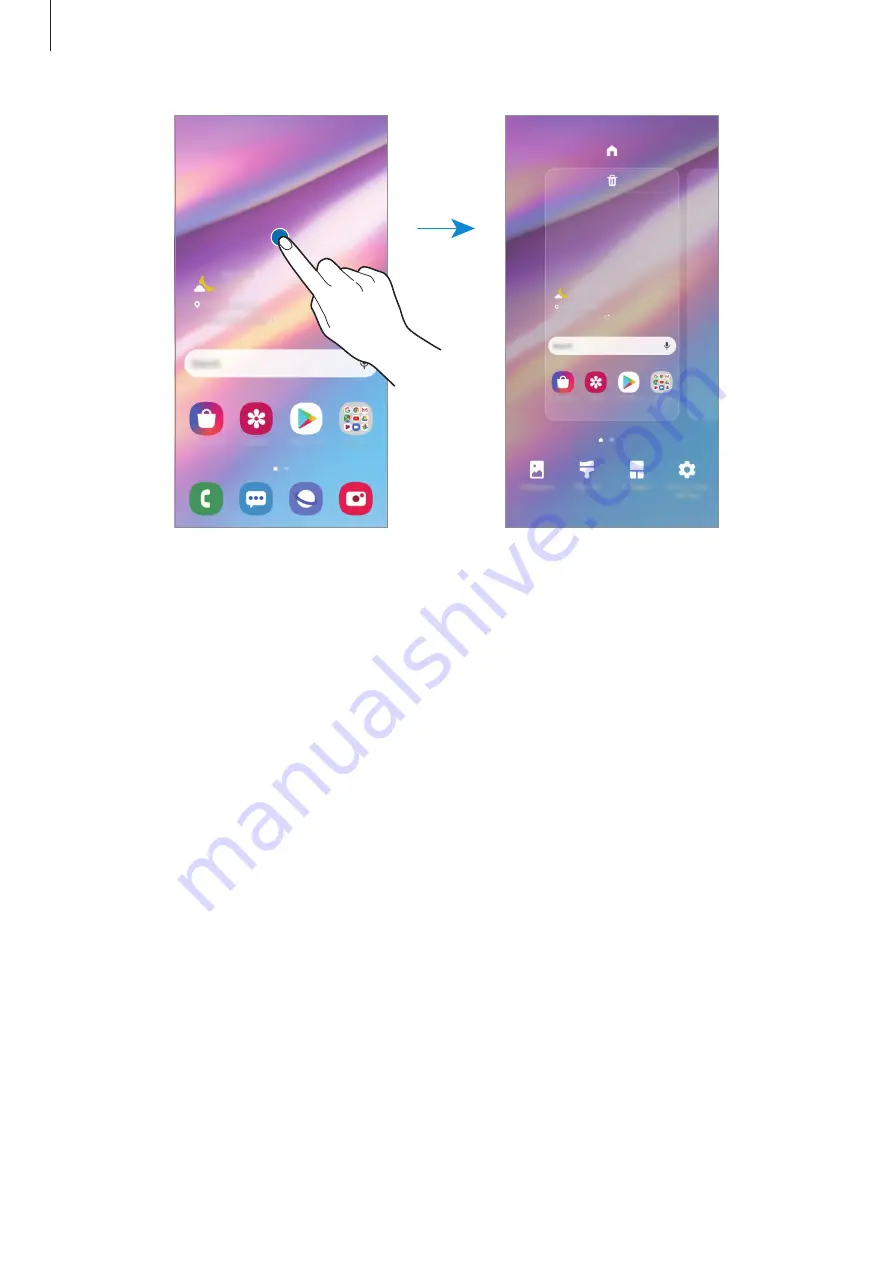
Basics
33
•
Wallpapers
: Change the wallpaper settings for the Home screen and the locked screen.
•
Themes
: Change the device’s theme. Visual elements of interface, such as colours, icons,
and wallpapers, will change depending on the selected theme.
•
Widgets
: Widgets are small apps that launch specific app functions to provide
information and convenient access on your Home screen. Tap and hold a widget, and
then drag it to the Home screen. The widget will be added on the Home screen.
•
Home screen settings
: Configure settings for the Home screen, such as the screen grid or
layout.
Displaying all apps on the Home screen
Without using a separate Apps screen, you can set the device to display all apps on the
Home screen. On the Home screen, tap and hold an empty area, and then tap
Home screen
settings
→
Home screen layout
→
Home screen only
→
Apply
.
You can now access all your apps by swiping to the left on the Home screen.
















































