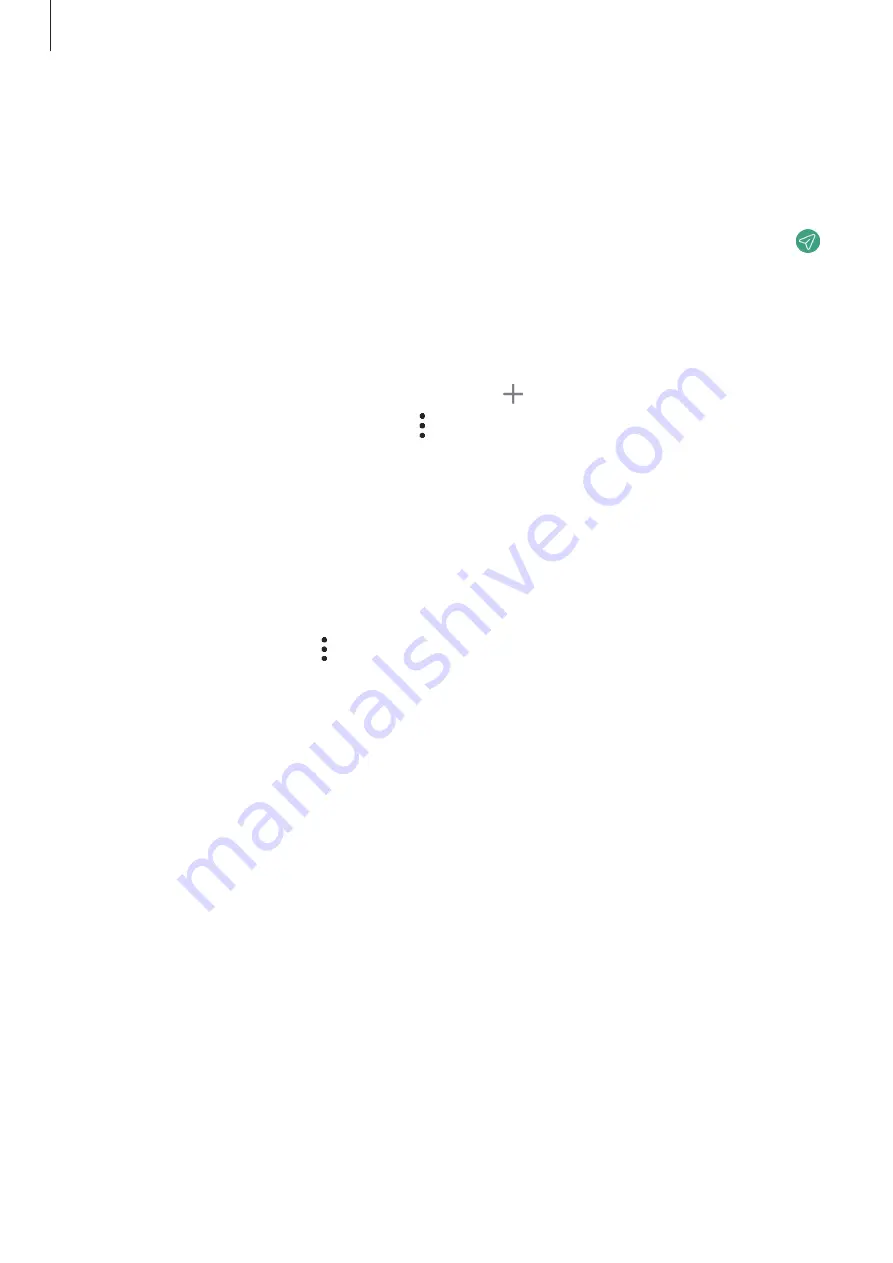
Apps and features
36
Viewing messages
1
Launch the
Messages
app and tap
Conversations
.
2
On the messages list, select a contact or a phone number.
•
To reply to the message, tap the message input field, enter a message, and then tap .
•
To adjust the font size, spread two fingers apart or pinch on the screen.
Sorting messages
You can sort messages by category and manage them easily.
Launch the
Messages
app and tap
Conversations
→
.
If the category option does not appear, tap
→
Settings
and tap the
Conversation
categories
switch to activate it.
Deleting messages
Tap and hold a message to delete, then tap
Delete
.
Changing message settings
Launch the
Messages
app, tap
→
Settings
. You can block unwanted messages, change
notification settings, and more.
Содержание SM-A047M
Страница 1: ...www samsung com USER MANUAL English LTN 12 2022 Rev 1 0 SM A047M SM A047M DS ...
Страница 4: ...4 Getting started ...
Страница 105: ...105 Usage notices ...
Страница 112: ...112 Appendix ...
















































