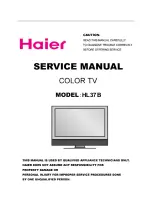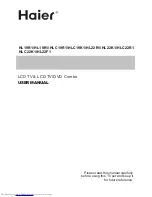1-800-SAMSUNG (1-800-726-7864)
Samsung Electronics America
Service Division
400 Valley Road, Suite 201
Mount Arlington, NJ 07856
www.samsung.com
Samsung Electronics Canada Inc.
Samsung Customer Care
55 Standish Court
Mississauga,
Ontario L5R 4B2
www.samsung.ca
AA68-03733C-00
AA68-03733C-00Eng 10/18/05 6:09 PM Page 80