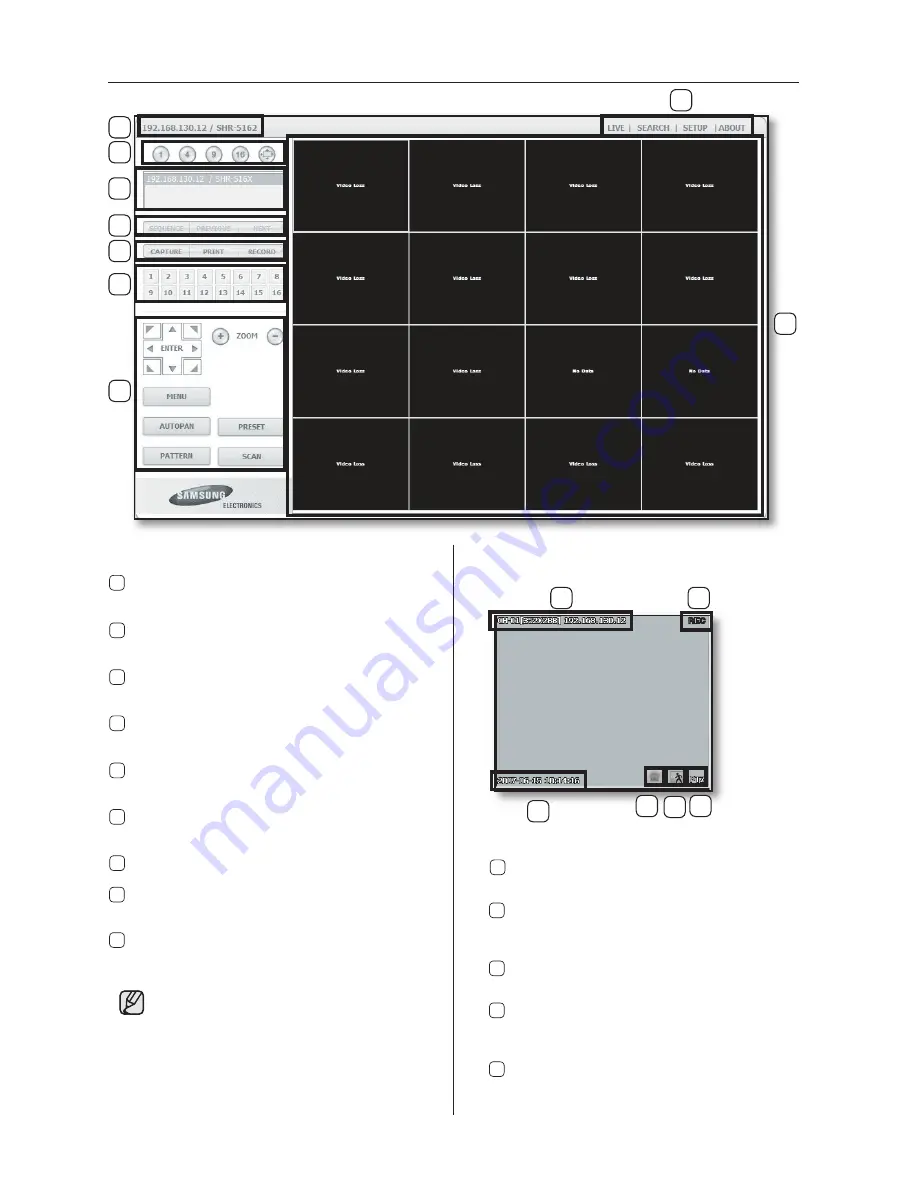
72
_ Web Viewer
USING Live Viewer
1
3
4
6
7
5
8
9
2
The Live Viewer screen consists of following :
1 This displays the IP address and the model
name of the connected DVR.
2 These menus consist of
LIVE
,
SEARCH
,
SETUP,
ABOUT
.
3 These buttons are used for the screen split
and full screen mode.
4 This displays the IP address and the status
of the connecting DVR.
5 These buttons are used for sequence and
changing the screen channel.
6 These buttons are used for capture, print,
and save the image.
7 These buttons display the current channel.
8 These buttons are used for PTZ related
functions.
9 This displays the screen for connected
camera with DVR.
• The resolution is at 1024 x 768 pixels.
• The initial screen split mode is according to
the channel numbers of the connected DVR.
You can change the screen split mode by
clicking buttons for splitting screen.
• Non-admin users do not have access to
SEARCH
and
SETUP
menu.
OSD INFORMATION DISPLAY
REC
1
3
6
2
5
1 The channel number, video size, and IP
address of the connected DVR are displayed.
2 If the video data of the current channel is
being recorded on your PC, “
REC
” appears
on the screen.
3 The current date and time of the DVR are
displayed.
4 Alarm icon appears when alarm is issued.
It disappears when pressed the
ALRAM
button of the DVR.
5 Motion icon appears when motion is
detected. It disappears when pressed the
ALRAM
button of the DVR.
4
SHR-5162_Eng.indb 72
2007-8-2 14:48:39
Содержание SHR5160500 - Electronics Gvi - Dvr 16ch Mpeg4 120ips Real...
Страница 89: ...12 APPENDIX appendix _85 OUTLINE DRAWINGS 5080 Outline Drawings ...
Страница 90: ...86_ appendix 5082 Outline Drawings ...
Страница 91: ...12 APPENDIX appendix _87 5160 Outline Drawings ...
Страница 92: ...88_ appendix 5162 Outline Drawings ...
















































