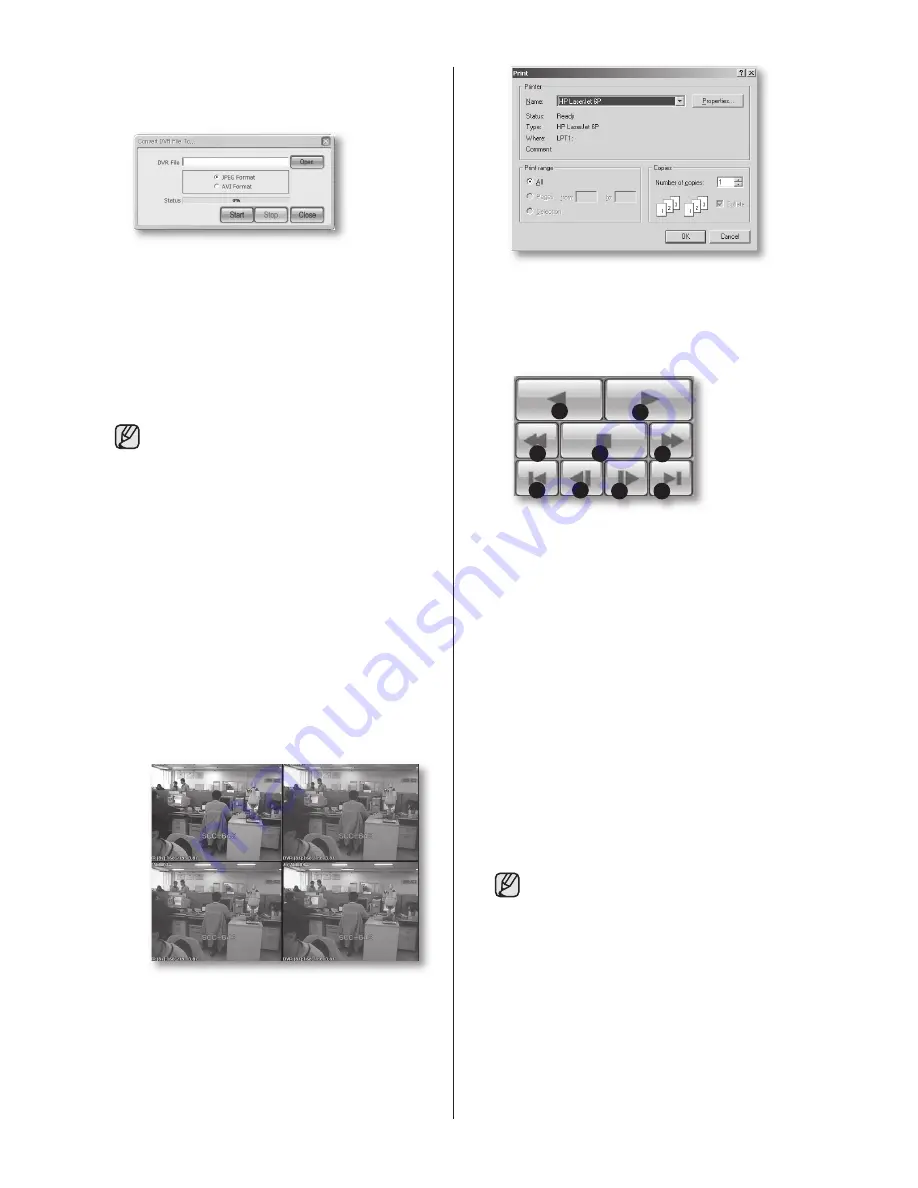
68
_ Smart Viewer
2.
File Conversion button
When this button is clicked, the system
converts a DVR file into JPEG or AVI format.
To perform this function
a. Click
Open
to select a DVR file to be
converted.
b. Select JPEG Frame or AVI Video.
c. Click
Start
to convert the file. To stop
conversion, click
Stop
.
If
JPEG Frame
is selected, the file is
converted to “*.jpg” file after clicking
Start
. The converted JPG file is saved
according to the preset route:
Setup
> Viewer Setup > File Converting >
Jpeg Location
.
If
AVI Video
is selected, the file is
converted to the “*.avi” file after clicking
Start
. The converted AVI file is saved
according to the preset route:
Setup
> Viewer Setup > File Converting >
AVI Location
.
In case of AVI backup, you need the
divX codec for playing saved files. The
divX codec can be found at www.divx.
com.
3.
button
This button prints the playback screen that is
now being displayed.
4.
Setup Mode
button
This button brings up the Setup Mode
window.
5.
Play
buttons
1
2
3
4
5
6
7
8
9
1. Reverse Play: Performs Reverse Play
2. Play: Performs playback
3. Fast Backward: Reverse-plays faster
4. Stop: Stops playing
5. Fast Forward: Plays faster
6. Go to Last: Plays the latest (last) image
in the time line
7. Step Backward: Performs one step
reverse-play by one second
8. Step Forward: Performs one step
forward by one second
9. Go to First: Plays the first image in the
time line
During play (Play/RevPlay/FF/FB),
disconnection or change to both
Monitoring and Local modes is not
permitted. Click
Stop
first before any
change.
SHR-5162_Eng.indb 68
2007-8-2 14:48:36
Содержание SHR5160500 - Electronics Gvi - Dvr 16ch Mpeg4 120ips Real...
Страница 89: ...12 APPENDIX appendix _85 OUTLINE DRAWINGS 5080 Outline Drawings ...
Страница 90: ...86_ appendix 5082 Outline Drawings ...
Страница 91: ...12 APPENDIX appendix _87 5160 Outline Drawings ...
Страница 92: ...88_ appendix 5162 Outline Drawings ...






























