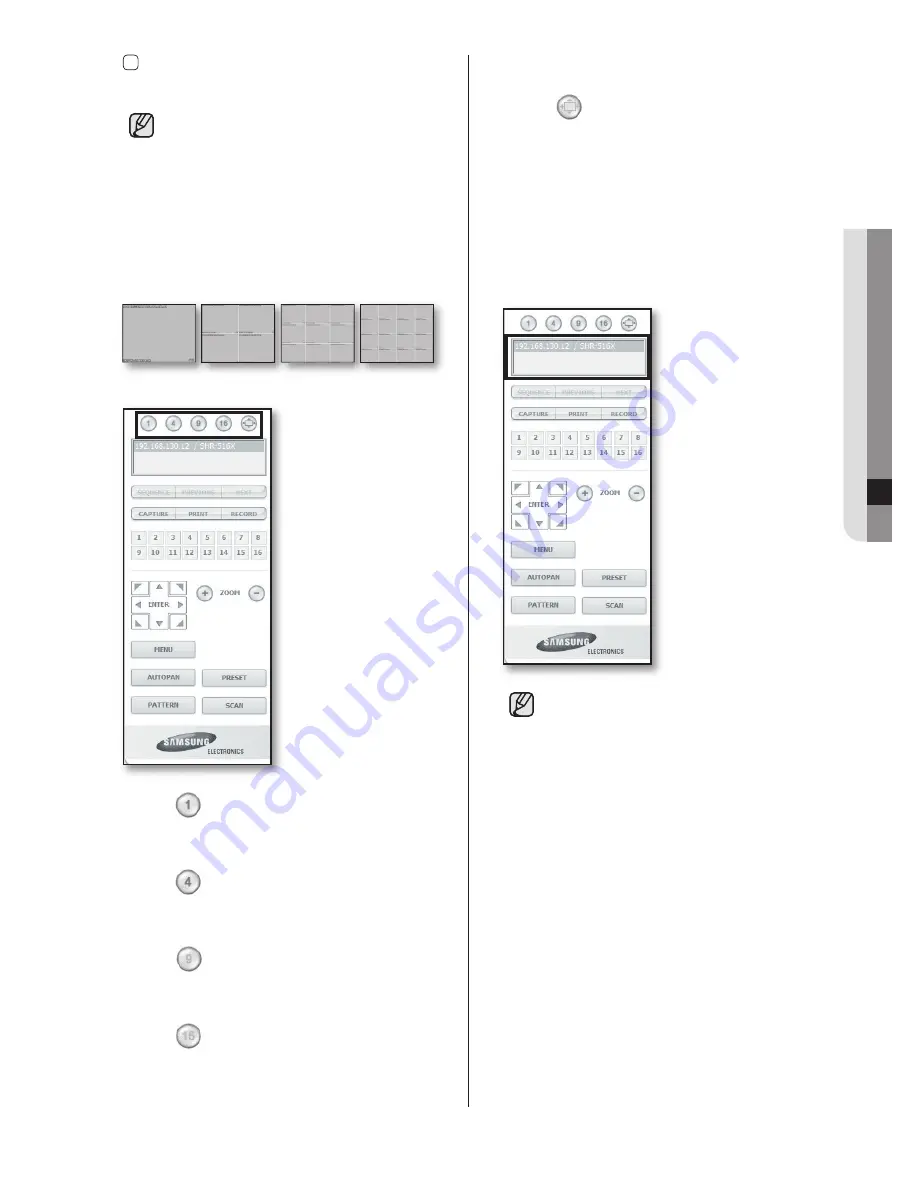
Web Viewer
_73
11
WEB VIEWER
6 It displays whether the PTZ controls are
active.
If you have set PTZ cameras for the DVR,
“PTZ” is displayed on the screen. Select a PTZ
camera channel and use the
PTZ
button for
camera control.
SPLIT-SCREEN
You can change the split mode by clicking each
number icon.
SINGLE MODE QUAD MODE
NINE MODE
SIXTEEN MODE
•
Click
button.
The screen displays the selected camera
connected to the DVR in “
SINGLE MODE
”.
•
Click
button.
The screen displays the selected camera
connected to the DVR in “
QUAD MODE
”.
•
Click
button.
The screen displays the selected camera
connected to the DVR in “
NINE MODE
”.
•
Click
button.
The screen displays the selected camera
connected to the DVR in “
SIXTEEN MODE
”.
FULL SCREEN MODE
•
Click
button.
The screen displays the selected camera
connected to the DVR in “
FULL SCREEN
MODE
”. To back to the previous mode, press
the ESC key.
CONNECTED DVR
This displays the IP address and the status of the
connecting DVR.
• Connection failure message
No Response
: Appears when the DVR does
not respond.
Wrong ID
: Appears when the input ID is
wrong.
Wrong Password
: Appears when the input
password is wrong.
Wrong Port Number
: Appears when the port
number is wrong.
Collision
: Appears when Admin mode is
already in use or simultaneous access to the
same DVR from the PC.
User Full
: Appears when the maximum
number of users is exceeded.
• The numbers of simultaneous connection are
3 which includes the users for SmartViewer.
SHR-5162_Eng.indb 73
2007-8-2 14:48:41
Содержание SHR-5080
Страница 89: ...12 APPENDIX appendix _85 OUTLINE DRAWINGS 5080 Outline Drawings ...
Страница 90: ...86_ appendix 5082 Outline Drawings ...
Страница 91: ...12 APPENDIX appendix _87 5160 Outline Drawings ...
Страница 92: ...88_ appendix 5162 Outline Drawings ...






























