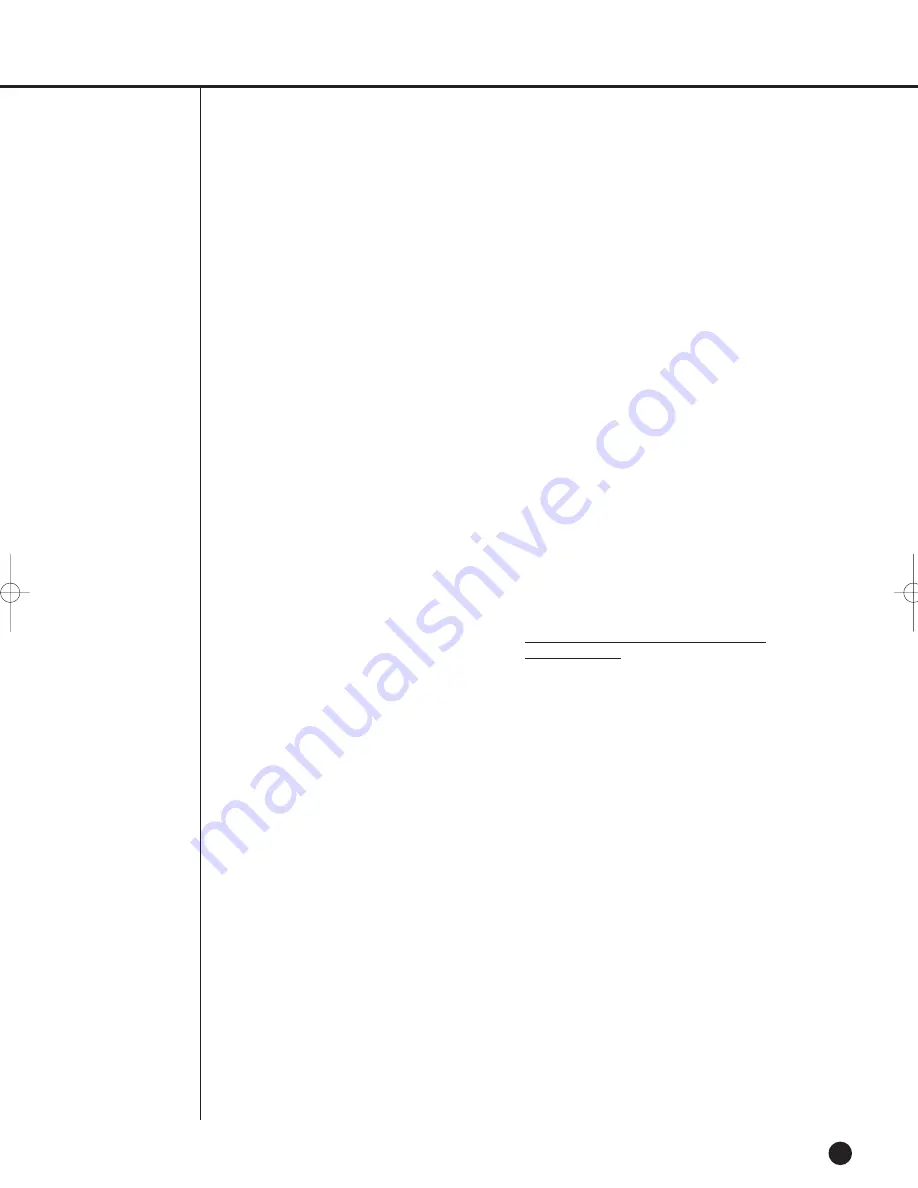
10-24
English
English
limitation as if written in the body of this
License.
13
. The Free Software Foundation may
publish revised and/or new versions of
the Lesser General Public License from
time to time. Such new versions will be
similar in spirit to the present version, but
may differ in detail to address new prob-
lems or concerns.
Each version is given a distinguishing
version number. If the Library specifies a
version number of this License which
applies to it and "any later version", you
have the option of following the terms
and conditions either of that version or of
any later version published by the Free
Software Foundation. If the Library does
not specify a license version number, you
may choose any version ever published
by the Free Software Foundation.
14
. If you wish to incorporate parts of the
Library into other free programs whose
distribution conditions are incompatible
with these, write to the author to ask for
permission. For software which is copy-
righted by the Free Software Foundation,
write to the Free Software Foundation;
we sometimes make exceptions for this.
Our decision will be guided by the two
goals of preserving the free status of all
derivatives of our free software and of
promoting the sharing and reuse of soft-
ware generally.
NO WARRANTY
15
. BECAUSE THE LIBRARY IS
LICENSED FREE OF CHARGE, THERE
IS NO WARRANTY FOR THE LIBRARY,
TO THE EXTENT PERMITTED BY
APPLICABLE LAW. EXCEPT WHEN
OTHERWISE STATED IN WRITING THE
COPYRIGHT HOLDERS AND/OR
OTHER PARTIES PROVIDE THE
LIBRARY "AS IS" WITHOUT WARRAN-
TY OF ANY KIND, EITHER
EXPRESSED OR IMPLIED, INCLUDING,
BUT NOT LIMITED TO, THE IMPLIED
WARRANTIES OF MERCHANTABILITY
AND FITNESS FOR A PARTICULAR
PURPOSE. THE ENTIRE RISK AS TO
THE QUALITY AND PERFORMANCE
OF THE LIBRARY IS WITH YOU.
SHOULD THE LIBRARY PROVE
DEFECTIVE, YOU ASSUME THE COST
OF ALL NECESSARY SERVICING,
REPAIR OR CORRECTION.
16
. IN NO EVENT UNLESS REQUIRED
BY APPLICABLE LAW OR AGREED TO
IN WRITING WILL ANY COPYRIGHT
HOLDER, OR ANY OTHER PARTY
WHO MAY MODIFY AND/OR REDIS-
TRIBUTE THE LIBRARY AS PERMIT-
TED ABOVE, BE LIABLE TO YOU FOR
DAMAGES, INCLUDING ANY GENER-
AL, SPECIAL, INCIDENTAL OR CONSE-
QUENTIAL DAMAGES ARISING OUT
OF THE USE OR INABILITY TO USE
THE LIBRARY (INCLUDING BUT NOT
LIMITED TO LOSS OF DATA OR DATA
BEING RENDERED INACCURATE OR
LOSSES SUSTAINED BY YOU OR
THIRD PARTIES OR A FAILURE OF
THE LIBRARY TO OPERATE WITH ANY
OTHER SOFTWARE), EVEN IF SUCH
HOLDER OR OTHER PARTY HAS
BEEN ADVISED OF THE POSSIBILITY
OF SUCH DAMAGES.
END OF TERMS AND CONDITIONS
How to Apply These Terms to Your
New Libraries
If you develop a new library, and you
want it to be of the greatest possible use
to the public, we recommend making it
free software that everyone can redistrib-
ute and change. You can do so by per-
mitting redistribution under these terms
(or, alternatively, under the terms of the
ordinary General Public License).
To apply these terms, attach the following
notices to the library. It is safest to attach
them to the start of each source file to
most effectively convey the exclusion of
warranty; and each file should have at
least the "copyright" line and a pointer to
where the full notice is found.
one line to give the library's name and an
idea of what it does.
Copyright (C)
year name of author
This library is free software; you can
redistribute it and/or modify it under the
terms of the GNU Lesser General Public
License as published by the Free
Software Foundation; either version 2.1
of the License, or (at your option) any
later version.
This library is distributed in the hope that
it will be useful,
SHR-2160/2162/2080/2082-E-3 10/18/07 4:49 PM Page 10-24
Содержание SHR-2160
Страница 1: ...Real Time DVR SHR 2160 2162 2080 2082 User s Manual English...
Страница 7: ...Chapter 1 Overview...
Страница 17: ...Chapter 2 Installation...
Страница 34: ......
Страница 35: ...Chapter 3 Connecting with other devices...
Страница 36: ...English 1Connecting the Video Audio and Monitor 3 1 SHR 2160 2162 2080 2082 USER S MANUAL SHR 2160 2162...
Страница 37: ...English 3 2 SHR 2080 2082...
Страница 42: ...English SHR 2160 2162 2080 2082 USER S MANUAL 3 7 ALARM IN OUT Connection SHR 2160 2162 SHR 2080 2082...
Страница 46: ......
Страница 47: ...Chapter 4 Live...
Страница 56: ......
Страница 57: ...Chapter 5 Menu Setup...
Страница 92: ......
Страница 93: ...Chapter 6 PTZ Camera Control...
Страница 102: ......
Страница 103: ...Chapter 7 Recording...
Страница 107: ...Chapter 8 Search and Play...
Страница 118: ......
Страница 119: ...Chapter 9 Smart Viewer...
Страница 141: ...English 9 22 Alarm Out Schedule You can change the alarming schedulerelated settings...
Страница 182: ......
Страница 183: ...Appendix...
Страница 187: ...10 4 English 2Outline Drawings SHR 2160 SHR 2162...
Страница 188: ...SHR 2160 2162 2080 2082 USER S MANUAL 10 5 English SHR 2080 SHR 2082...



















