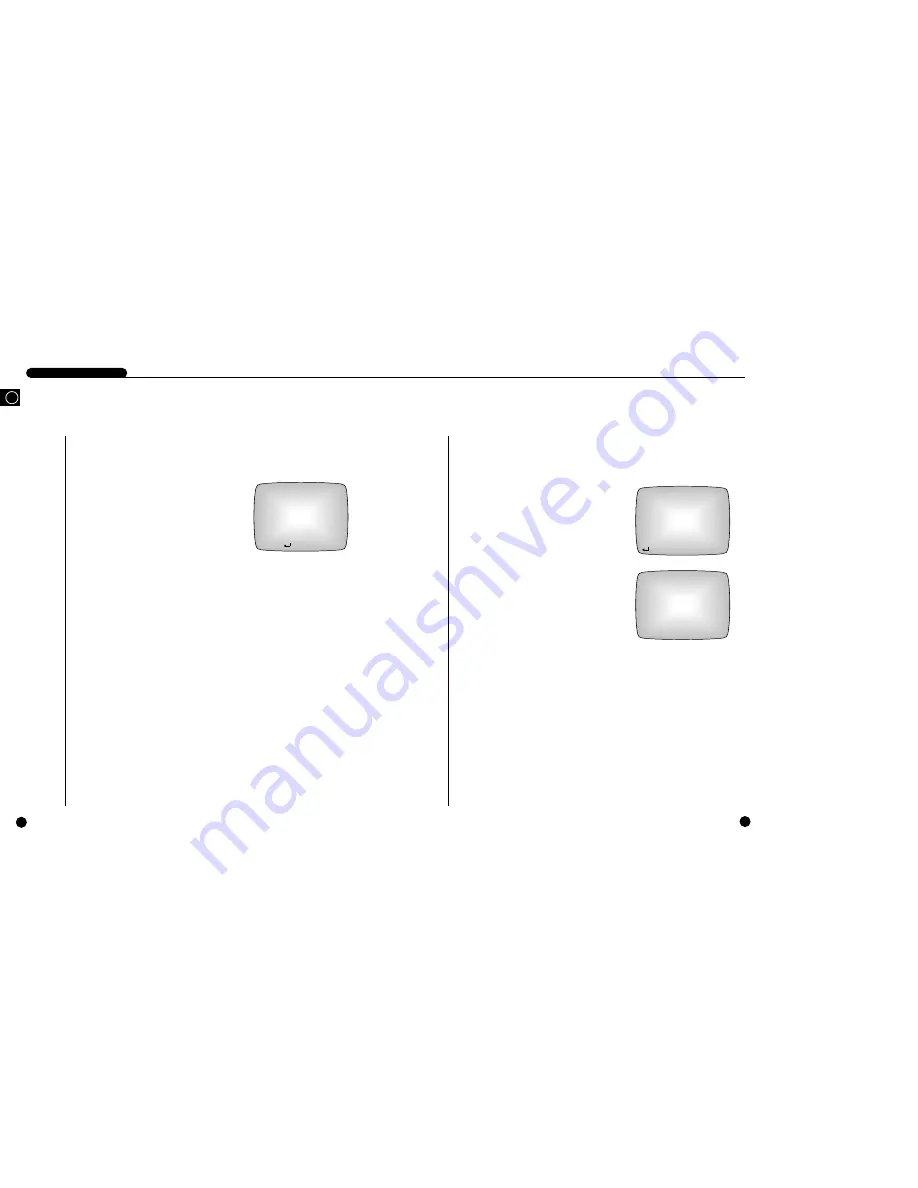
11
System Information
Here comes the initial setup procedure of the SYSTEM INFORMATION menu.
●
It reveals the basic system information.
The CAPACITY(GB) displays the whole HDD
space(GB : Giga Byte).
The VERSION displays the software version of the
system.
SYSTEM LOG shows all of the system motions in
the order of date and time.
SYSTEM INFORMATION
CAPACITY(GB)
39.79
VERSION 1.00
SYSTEM LOG
:SELECT MENU:EXIT
SYSTEM LOG
Page 1/42
2001-09-24 00:00:52 Setup Begin
2001-09-24 00:07:38 Playback End
2001-09-24 00:11:56 Playback Begin
2001-09-24 00:23:24 Playback End
2001-09-24 00:39:12 Playback Begin
2001-09-24 01:47:06 Playback End
2001-09-24 02:52:10 Playback Begin
2001-09-24 02:55:37 Playback End
❷
:MOVE MENU:EXIT
3-23
DIGITAL VIDEO RECORDER
GB
10
Communication Setup
Here comes the initial setup procedure of the REMOTE CONTROL SETUP menu.
①
Set the REMOTE CONT to ON. [ON/OFF]
②
Set up the UNIT ID. [0~99]
➂
Set up the data transmission speed for the
RS-232C communication at the BAUD RATE
(data transmission speed).
[300/600/1,200/2,400/4,800/9,600/19,200/
38,400/57,600/115,200]
➃
Set up the DATA BIT. [7/8]
➄
Set up the STOP BIT. [1/2]
➅
Set up the PARITY. [NONE/ODD/EVEN]
REMOTE CONTROL SETUP
REMOTE CONT
OFF
UNIT ID
0
BAUD RATE
9600
DATA BIT
8
STOP BIT
1
PARITY None
❷
:MOVE :SELECT MENU:EXIT
3-24
Содержание SHR-1010
Страница 4: ...1 GB I Summary ...
Страница 10: ...2 II Connection with Other Devices GB ...
Страница 14: ...3 GB III Basic Method to use ...
Страница 27: ...4 IV Record GB ...
Страница 30: ...5 GB V Retrieval and Playback ...
Страница 34: ...6 GB VI Others GB ...
Страница 36: ...7 GB Appendices ...













































