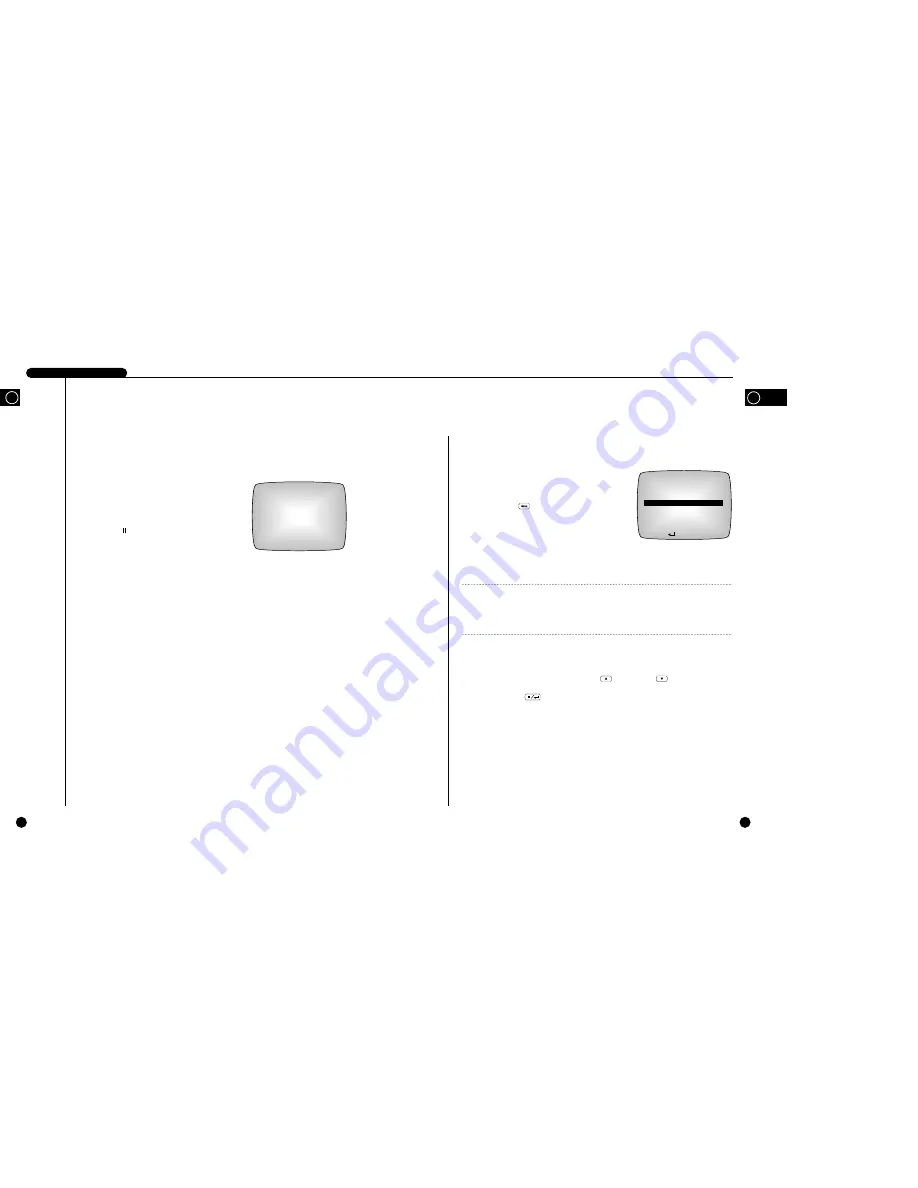
3-6
GB
3
Menu View
Menu Enter
Press a MENU( ) button. Then, following screen
appears.
Menu Move
Move to desired menu item by using an UP ( ) or a DOWN( ) button. In this case, a
highlighted cursor is displayed in the selected item. The sub menu item is displayed if pressing
a STOP/ENTER( ) button. Selections appear in the left side and settings for selected
matters appear in the right side.
MAIN MENU
CLOCK/DISPLAY MODE SETUP
RECORD MODE SETUP
ALARM RECORD SETUP
TIMER RECORD SETUP
SYSTEM SETUP
IMAGE COPY
REMOTE CONTROL SETUP
SYSTEM INFORMATION
❷
:MENU :SELECT MENU:EXIT
Note
Note
You can go into the menu only when the system is in the Live screen mode. If the
system is in the recording mode or playback mode, you cannot go into the menu.
To go into the menu, first stop the recording or playback.
3-5
DIGITAL VIDEO RECORDER
GB
Playback screen Viewing
The normal Playback screen looks like this.
●
It shows the recorded date and time of the data
currently being played back.
●
While the system is in the play mode, the
❿
icon
remains in the screen but the icon will take the
place of the icon when the system is temporarily
paused.
You can also play the HDD data at various speeds.
If the system plays the HDD data at other speed
than the default in the forward or backward
direction, the
❿
or
➛
icon will be replaced with
the
❿❿❿❿
or
➛➛➛➛
icon respectively.
Available forward and reverse playing speed of
system is forward direction normal, slightly fast,
normal fast and very fast, etc.
2003-02-28
00:00:01
❿
2003-01-01
00:00:01
❿
Содержание SHR-1010
Страница 4: ...1 GB I Summary ...
Страница 10: ...2 II Connection with Other Devices GB ...
Страница 14: ...3 GB III Basic Method to use ...
Страница 27: ...4 IV Record GB ...
Страница 30: ...5 GB V Retrieval and Playback ...
Страница 34: ...6 GB VI Others GB ...
Страница 36: ...7 GB Appendices ...
















































