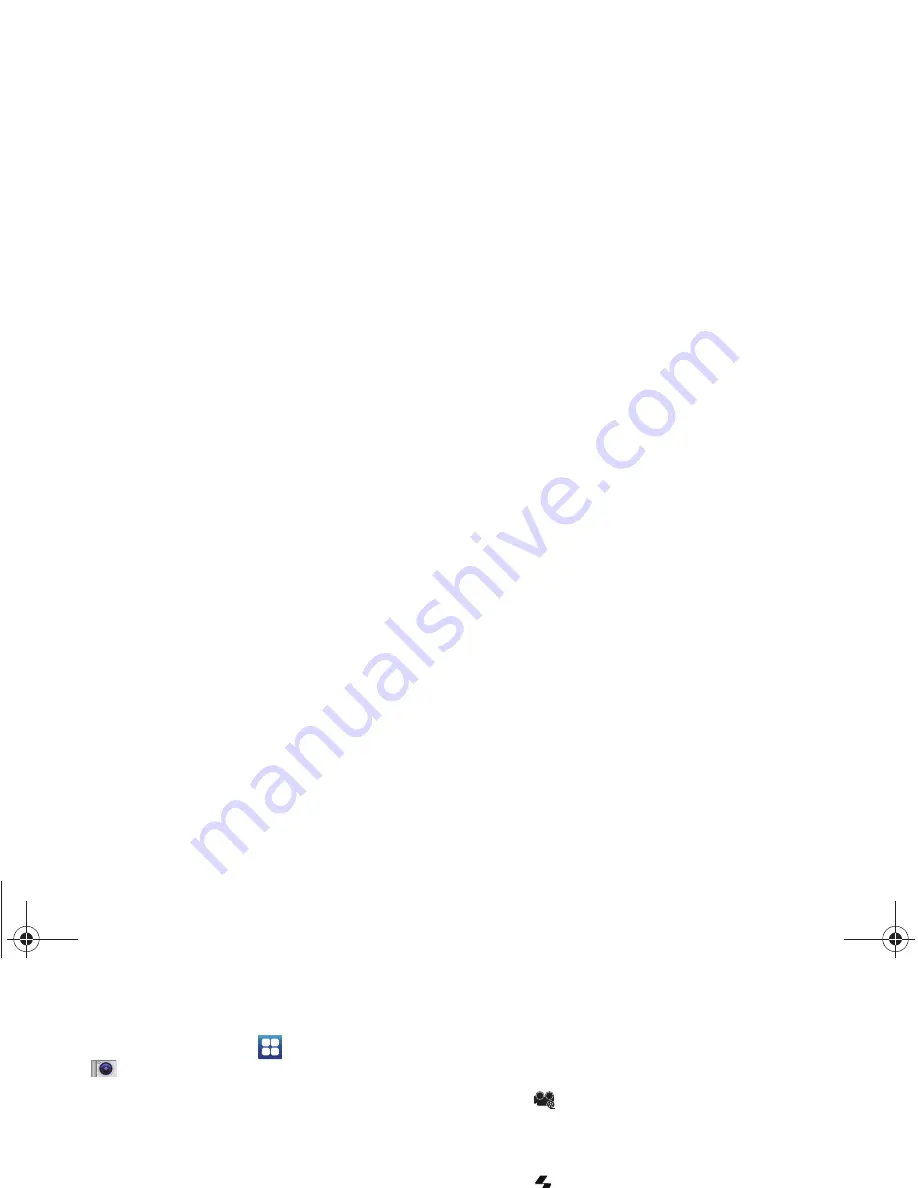
Pictures and Video 81
Capturing Video
1.
From a Home screen, touch
Applications
➔
Camera
➔
Camcorder
.
2.
Using the display as a viewfinder, compose your shot by
aiming the lens at the subject.
•
Press the
Volume Key
to zoom in or out.
•
To configure settings, see
“Camcorder Options”
on page 81.
3.
To start recording, touch the
Record
button. During
recording, the button changes to
Pause
; touch
Pause
to
temporarily stop recording. To resume recording, touch
Record
again.
4.
To stop recording, touch the
Stop
button.
5.
After recording, touch
Image Viewer
to view the video.
While viewing the video, use these options:
•
Double-tap on the video to zoom all the way in or out.
•
Touch
Share
to send the video via
AllShare
,
Bluetooth
,
,
Gmail
,
Messaging
and
YouTube
.
•
Touch
Play
to review the video.
•
Touch
Delete
to erase the video.
•
Touch
Back
to return to the Camcorder to record more
videos.
Camcorder Options
Configure the camcorder.
䊳
While in Camcorder mode, touch the
Options
tab:
•
Recording mode
: Choose a recording mode, from:
–
Normal
: Record a video of any length.
–
Limit for MMS
: Record a video up to 450K in size, suitable for sending
in a Video message.
•
Flash
: Choose Off or On.
•
Exposure value
: Choose a value to set the brightness.
•
Timer
: Set a delay before taking a picture.
•
Settings
➔
Camcorder
:
–
Outdoor visibility
: Enable to enhance screen visibility.
–
Resolution
: Choose a size for the recording.
–
White balance
: Choose a setting for the light source.
–
Effects
: Apply an effect to videos.
–
Video quality
: Choose a quality setting for videos.
–
Adjust
: Set Contrast, Saturation, and Sharpness.
i500.book Page 81 Friday, October 7, 2011 11:20 AM






























