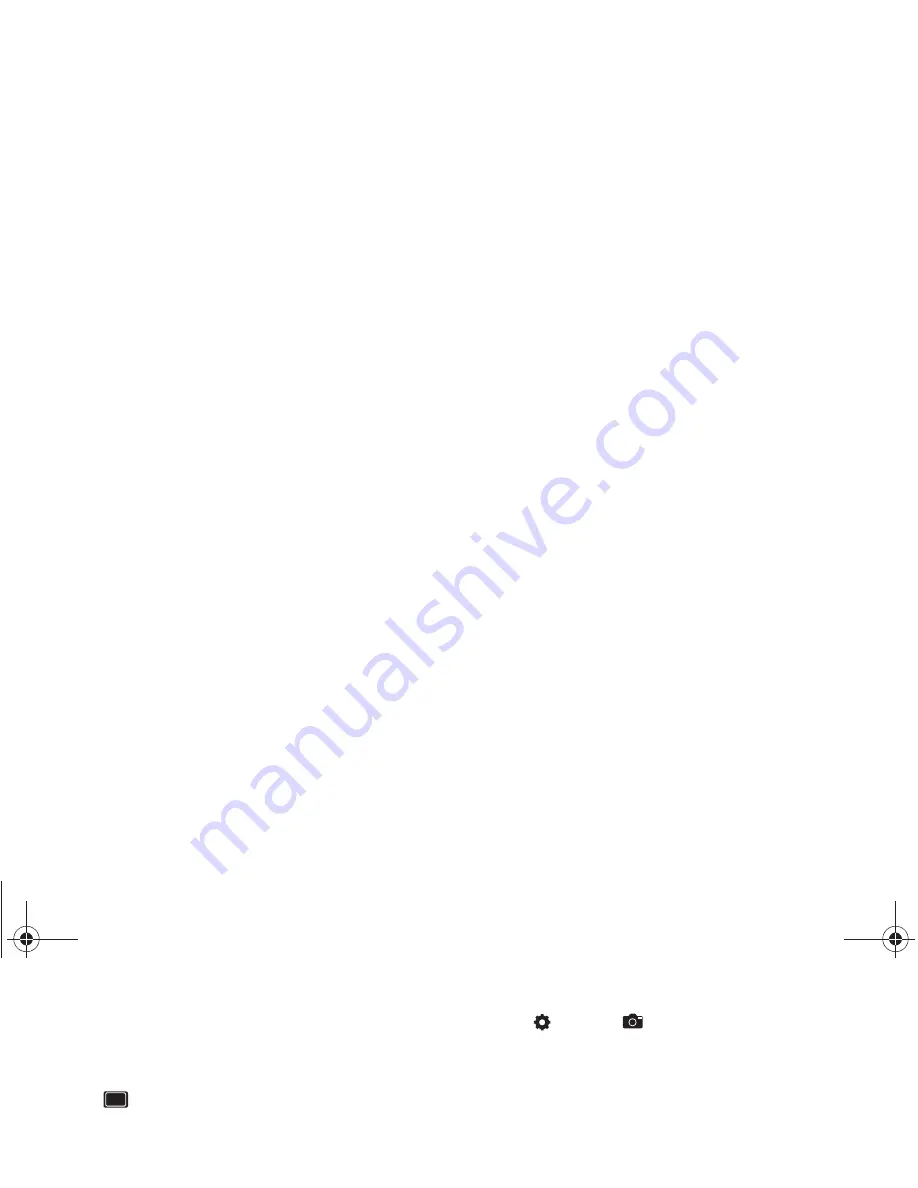
Pictures and Video 79
Camera Options
Configure the camera.
䊳
While in Camera mode, touch the
Options
tab to configure:
•
Shooting mode
: Choose an automatic shooting mode, from:
–
Single shot
: Take a single photo.
–
Smile shot
: Touch the Camera button to automatically focus on the
subject’s face and take the picture.
–
Panorama shot
: Touch the Camera button to take a picture, then use
the on-screen guideline to move the viewfinder and take the next 7
shots automatically.
–
Beauty
: Adjust the contrast to smooth facial features.
–
Continuous
: Touch and hold the Camera button to take 9 consecutive
pictures.
–
Vintage
: Add a vintage effect to photos.
–
Add me
: Take one picture, then use the on-screen guideline to
compose and take a second picture, to combine into one.
–
Cartoon
: Apply a cartoon effect to pictures.
–
Action shot
: Detects action to automatically take multiple pictures to
create a panorama.
•
Flash
: Choose Off, On, or Auto flash.
•
Exposure value
: Choose a value to set the brightness of
the picture.
•
Timer
: Set a delay before taking a picture.
•
Settings
➔
Camera
–
Outdoor visibilit
y: Enable to enhance screen visibility.
–
Focus mode
: Choose a type of automatic focus.
–
Scene mode
: Choose a mode to match conditions.
–
Resolution
: Choose a size for the image.
–
White balance
: Choose a setting for the light source.
–
Effects
: Apply an effect to pictures.
–
ISO
: Choose a setting for imaging sensitivity.
–
Metering
: Select a method for measuring light.
–
Anti-Shake
: Enable Anti-Shake to minimize camera.
–
Auto contrast
: Allow automatic light/dark adjustment.
–
Blink detection
: Detect a subject’s blinks and adjust the timing of the
picture capture to avoid closed eyes in the shot.
–
Image quality
: Choose a quality setting for photos.
–
Adjust
: Set Contrast, Saturation, and Sharpness.
i500.book Page 79 Friday, October 7, 2011 11:20 AM






























