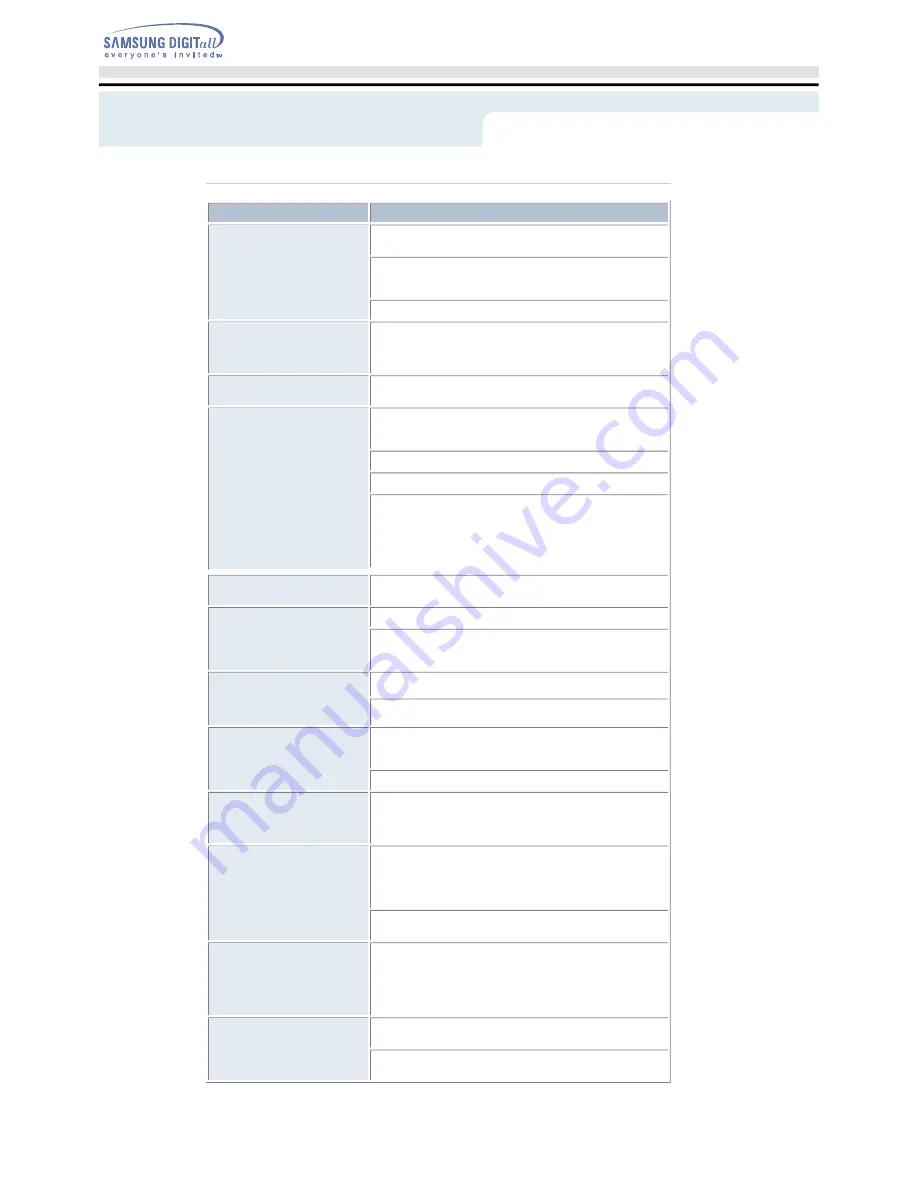
Problem
Meaning / Solution
The CD-RW Drive is not
detected by the computer.
After installing the CD-RW Drive,
the PC gets slower.
Check that the power, audio and IDE cables are correctly connected
to the computer.
Change the IDE cable and reconnect it to the computer.
Preferably, connect a second IDE cable to the CD-RW drive in
master mode.
Check the position of the jumper in the master/slave select terminal.
The CD-RW Drive is not
recognized by MS-DOS.
Reinstall the device driver or update it with the latest version by
downloading it from the Samsung Web site.
-
Http://samsung-ODD.com
-
Http://samsung.com
The CD-RW Drive is not
detected by Windows.
This case may occur when there is a Windows installation problem;
reinstall Windows.
No sound is heard from an
audio CD.
Check whether the audio cable is correctly connected to the sound
output terminal on the CD-RW drive and the sound card CD-IN
terminal.
Check that the sound card is operational.
Adjust the volume control.
Run the CD player supplied with Windows or your sound card.
You can listen to the CD by connecting headphones to the
appropriate connector.
If you have installed the appropriate player, such as Microsoft
Windows Media Player, you can adjust the volume using the
headphone volume control on the drive front panel.
A CD is not read or is read
too slowly.
Check whether the CD is of good quality and clean it, if necessary.
The disc compartment will
not open.
Check that the power cable is correctly connected.
Power off and disconnect the PC.
Insert a pin or unfolded paper clip in the emergency hole and push
firmly until the disc compartment opens.
When the MPEG software
plays a Video CD, the pictures
are not regular and the running
speed is too slow.
Adjust the size of the replay screen.
After checking the display resolution, adjust it, if necessary.
The Disc is not in message is
displayed even though a disc
has been inserted.
The computer may not recognize the disc if you start playback too
quickly after inserting the disc. Open and close the disc
compartment and try again.
Clean the disc and try again.
The CD-RW Drive is not
detected after it is connected to
a sound card.
The interface mode of the sound card is AT-BUS.
You must therefore connect the CD-RW Drive to the IDE port on the
PC mother board, rather than to the sound card, or install an E-IDE
compatible sound card.
When recording NERO or Easy
CD Creator,
it will be recorded not on a
CD but a form of image file.
This seems to occur when you select the recording function as the
system selects "Image Recorder" instead of SH-R522C(TS-H292C).
In this case, select a recorder from the menu items at the upper part
of NERO or Easy CD Creator and then select SH-R522C(TS-
H292C) from the Recorder Selection window.
When installing the recording software, try not to install the software
before the ROM drive as this makes the Image Recorder selected.
The Recorder cannot
recognize the disc.
Use the firmware automatic upgrade function available at the ODD
service website to download
the newest firmware and then reinstall the recording software which
is included in the bundle.
-
Http://samsung-ODD.com
-
Http://samsung.com
The UDMA setting does not
work.
The UDMA mode was enabled both in the BIOS setup and through
the Control Panel, but the drive still operates only in PIO mode.
Delete the secondary port in the Control Panel, reboot the system
and re-enable the UDMA mode.
Connecting the Cables
Troubleshootin
















