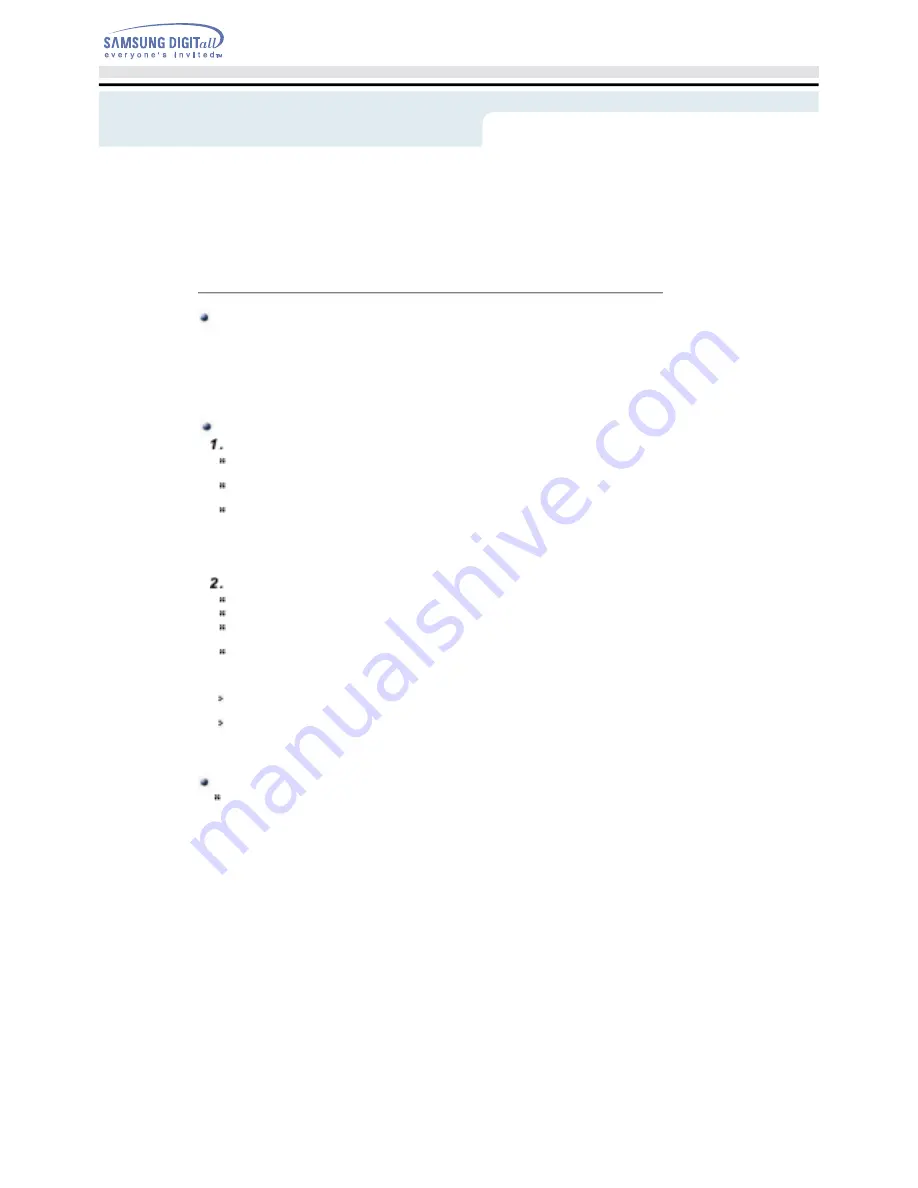
What is a MAGIC SPEED?
The MAGIC SPEED provides a function that user optionally chooses the disc reading speeds,
high speed (Max speed) mode
and
low noise (X32) mode.
The
low noise mode
offers the best PC environment by minimizing a driving noise.
The
Magic speed
not only functions to decrease a noise by reducing a reading speed but also gets a
preventive effect of a disc breakage, which could be occurred by a high speed. Its purpose is to supply
the stable PC environment to user.
Explanation of MAGIC SPEED Mode and Ways to use
Explanation of MAGIC SPEED Mode
The Maximum Speed Mode :
Set up this mode when you want to read a disc by the maximum
speed which is supplied by a drive.
The Low Noise Mode :
Set up this mode when you want to read a disc by a stable speed,
the low speed (X32).
The mode selected and set using the Magic Speed feature does not change when you connect
the driver to a different PC. Make sure you check the settings before use.
Caution
: In case of a cracked disc, the disc would be broken if operating in the maximum speed.
Therefore, it is recommended to operate in the low noise mode or to immediately make
a copy and use it.
Ways to Use the MAGIC SPEED
The first of all, please install the
Magic Speed
program from Samsung's homepage.
Operate the program by clicking the right mouse button on the MAGIC SPEED
Tray Icon
.
Select a desired mode from a program window, and click
"Setup"
The reading speed of a drive
operates in a selected mode.
Close the program window by selecting
"Close"
.
At this time, the reading speed will keep operating by the changed speed unless you would change a
mode and would end a program.
It is recommended to use a "Maximum Speed Mode" when operating a Data Copy & a Disc Copy and
to use a "Low Noise Mode" when operating a general operation.
Other Function
How to deactivate the automatic operation: This program automatically runs when PC is booting up. If
you wish to deactivate the automatic operation, deactivate the selected Automatic Operation item in
the tray (or task tray) menu.
Place to download a MAGIC SPEED
Samsung's Customer Service Homepage
(URL:www.samsungODD.com)
- Select a Firmware > MAGIC SPEED.
Connecting the Cables
Using the Drive






















