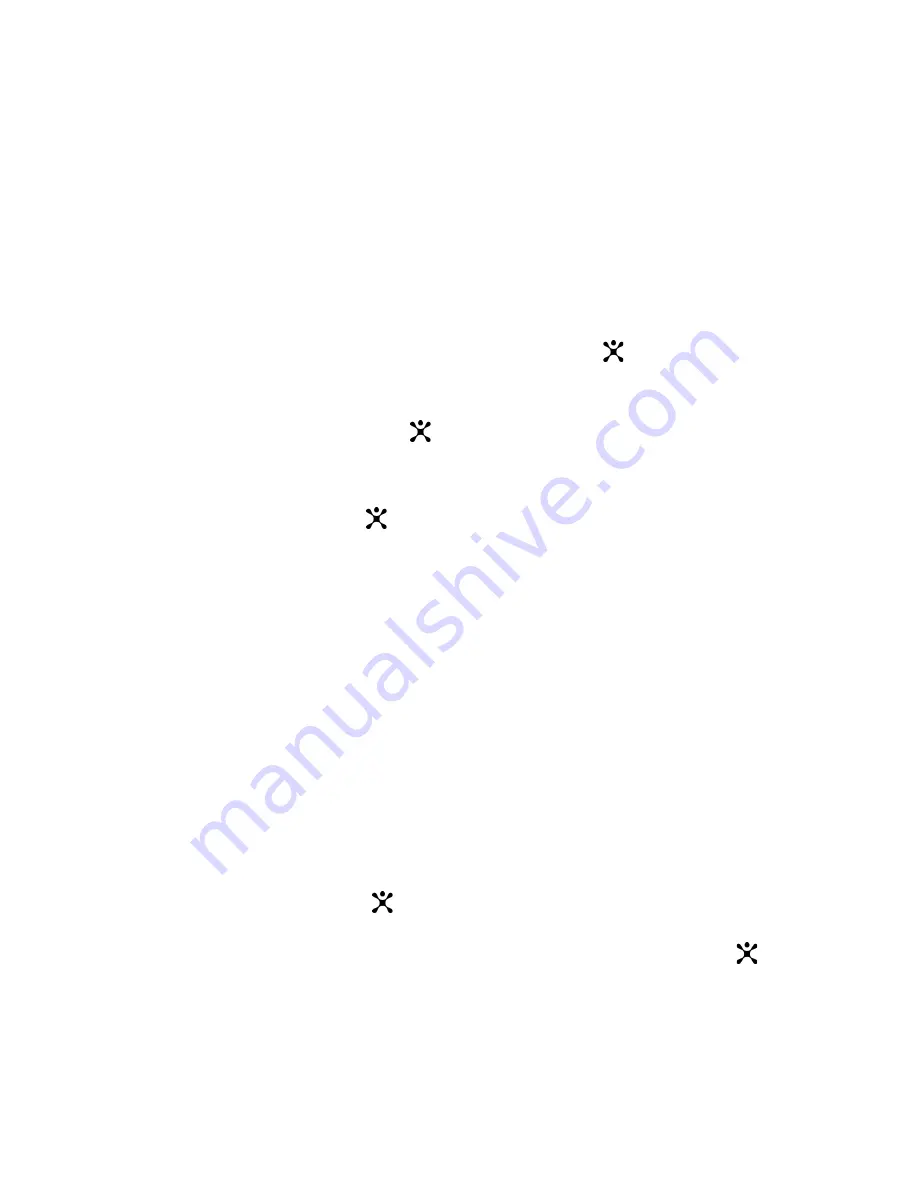
Messaging
92
Save:
saves the message in the Draft (Menu 2.2.5) or
Templates (Menu 2.2.6) box for later use.
Settings
: allows you to change the message settings. For
further details about each setting option, see page 100.
Add Destination:
allows you to enter destination
addresses. See steps 6 to 11.
Preview:
shows the message you created.
5. When you have finished creating the message, choose
Send
and press the
Select
soft key or
key.
6. Select a destination type,
To, Cc, or Bcc
, and press
the
Select
soft key or
key.
7. Choose one of the following options and press the
Select
soft key or
key:
Phone number:
allows you to enter a destination phone
number.
E-Mail Address:
allows you to enter the e-mail address of
the recipient.
Phone book:
allows you to retrieve a number from your
Phone Book.
8. Enter a number or an e-mail address, or select a
number from Phone Book.
9. When the correct number or address displays, press
the
OK
soft key or
key.
10.To add a destination, press the
Select
soft key or
key when
Add destination
highlights. Repeat from
step 7.
Содержание SGHC207
Страница 5: ...iv...
Страница 10: ...ix Glossary 209 Index 213...
Страница 11: ...x...
Страница 13: ...Unpacking 12...
Страница 35: ...Call Functions 34...
Страница 39: ...Selecting Functions and Options 38...
Страница 51: ...Phone Book 50...
Страница 59: ...Entering Text 58...
Страница 66: ...Options During a Call 65 4 When you want to end the multi party call press the key...
Страница 67: ...Options During a Call 66...
Страница 75: ...Using the Menus 74...
Страница 79: ...Recent Calls 78...
Страница 117: ...Network Services 116...
Страница 121: ...Games 120...
Страница 125: ...MEdia Mall 124...
Страница 153: ...My MEdia 152...
Страница 167: ...Solving Problems 166...
Страница 171: ...Access Codes 170...
Страница 185: ...Health and Safety Information 184...
Страница 193: ...AppendixB GuidetoSafeandResponsibleWirelessPhoneUse 192...






























