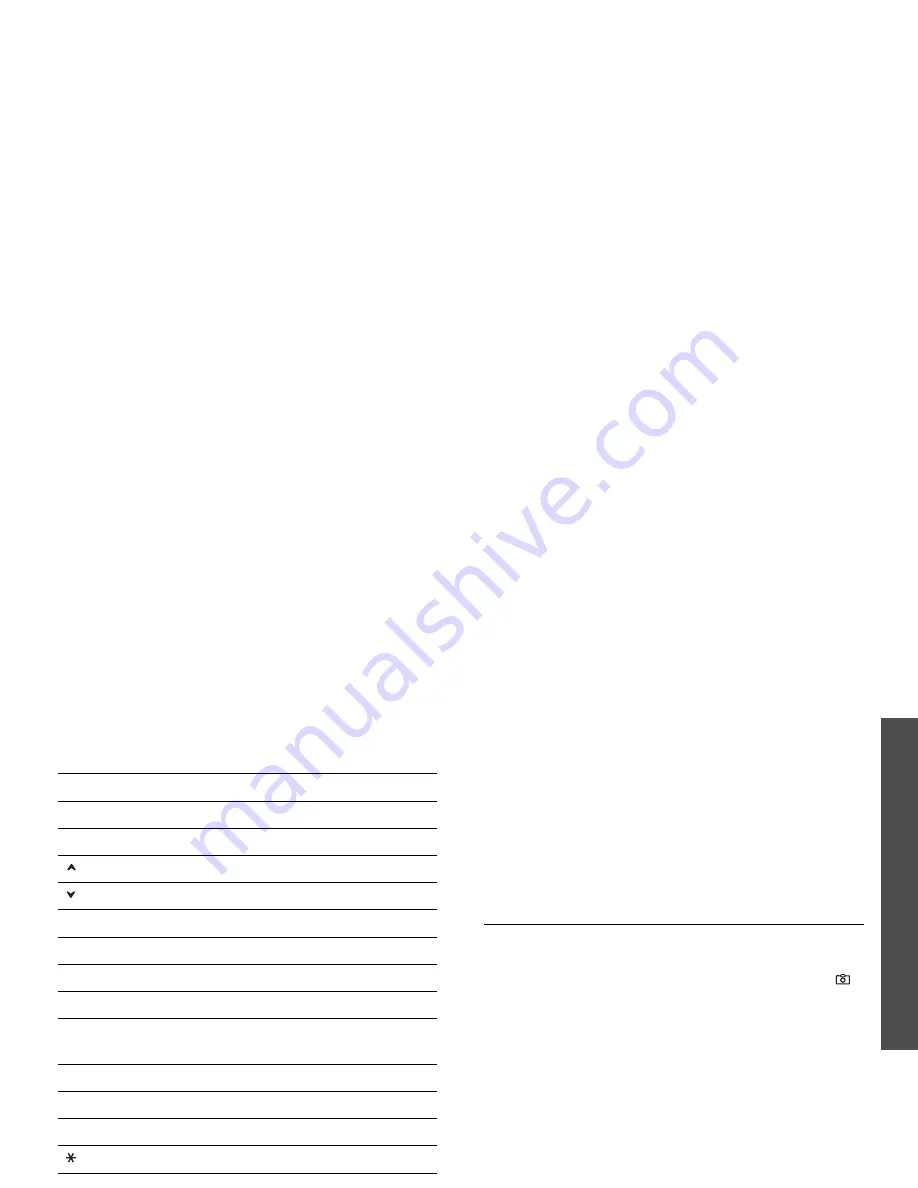
63
M
enu fu
nc
tion
s
Camer
a
(M
enu 8)
White balance: adjust the colour balance of the
image. You can make your photo appear warmer
or cooler.
•
Camera shortcuts: view the functions of the
keys you can use in Capture mode.
Using the keypad in Capture mode
You can use the keypad to customise your camera
settings in Capture mode:
Using photo options
After saving a photo, press <Options> to access
the following options:
•
Viewfinder: return to Capture mode.
•
View: access one of the multi-shot photos.
•
Send: send the file via MMS, e-mail, file
messenger, or Bluetooth.
•
Delete: delete the file.
•
Set as: set the photo as your wallpaper for the
displays or as a caller ID image for a Contacts
entry.
•
Go to Photos: access the Pictures folder.
p. 53
•
Rename: change the file name.
Recording a video
You can record a video of what is displayed on the
camera screen and save it.
1. Access the Camera menu or press and hold [
]
in Idle mode.
2. Press [1] to switch to Record mode.
3. Make any desired adjustments.
• Press <Options> to access camera options.
next section
• Use the keypad to change the camera
settings or switch to other modes.
p. 64
Key
Function
Left/Right
Adjusts the image brightness.
Up/Down
Zooms in or out.
Flips the image vertically.
Shows the mirror image.
1
Switches to Record mode.
p. 63
2
Changes the image size.
3
Changes the image quality.
4
Changes the shooting mode.
5
Changes the colour tone or applies a
special effect.
7
Selects a decorative frame.
8
Sets the timer.
9
Goes to the Pictures folder.
Changes the preview screen.






























