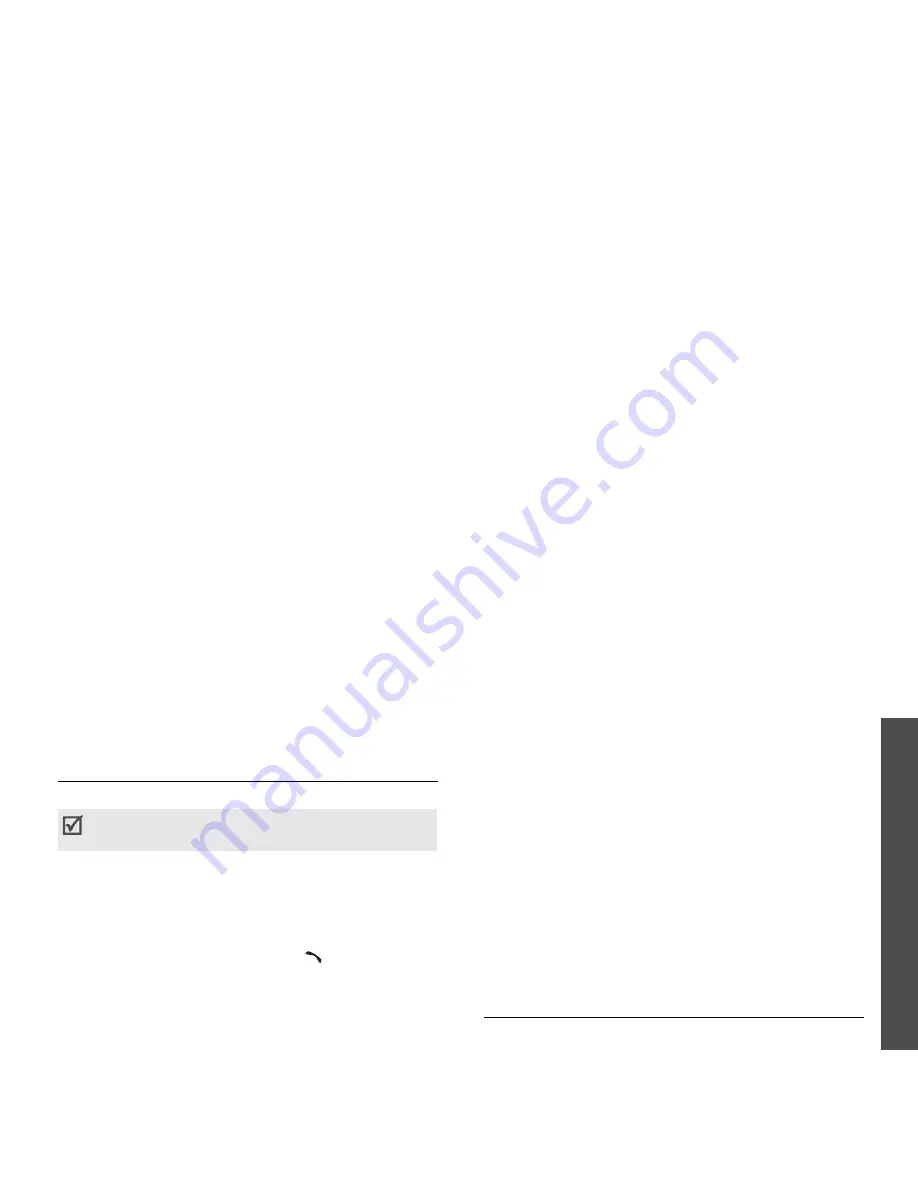
31
M
enu fu
nc
tion
s
Contacts
(M
enu
2)
Contacts
(Menu 2)
You can store phone numbers on your USIM/SIM
card and in your phone’s memory. The USIM/SIM
card and phone’s memory are physically separate,
but they are used as a single entity called Contacts.
To access this menu, press [OK] in Idle mode and
select Contacts.
Search contact
(Menu 2.1)
Use this menu to search for numbers in Contacts.
Finding an entry
1. Enter the first few letters of the name that you
want to find.
2. Select the name from the list.
3. Scroll to a number and press [
] to dial, or
press [OK] to edit contact information.
Using contact options
While viewing contact details, press <Options> to
access the following options:
•
Edit: edit contact information.
•
Send message: send a message to the selected
number via SMS, MMS, or file messenger.
•
Special options: set the following options:
Picture: assign a caller ID image to alert you to
a call from the person.
Ringtone: assign a ringtone to alert you to a call
from the person.
Msg. alert tone: select a ringtone to alert you
to an incoming message from the person.
•
Add to speed dial: set the selected number as
a speed dial entry.
•
Video call: make a video call to the number, if
the 3G service is available.
•
Copy to SIM/Copy to phone: copy the contact
from the phone’s memory to the USIM/SIM card,
or vice versa.
•
Send name card: send the contact via SMS,
e-mail, file messenger, or Bluetooth.
•
Use number: paste the selected number to the
normal dialling screen.
•
Delete: delete the contact.
New contact
(Menu 2.2)
Use this menu to add a new contact to Contacts.
Storing a number in the phone’s memory
1. Select Phone.
2. Change the settings or enter information about
the contact.
You can quickly access this menu by pressing
<Contacts> in Idle mode.
p. 75






























