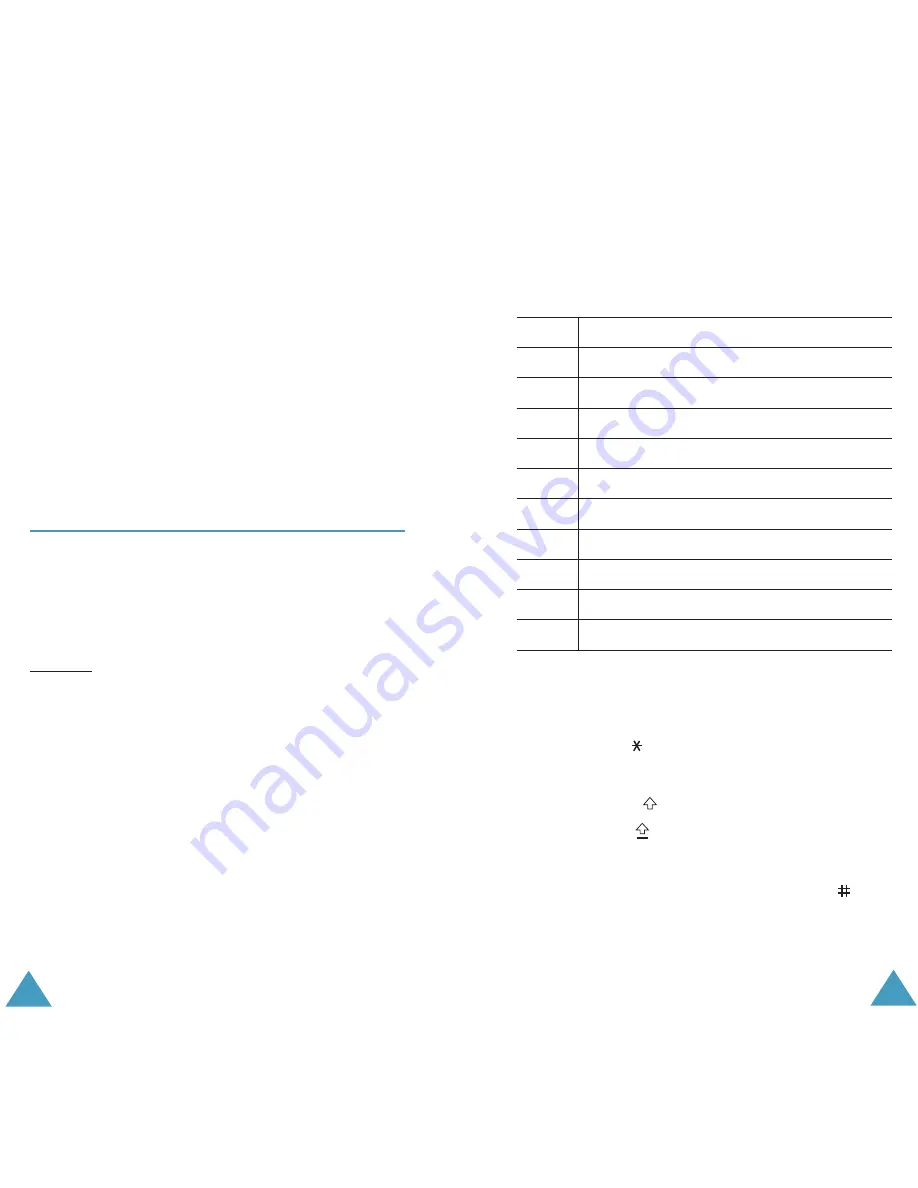
Entering Text
42
Scrolling
To move the cursor to the left or right within the
text, press the Left or Right key.
Clearing Letters and Words
To clear the letter to the left of the cursor, press the
C
key. You can clear all of the letters on the display
by pressing and holding the
C
key.
Returning to the Previous Screen
When the text input field is cleared, press and hold
the
C
key to return to the previous screen.
Using the ABC Mode
When typing in the ABC mode, press the key
labelled with the required letter:
- Once for the first letter
- Twice for the second letter
- And so on
Example: To display the letter “C”, quickly press the
2
key three times. To display the letter
“K”, press the
5
key twice. This method is
called Multi-tap typing.
Note
: The cursor moves to the right when you press a
different key. When entering the same letter
twice or a different letter on the same key,
press the Right key or just wait a few seconds
for the cursor to move to the right
automatically and then enter the next letter.
Refer to the table on the following page for more
information about the characters available. The
characters vary, depending on the text input
language. You can select the language by setting
one of the following options:
Entering Text
43
•
Language select
; see page 39
•
Input mode
(
Menu
4.4.2
); see page 97
List of the characters available
(Capital Lock mode in English
)
Changing the Case
To change the case of the next letter(s) that you
type, press the key. There are three cases:
• Lower Case (no indicator)
• Initial Capital (
)
• Capital Lock (
)
Inserting a Space
To insert a space between words, press the
key.
Entering a Number directly
To enter a number, press and hold the number key.
Key
Characters in the Order Displayed
1
. , - ? ! ‘ @ : 1
2
A B C 2
3
D E F 3
4
G H I 4
5
J K L 5
6
M N O 6
7
P Q R S 7
8
T U V 8
9
W X Y Z 9
0
0
Содержание SGH-X100
Страница 86: ...Index 166 ...
















































