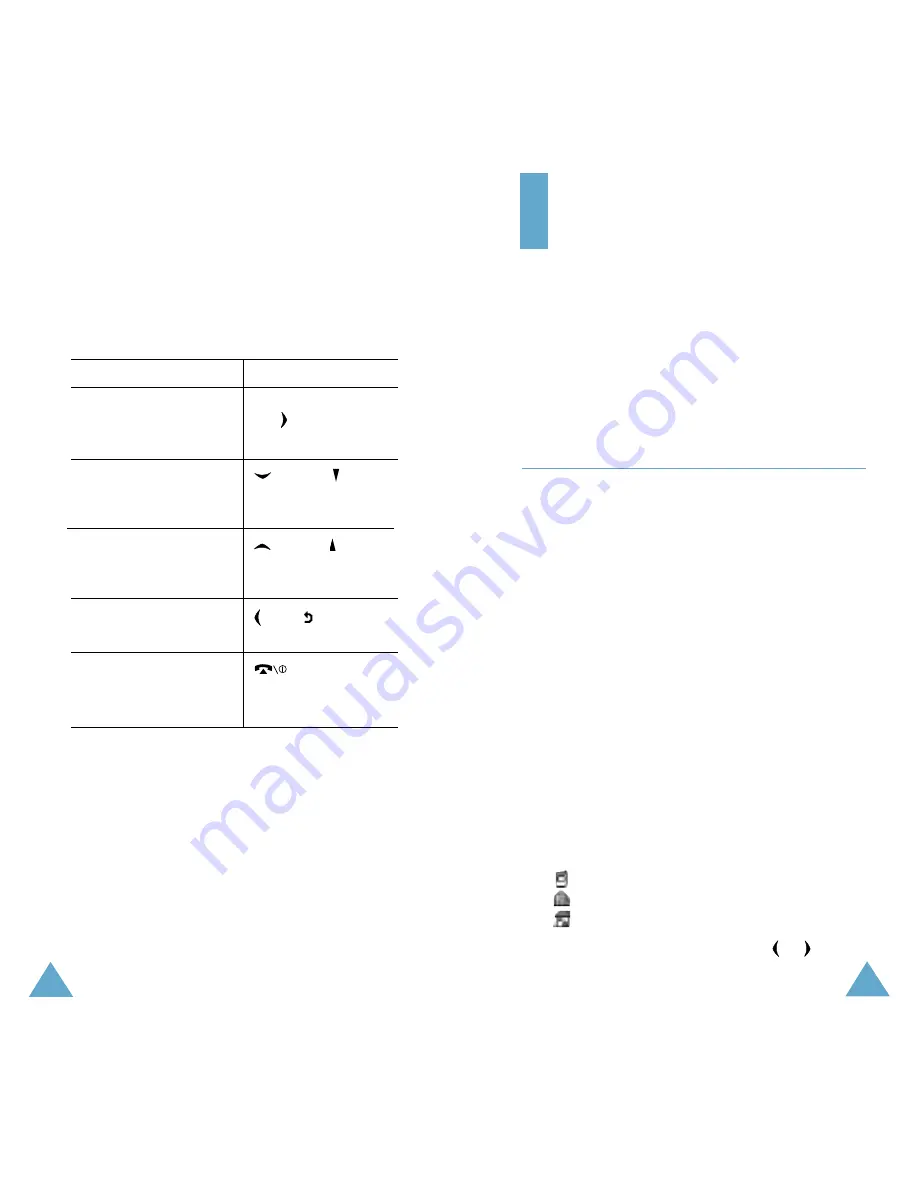
33
32
To view various functions/options available and
select the one required:
1. Press the appropriate soft key
2. To
Press the
select the:
Select soft key or
• function displayed
the key.
• option highlighted
view the next function
key or
key
or highlight the next
on the left side of
option on a list
the phone.
move back to the
key or
key
previous function
on the left side
or option on a list
of the phone.
move back up one
key, soft key
level in the structure
or C key.
exit the structure
key.
without changing
the settings
In some functions, you may be asked for a
password or PIN. Enter the required code and
press the OK soft key.
Note: When you access a list of options, your
phone highlights the current option. If,
however, there are only two options, such as
On/Off or Enable/Disable, your phone
highlights the option that is not currently
active, so that you can select it directly.
Selecting Functions and Options
Phonebook
You can store phone numbers and their
corresponding names in the memory of your SIM
card. In addition, you can store up to 500
numbers in the phone memory. The SIM card
and phone memories, although physically
separate, are used as a single entity, called
Phonebook.
Storing a Number with a Name
There are two ways to store a number:
• Using the Save soft key in Idle Mode
• Using the New Entry option in the Phonebook
menu
Storing a Number in Idle mode
As soon as you start to enter a number, Save
appears above the left soft key to allow you to
store the number in Phonebook.
1. Enter the number you want to store.
Note: If you make a mistake while entering a
number, correct it using the C key. For
further details, refer to page 24.
2. To save the number, press the Save soft key.
3. Select an icon to identify the category of the
number to be stored. Three categories are
available:
• : Mobile phone number
• : Office number
• : Home number
To select the category, press the or key,
and press the Select soft key.






























