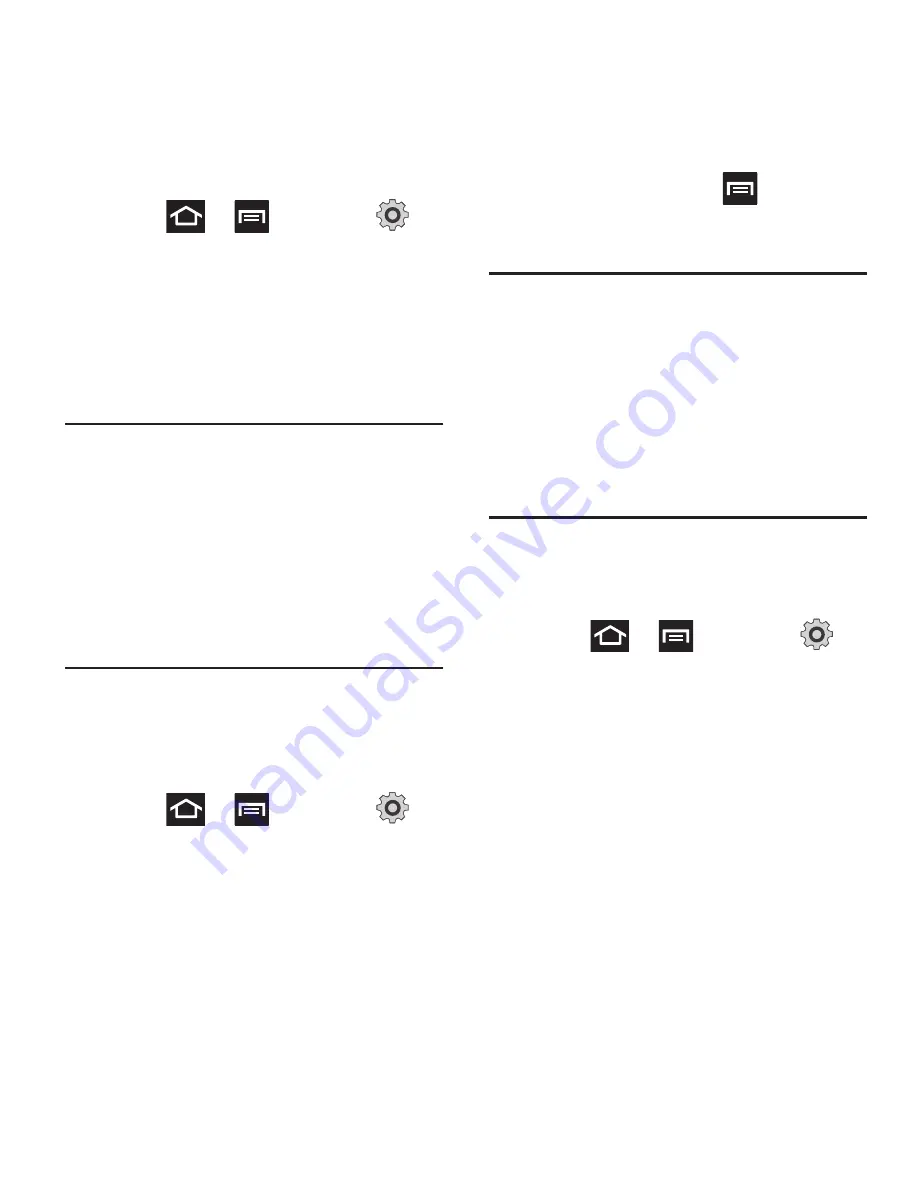
192
Changing the PIN2 Code
1.
Press
➔
and then tap
(
Settings
)
➔
Call
➔
Additional settings
➔
Fixed Dialing Numbers
.
2.
Tap
Change PIN2
.
3.
At the prompt, enter your old PIN2 code.
4.
At the prompt, enter a new PIN2 code.
5.
Confirm your PIN2 code.
Important!
Not all SIM cards use a PIN2 code. If
your SIM card does not, this menu
does not display.
The PIN2 code is provided by your
carrier. Entering the PIN2 incorrectly
three times will cause the device to
lock. Contact customer service for
assistance.
Managing the FDN List
When this feature is enabled, you can make calls
only to phone numbers stored in the FDN list on
the SIM card.
1.
Press
➔
and then tap
(
Settings
)
➔
Call
➔
Additional settings
➔
Fixed Dialing Numbers
.
2.
Tap
Enable FDN
.
3.
At the prompt, enter your PIN2 code and
tap
OK
.FDN is enabled.
4.
Tap
FDN list
then press
and then tap
Add contact
or edit the contacts that were
stored.
Important!
Not all SIM cards use a PIN2 code. If
your SIM card does not, this menu
does not display.
The PIN2 code is provided by your
carrier. Entering the PIN2 incorrectly
three times will cause the device to
lock. Contact customer service for
assistance.
Voicemail
From this menu, you can either view your
voicemail number or enter a new one.
1.
Press
➔
and then tap
(
Settings
)
➔
Call
➔
Voicemail service
.
2.
Tap
My carrier
.
3.
Tap
Voicemail
➔
Voice mail number
to now
view your number within the Voicemail
number field.
– or –
To enter a new voicemail number, tap
Voicemail
➔
Voice mail number
, enter a
number and tap
OK
.






























