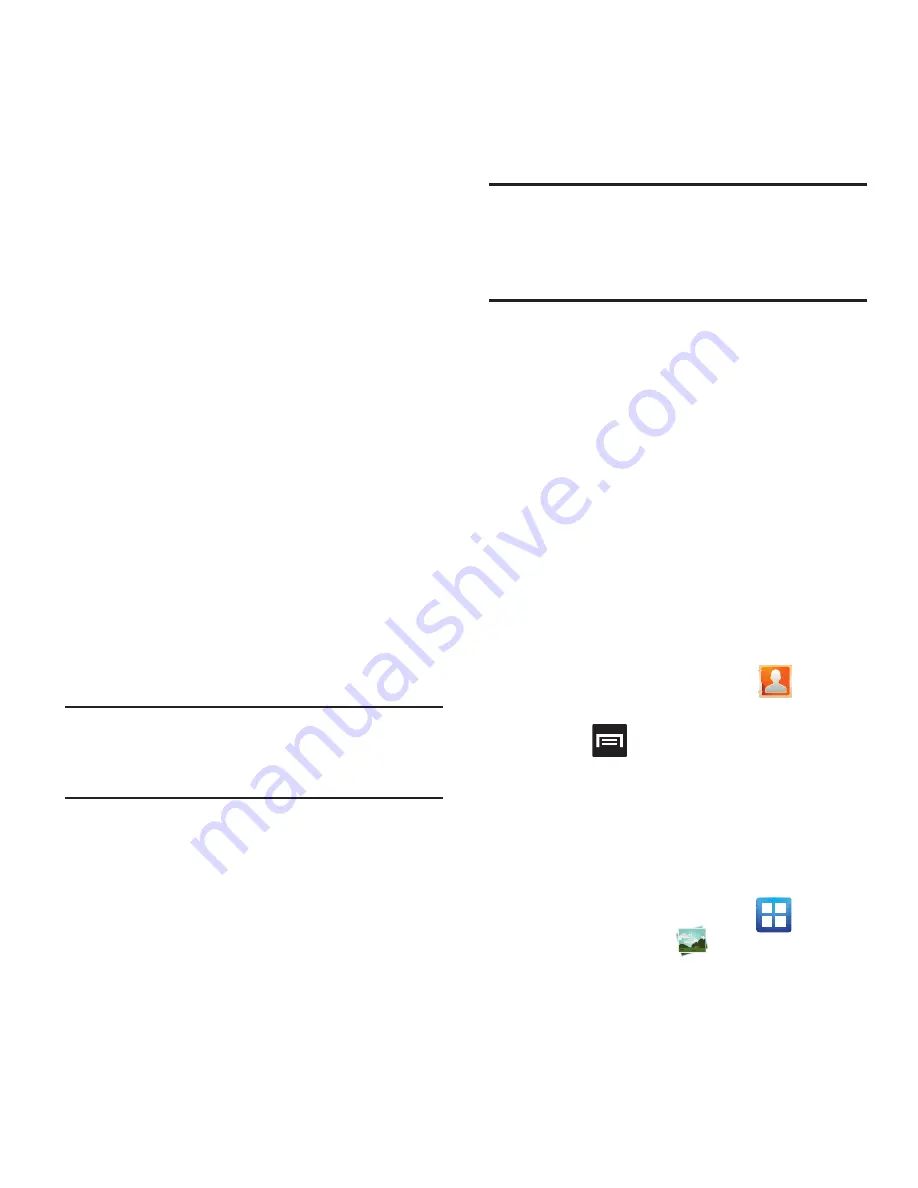
172
PC Connections
You can connect your device to a PC using an
optional PC data cable using various USB
connection modes. Mass storage is the default
connection method.
Mass storage
: allows you to use the onboard
storage capacity of the phone to store and
upload files. This option allows your computer to
detect the phone as a removable storage drive.
Kies air
: allows you to sync your Windows PC
wirelessly with your phone provided they are
both on the same Wi-Fi network.
Connecting as a Mass Storage Device
You can connect your device to a PC as a
removable disk and access the file directory. If
you insert a memory card in the device, you can
also access the files directory from the memory
card by using the device as a memory card
reader.
Note:
The file directory of the memory card
displays as a removable disk, separate from
the internal memory.
1.
Insert a memory card into the device to
transfer files from or to the memory card.
Note:
To use any downloaded market application
that requires a USB connection between
your phone and your PC, you should first set
the USB setting to
Mass storage
.
2.
Connect the multifunction jack on your
device to a PC using an optional PC data
cable.
A pop-up window displays on the PC when
connected.
3.
Open the folder to view files.
4.
Copy files from the PC to the memory card.
Prior to using Kies air for Phone Update
Before using Kies air to upgrade your device, it is
recommended that you backup your personal
data prior to use.
To export a Contact list to your microSD card:
1.
From the Home screen, tap
(
Contacts
).
2.
Press
and then tap
Import/Export
.
3.
Tap
Export to SD card
➔
OK
. For more
information, refer to
“Export/Import”
on
page 94.
Verify your images and videos are on your microSD
card:
1.
From the Home screen, tap
(
Applications
)
➔
(
Gallery
)
.






























