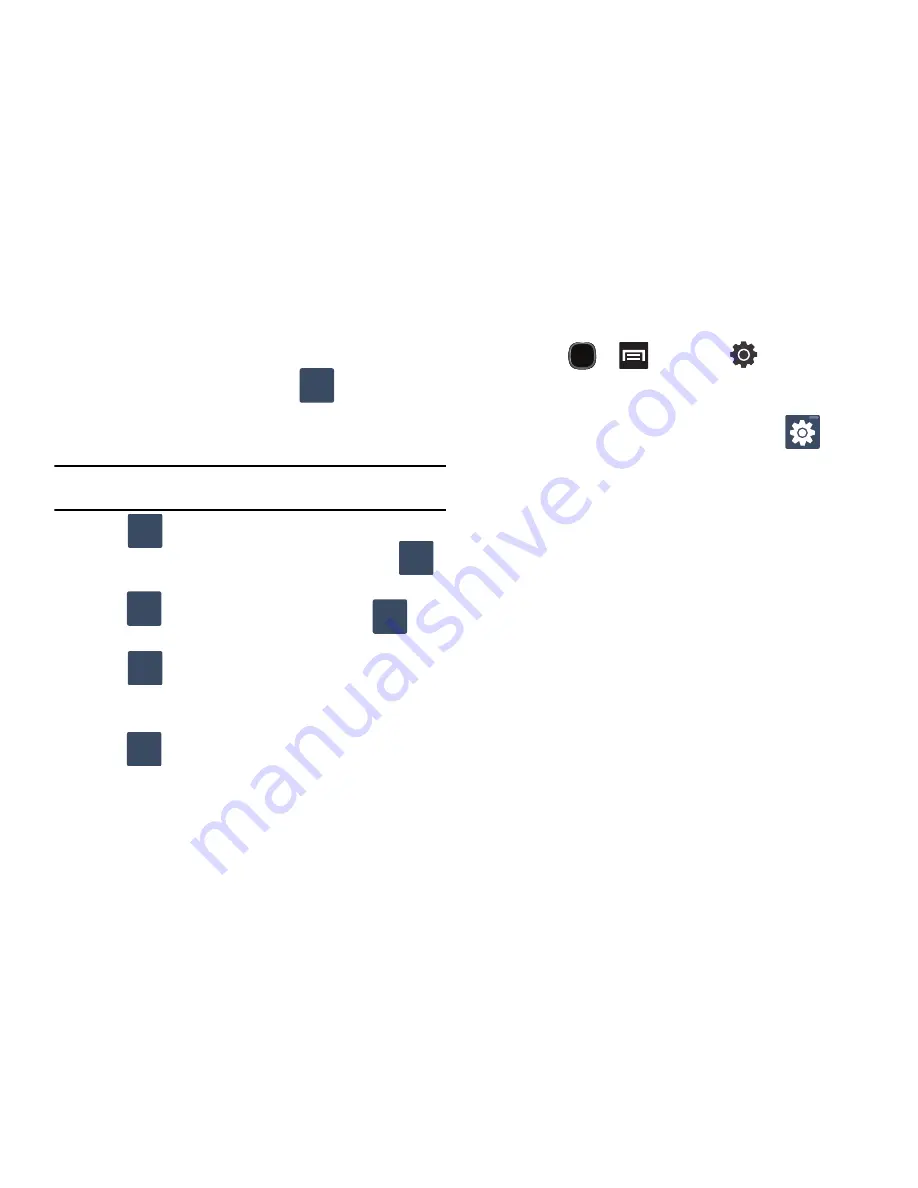
62
Using Symbol Mode in Samsung Keypad
Use Symbol Mode to add numbers, symbols, or emoticons. While
in this mode, the text mode key displays
.
1.
From a screen where you can enter text, tap the text input
field to reveal the on-screen keyboard.
Note:
An on-screen landscape keyboard is not available since in this
orientation you can use the QWERTY keyboard found below the screen.
2.
Tap
to configure the keyboard for Symbol
mode.Once in this mode, the text input type shows
.
Tap a number, symbol, or emoticon character.
3.
Tap
to return to ABC mode (key shows
).
To enter symbols:
1.
Tap
to enter
?123
mode.
2.
Tap the appropriate symbol key.
– or –
Tap
to select from additional pages of symbol
characters.
•
The first number on this key indicates which page (1, 2, or 3) of
additional characters is active.
Configuring Samsung Keypad Settings
1.
Press
and then tap
Locale and text
Samsung keypad.
– or –
From within an active text entry screen, tap
from the
bottom of the screen to reveal the Samsung keypad settings
screen.
2.
Set any of the following options:
• Keypad types
allows you to choose a keypad configuration
(Qwerty Keypad [default], 3x4 Keypad), Handwriting box 1,
Handwriting box 2.
• Writing language
sets the input language. Tap a language from
the available list. The keyboard is updated to the selected
language.
• XT9
enables predictive text entry mode. This must be enabled to
gain access to the advanced settings.
• XT9
configuration of more advanced XT9 features. For more
information, refer to
“Using XT9 Predictive Text”
on page 63.
• Keypad sweeping
automatically moves the screen in the direction
your finger moves along the screen.
• Auto-capitalization
automatically capitalizes the first letter of the
first word in each sentence (standard English style).
ABC
?123
ABC
ABC
?123
?123
1/3
Содержание SGH-T589
Страница 8: ...iv ...






























