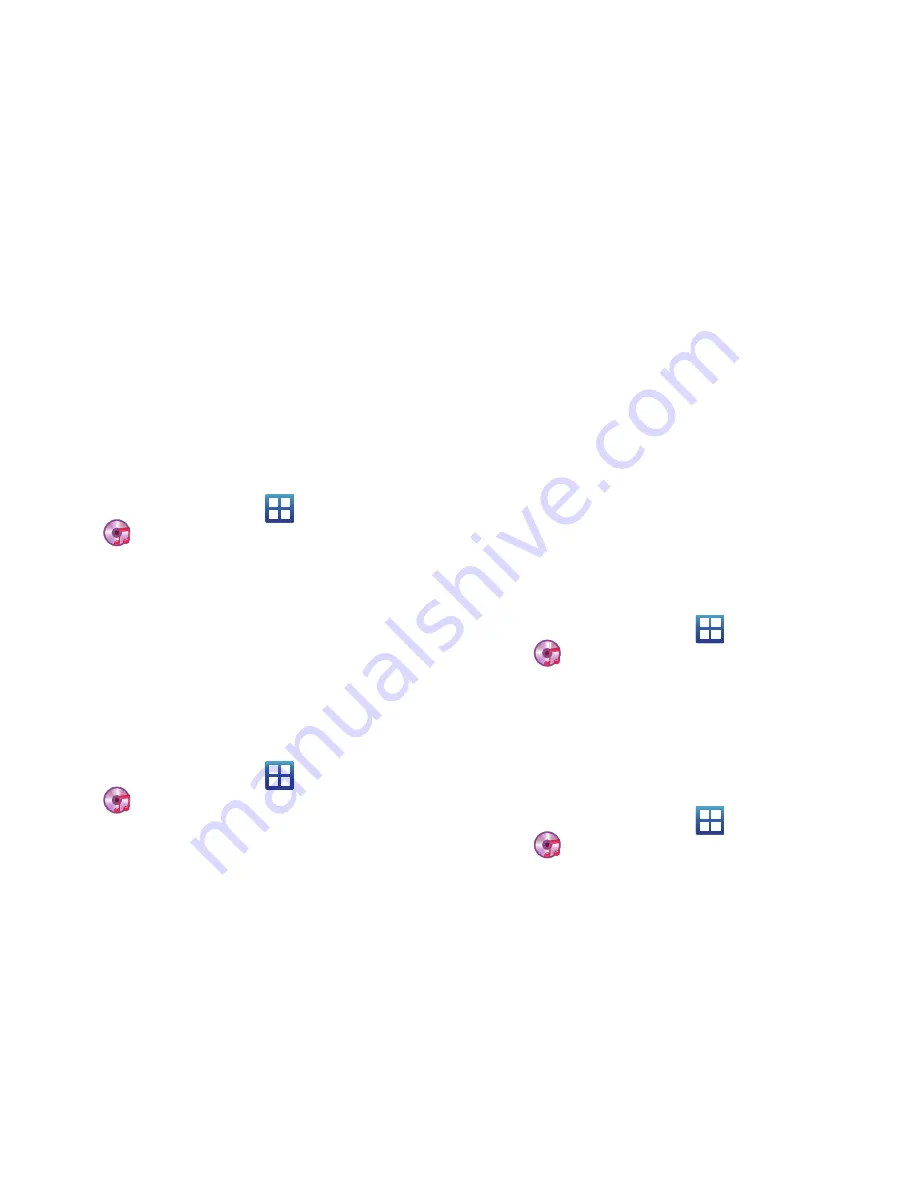
106
Removing Music from a Playlist
1.
From the Home screen, tap
(
Applications
)
(
Music
).
2.
Tap the
Playlists
tab.
3.
Tap the name of the playlist.
4.
Touch and hold a song from the playlist to reveal the
on-screen context menu.
5.
Tap
Delete
OK.
Editing a Playlist
Besides adding and removing music files in a playlist, you can also
delete or rename the playlist.
1.
From the Home screen, tap
(
Applications
)
(
Music
).
2.
Tap the
Playlists
tab.
3.
Touch and hold a playlist entry to reveal the on-screen
context menu.
4.
To rename the playlist, tap
Rename
, enter a new name for
this playlist and tap
Save
or to delete the playlist, tap
Delete
.
Transferring Music Files
Music files can be downloaded to the phone via a direct USB
connection. Music files are stored into a Music folder on the SD
card.
Removing Music Files
Deleting a Music File
1.
From the Home screen, tap
(
Applications
)
(
Music
).
2.
Tap the
Songs
tab.
3.
Touch and hold a song entry to reveal the on-screen context
menu.
4.
Tap
Delete
OK.
The music file is deleted.
Deleting an Album
1.
From the Home screen, tap
(
Applications
)
(
Music
).
2.
Tap the
Albums
tab.
3.
Touch and hold the album name to reveal the on-screen
context menu.
4.
Tap
Delete
OK.
The album is deleted.
Содержание SGH-T589
Страница 8: ...iv ...






























