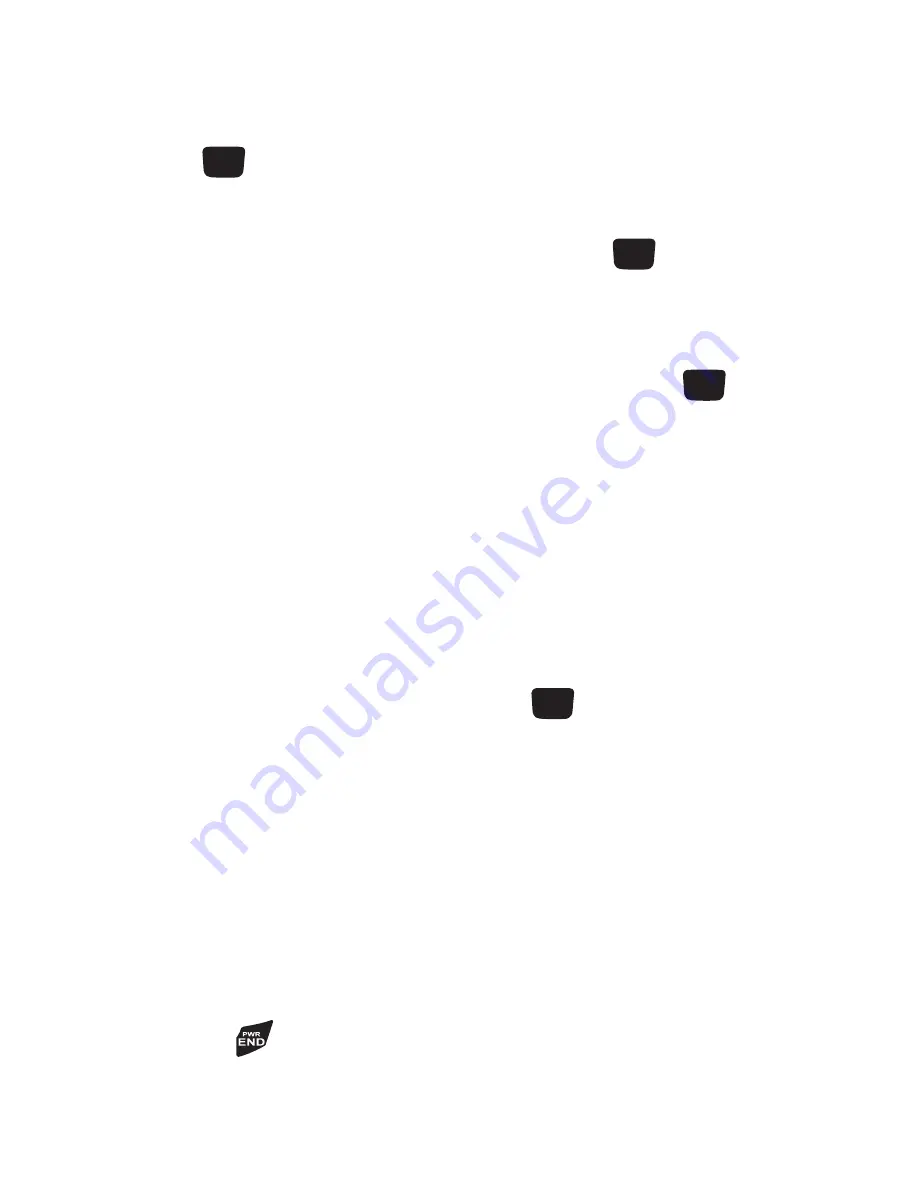
Managing Your Contacts 53
Editing a Caller Group
1.
In Idle mode, press
Menu
➔
Contacts
➔
Group
and press the
Select
soft key
or
the
key.
2.
In the group list, highlight a group and press the
Options
soft key.
3.
Highlight
Edit
and press the
Select
soft key
or
the
key.
4.
To edit the Caller group name, modify the text in the
Name
text box.
5.
To change the image associated with the Caller group, press the
Down
navigation key to highlight the
Picture ID
icon. Press the
key.
The following options are available:
• Take Picture
: allows you to take a picture with your camera.
• Photos
: allows you to choose a photo from Photos folder.
• Downloaded Images
: allows you to choose a photo from your Downloaded
images folder.
• Icons
: allows you to choose from pre-defined icons.
6.
To change the ringtone associated with the Caller group, press the
Down
key
to highlight the
Ringtone
icon. Press the
key.
The following options are available:
• Default Melodies
: allows you to choose from 20 different melodies.
• Voice List
: allows you to assign a voice clip to this group.
• Sounds
: allows you to choose a sound from your Sounds folder.
• Music
: allows you to choose music from Music folder.
7.
Press the
Save
soft key when you are finished. Your Caller group
settings save.
8.
Press the
key to return to Idle mode.






























