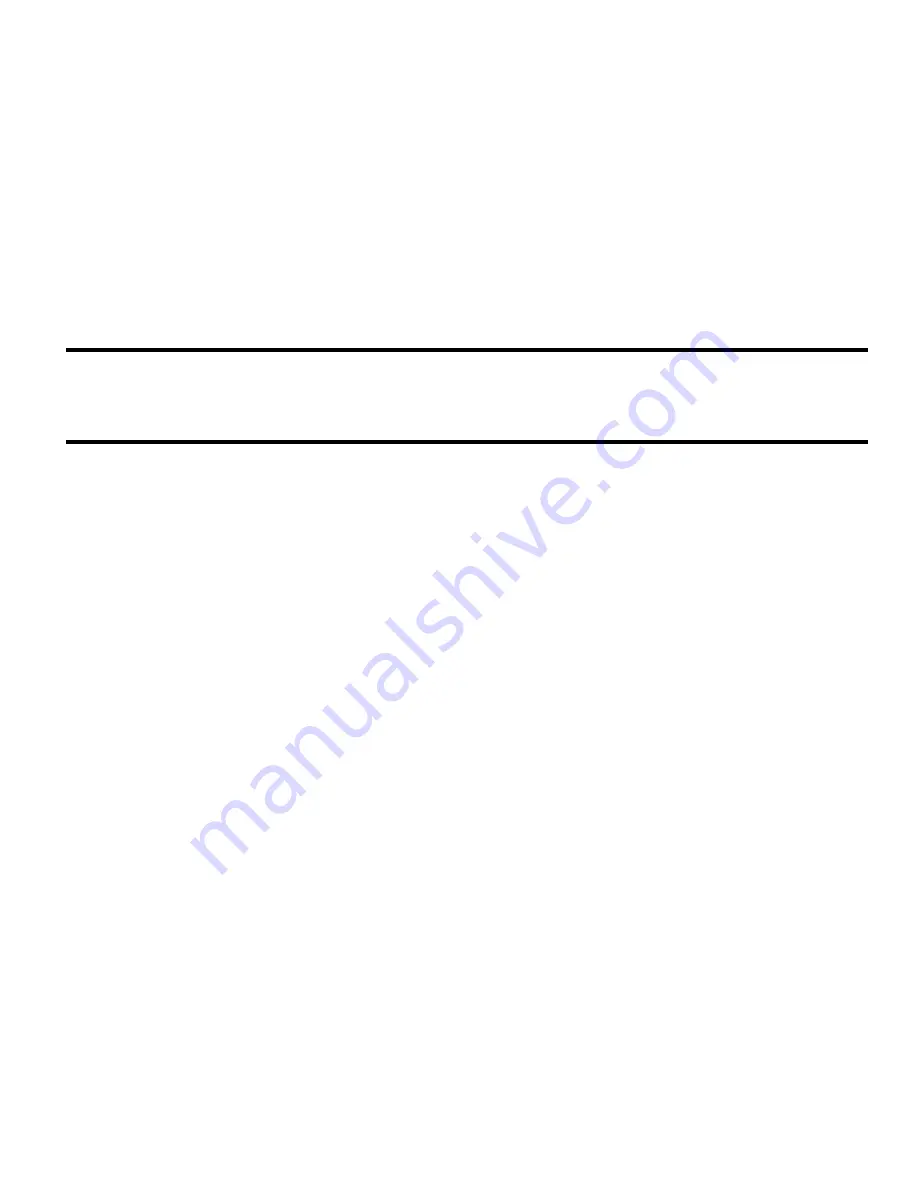
Messages 37
3.
Before creating your message, press Options to choose from the following
options:
• Insert
: allows you to choose from: Text template, Contacts, Favorites.
• More
: allows you to choose from: Add page, Add subject, Add attachment and Edit style,
Change to picture message and Select language.
• Exit composer
: returns you to the Messages menu.
4.
Create your message.
Note:
For further details about entering characters, see
“Changing the Text Input Mode”
on
page 31. You can enter up to 160 standard Alphabet characters per page in your message.
The message can be up to 12 pages long for a total of 1920 characters.
5.
When you have entered your message, press the
Options
soft key to choose
from the following options:
• Insert
: allows you to insert from the Text Templates, Contacts or Favorites. The Text
templates allow you to apply one of the preset message templates to the text. Select one
of the 10 items stored in the
Text Templates
menu. Contacts allows you to add names
and phone numbers from your Contact List to your message. Favorites allows you to add
Internet addresses to your message.
• More
: allows you to choose from Add page, Add subject, Add attachment, Edit style,
Change to picture message, and Select language.
• Save to
: allows you to save the message to Drafts or Templates.
• Copy & Paste
: allows you to turn on or off the copy, cut and paste text selection tool.
• Exit composer
: provides the options: Save message, Don’t save or Continue writing.
6.
If you wish to add recipients, highlight the
To
field again and press
Add.
You can select one of the following options:
• Recent recipients
: allows you to select a number or an address from the last 5
destinations you entered.
• Contacts
: allows you to enter the phone number you want from your Contact List.






























