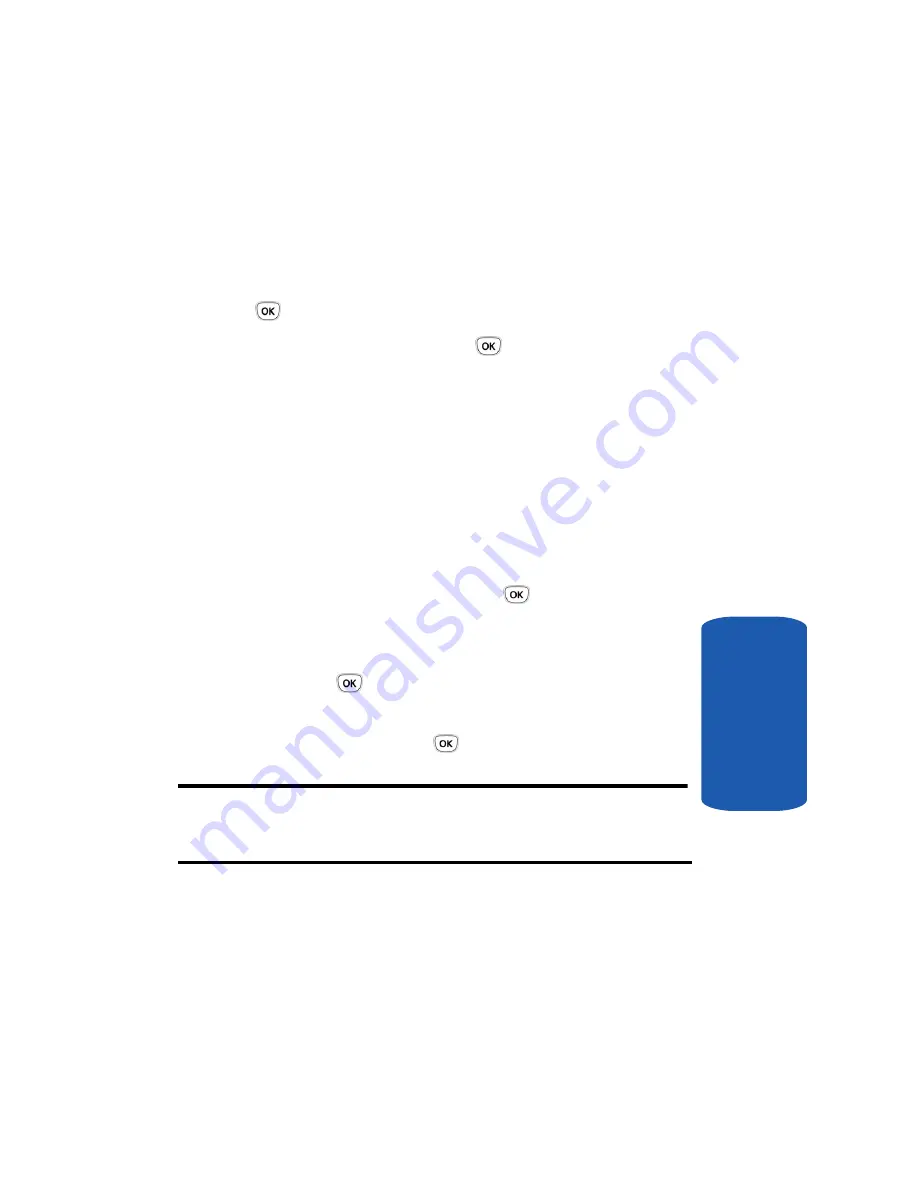
Section 6: Understanding Your Phonebook
61
Copying SIM Phonebook Entries to Phone
Section 6
6.
Enter a number or press the
Ph.Book
soft key to display
entries in the Phonebook.
7.
If you pressed the
Ph.Book
soft key, select an entry from
the Phonebook list and press the
View
soft key or the
key.
8.
Press the
OK
soft key or the
key.
Copying SIM Phonebook Entries to Phone
You can copy all SIM entries to the Phone using this
option. When you copy entries to the phone, duplicate
entries are created.
1.
In Idle mode, press the
Menu
soft key to access Menu
mode.
2.
Using the Navigation keys, scroll to the
Phonebook
icon.
Press the
Select
soft key or the
key to enter your
Phonebook.
3.
Highlight
Copy all to phone
and press the
Select
soft
key or the
key.
4.
When you receive the
Sure to copy all?
message, press
the
Yes
soft key or the
key.
Note:
Options are available for phone entries that are not available when
stored to the SIM card. For details, see "Storing a Number in the Phone’s
Memory" on page 56.
Deleting all Phonebook Entries
You can delete all of your entries from your phone’s
memory, your SIM card, or both.
1.
In Idle mode, press the
Menu
soft key to access Menu
mode.
Содержание SGH T319
Страница 4: ......
Страница 8: ...Table of Contents 4 Index 175 ...
Страница 18: ...14 Section 1 ...
Страница 26: ...22 Section 2 ...
Страница 50: ...Section 4 46 ...
Страница 56: ...52 Section 5 Keys ...
Страница 70: ...66 Section 6 ...
Страница 136: ...132 Section 10 ...
Страница 142: ...138 Section 11 ...
Страница 171: ...Section 13 Section 13 Warranty Information 167 Section 13 Warranty Information Topics Covered Standard Limited Warranty ...
Страница 178: ...Section 13 174 ...
Страница 182: ...178 changing number 12 Voice notes 68 W Wallpaper 92 Warranty Information 167 World Time 88 ...






























