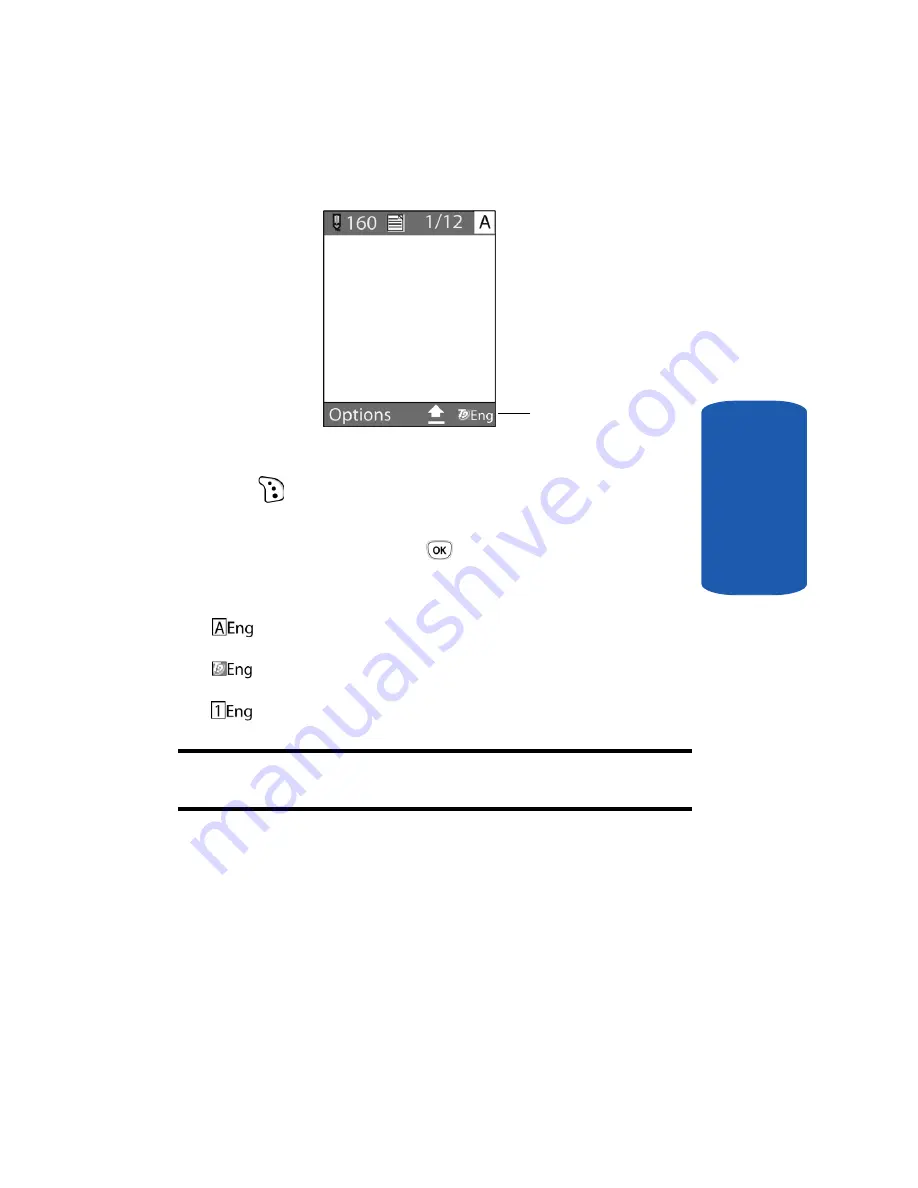
Section 5: Entering Text
49
Using T9 Mode
Section 5
1.
To change the text input mode, press the right soft key
(
).
2.
Highlight the input option that you want and press the
Select
soft key or the
key.
3.
Choose from the following options:
: ABC mode
: T9 mode
: Number mode
Note:
You can press and hold the # key to switch between number mode
and text mode.
Using T9 Mode
T9 is a predictive text input mode that allows you to key
in any character using single keystrokes. This text input
mode is based on a built-in dictionary.
To enter a word in T9 mode:
1.
When you are in T9 mode, start entering a word by
Text input mode
indicator
Содержание SGH T319
Страница 4: ......
Страница 8: ...Table of Contents 4 Index 175 ...
Страница 18: ...14 Section 1 ...
Страница 26: ...22 Section 2 ...
Страница 50: ...Section 4 46 ...
Страница 56: ...52 Section 5 Keys ...
Страница 70: ...66 Section 6 ...
Страница 136: ...132 Section 10 ...
Страница 142: ...138 Section 11 ...
Страница 171: ...Section 13 Section 13 Warranty Information 167 Section 13 Warranty Information Topics Covered Standard Limited Warranty ...
Страница 178: ...Section 13 174 ...
Страница 182: ...178 changing number 12 Voice notes 68 W Wallpaper 92 Warranty Information 167 World Time 88 ...






























