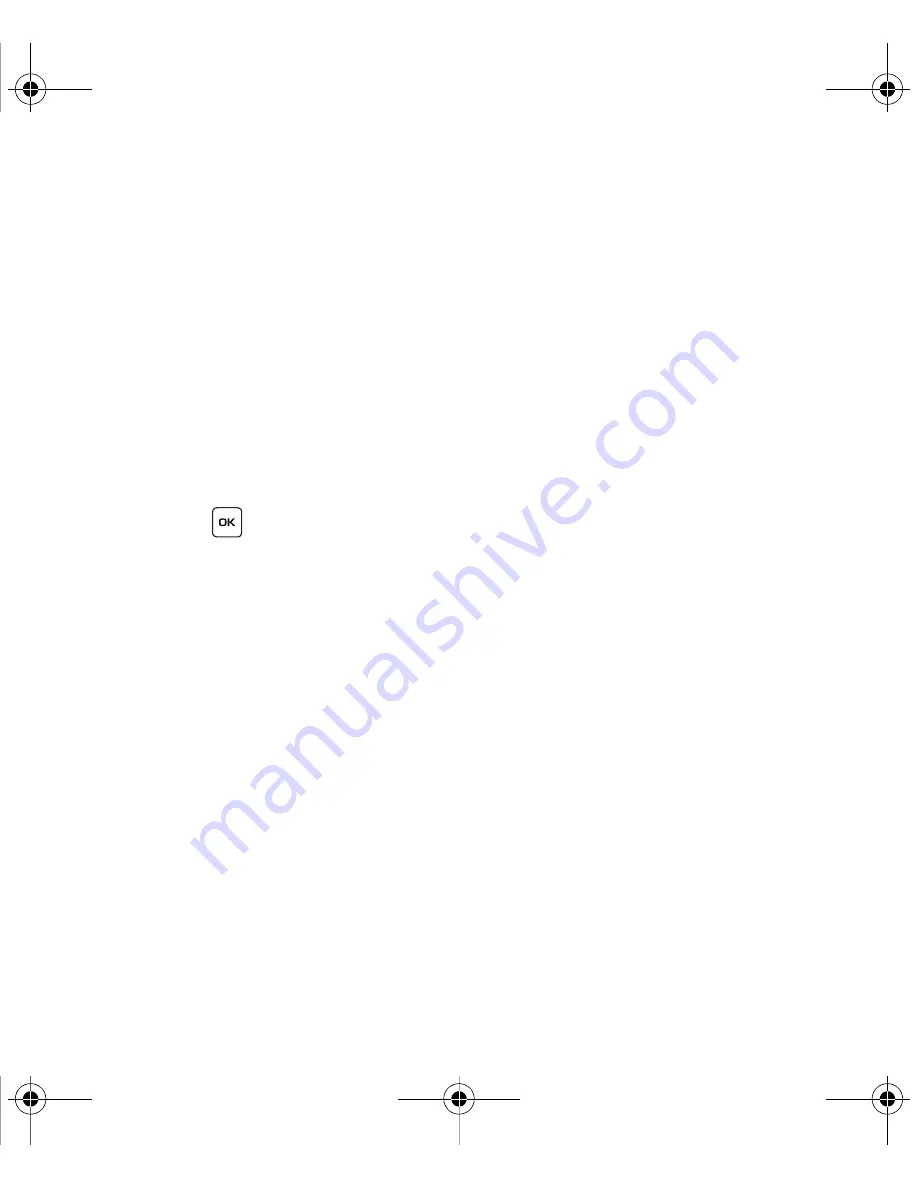
55
Listening to a Voice Note from the Inbox
1.
Select a Voice Note from the list and press the
Options
soft key.
The following options display:
• Reply via
: allows you to send a reply to the sender by sending a Text message, Picture message, or Voice notes.
• Reply all via
: allows you to send a reply to the sender by sending a Voice note or Picture message.
• Call back
: allows you to call the sender back.
• Forward
:
allows you to forward the message to another number.
• Delete
: allows you delete the selected or all voice notes saved.
• Sort by
: allows you to sort messages by Read/Unread, Date, Name, Type, Size, or Subject.
• Lock
: allows you to protect the message from being deleted.
• Properties
: shows you information about the message, such as Subject, Received date, From, To, Cc, Size, and Priority.
2.
Press the
Play
key to listen to the message contents.
3.
Press the
Stop
soft key when you are finished.
4.
Press the
Options
soft key for the following options:
• Reply via
: allows you to send a reply to the sender by sending a Text message, Picture message, or Voice notes.
• Reply all via
: allows you to send a reply to the sender by sending a Voice note or Picture message.
• Call back
: allows you to call the sender back.
• Forward
: allows you to forward the message to another number.
• Replay
: allows you to replay the voice note.
• Save address
: allows you to cut and paste the address to send a text message or save the address to the phonebook.
• Save media
: allows you to save message media to your MyFiles folder
.
• Delete
: allows you to delete the selected message.
• Lock/Unlock
: allows you to protect the message from being deleted.
• Properties
: shows you information about the message, such as Subject, Received date, From, To, Cc, Size, and Priority.
t119.book Page 55 Wednesday, December 10, 2008 3:24 PM






























