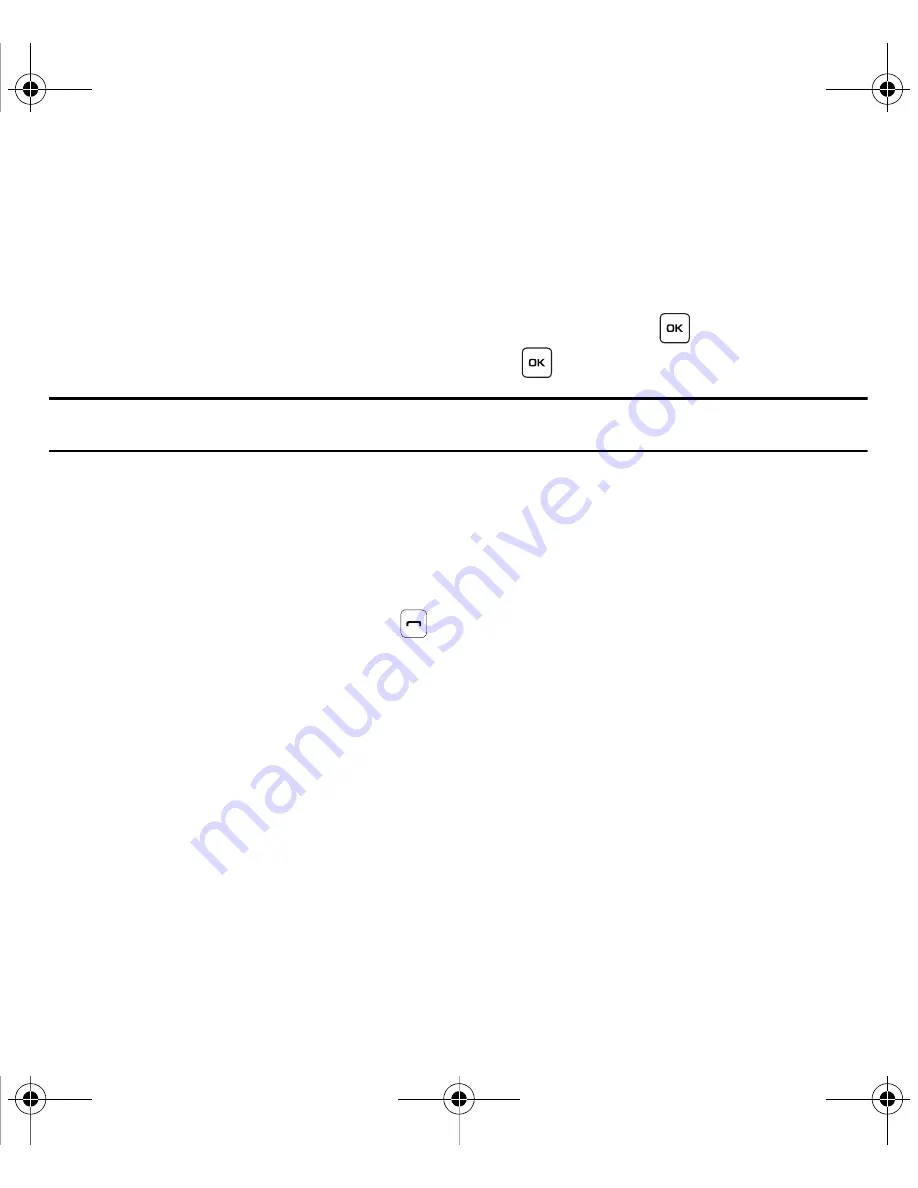
Understanding Your Phonebook 38
Finding a Phonebook Entry
You can store phone numbers and their corresponding names onto either your SIM card or phone’s built-in
memory. They are physically separate but are used as a single entity, called Phonebook.
Depending on the storage size of the particular SIM card, the maximum number of phone numbers the card can
store may differ.
1.
In Idle mode, press
Menu
➔
Phonebook
and press the
Select
soft key or the
key.
2.
Highlight
Contact list
and press the
Select
soft key or the
key.
Note:
Any contacts which were stored onto the SIM card displays with a SIM card icon to the left of the entry. Any contacts which were
stored onto the phone display with a phone icon to the left of the entry.
3.
Enter the first few letters of the name in the text box.
The Phonebook entries are listed, starting with the first entry matching your input.
– or –
Highlight the entry you want.
4.
Once you have found the entry, press the
key to dial the number, or press the
Options
soft key to
access the following Phonebook entry options:
• Edit
: allows you to edit the Name and number for the selected contact.
• Send message
: allows you to send a message to the selected number. You may choose between Text message, Send picture,
or Voice notes.
• New contact
: takes you to the Add new contact menu.
• Call
: dials the number for the selected contact.
• Assign speed dial
: allows you to assign a speed dial key number to the selected Phonebook entry.
• Send name card via
: allows you to send your name card via Text Message or Picture message.
• Delete
: allows you to delete the selected name and number from your Phonebook or delete multiple numbers. You are asked
to confirm that you wish to delete the name and number. Press
Yes
to confirm and press
No
to cancel.
• Add to block list
: adds the selected contact to the block (call) list.
t119.book Page 38 Wednesday, December 10, 2008 3:24 PM






























