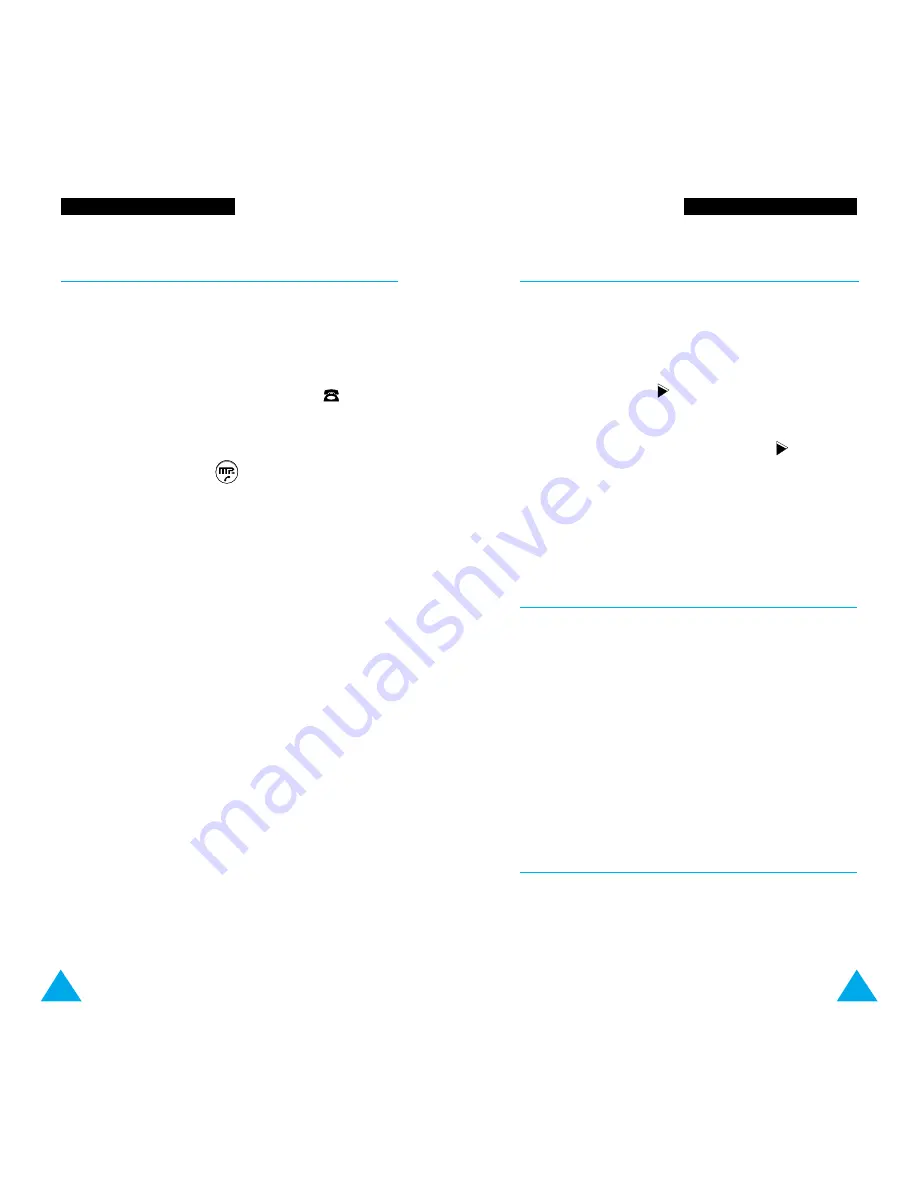
21
U
Us
si
in
ng
g
t
th
he
e
M
MP
P3
3
M
Me
en
nu
us
s
U
Us
si
in
ng
g
t
th
he
e
M
MP
P3
3
M
Me
en
nu
us
s
Screen Mode
Menu 2
This menu allows you to select the screen to be
displayed while music is playing.
Normal
: The display shows the file name, length of
the current track and
icon indicating that your
phone is playing the music.
Equalizer
: Instead of the file name and
icon, the
display shows an equalizer.
Note:
If you select Equalizer, the power consump-
tion increases. It is, therefore, recommended
that you set this menu option to Normal.
File Delete
Menu 3
You can delete an MP3 file from your phone memory
using this menu.
Delete All
: Deletes all the files saved in your phone.
Delete a File
: Deletes a selected file.
When you are prompted to confirm your selection,
press the
Ok
soft key. The file is deleted from your
phone.
Memory Inform
Menu 4
This menu displays the total and remaining memory
available in your phone.
20
Incoming Call
Menu 1
Using this menu, you can specify whether you wish
to be able to receive a call while playing MP3 music.
Enable
: When a call is received, playback auto-
matically stops. The phone rings and the
icon is
displayed to inform you that you have a call.
If you wish to answer the call, press the
Accept
soft
key on the phone or the
key on the remote
control and talk to the caller.
If you do not wish to answer the call, press the
Reject
soft key. The normal idle screen is displayed.
Disable
: When a call is received, playback continues
and you are considered to be on the phone (user
busy). The call is recorded as a missed call in the
Call Records
menu.































