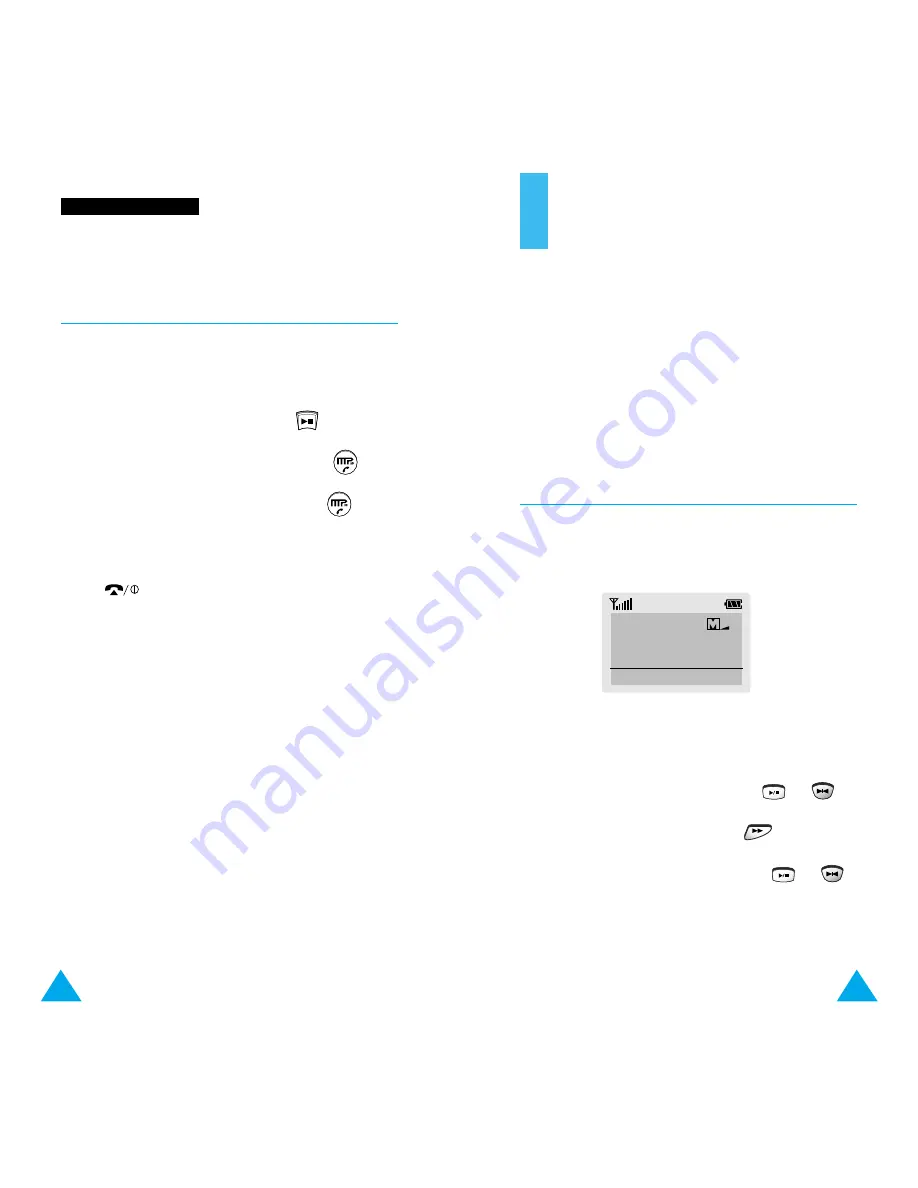
19
18
Using the MP3 Menus
A menu structure is available to set the various MP3
options available on your phone.
For details on how to use the navigation keys and the
menu index system, refer to the SGH-M100 User’s
Guide.
Accessing the MP3 Menus
In the MP3 mode, a screen similar to the one
illustrated below is displayed.
1. Press the
Menu
soft key.
Menu 1 (
Incoming Call
) is displayed.
2. Scroll through the menus using the
or
keys until the required menu is displayed, then
press the
Select
soft key or the
key.
3. Select the required setting using the
or
keys, then press the
Select
soft key.
P
Pl
la
ay
yi
in
ng
g
M
MP
P3
3
M
Mu
us
si
ic
c
Making a Call in MP3 Mode
You can use the remote control to call the last
number dialled.
1. If you are playing music, press the
key.
2. To view the last number dialled, press the
key.
3. To call the number displayed, press the
key
again.
4. End the call by closing the flap or pressing
the
key on the phone.
01/08 4.03MB
I Want It That Way
Menu














