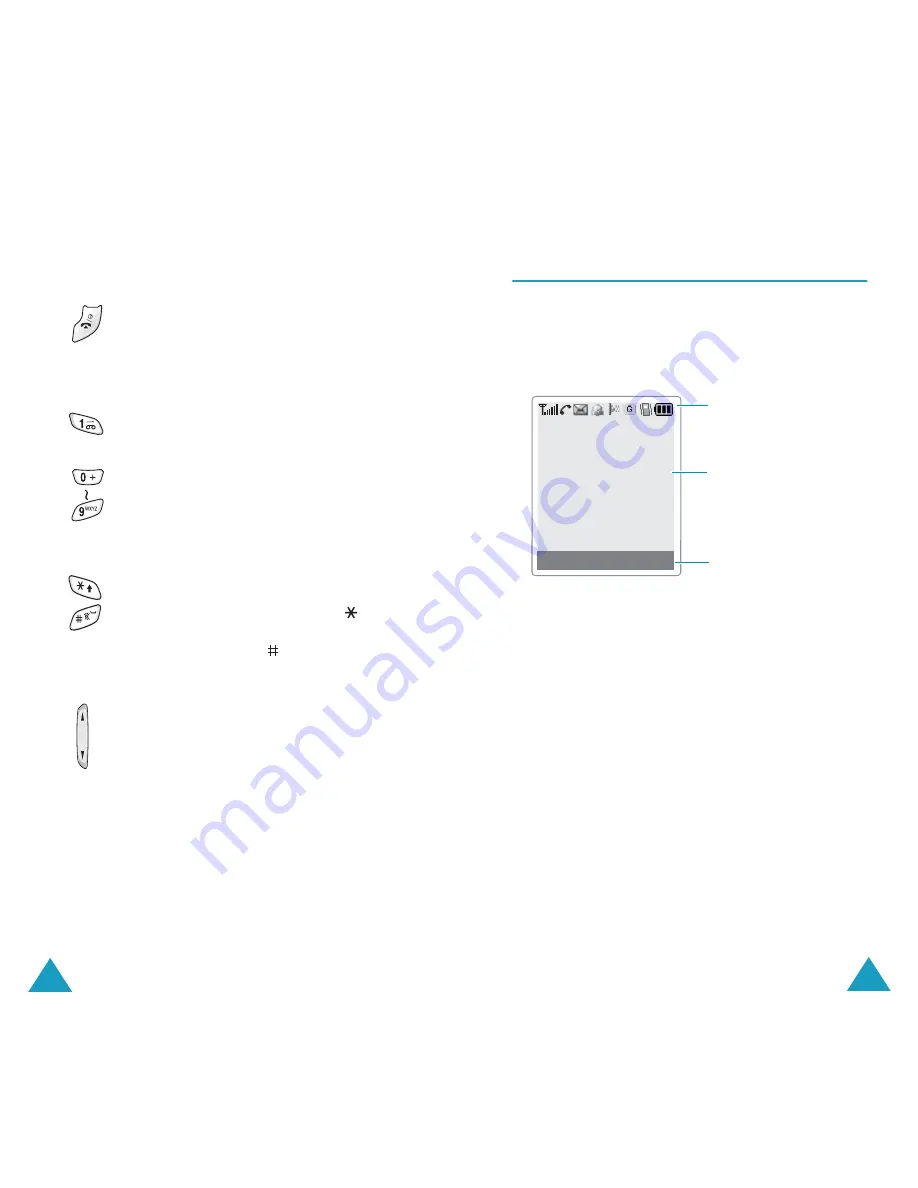
Your Phone
12
Ends a call.
Switches the phone on and off when
held down.
In Menu mode, cancels your input and
returns to Idle mode.
Quickly accesses your voice mail
server when held down.
Enters numbers, letters and some
special characters.
In Idle mode, the
0
key automatically
displays the international calling
number when held down.
Used for various purposes in different
functions.
While entering a number, the
key
enters a pause when held down.
In Idle mode, the
key enters or
exits Quiet mode when held down.
(on the left side of the phone)
During a call, adjust the earpiece
volume.
In Idle mode with the phone open,
adjust the key volume.
In Idle mode with the phone closed,
turn the external display’s backlight
on when held down.
At an incoming call with the folder
closed, reject the call or silence the
ring tone when held down. See
page 97.
Key
(s)
Description
(continued)
Your Phone
13
Display
Display Layout
The display has three areas:
Area
Description
First line
Displays various icons. See
page 14.
Middle lines
Display messages, instructions
and any information that you
enter, such as number you are
dialling.
Last line
Shows the functions currently
assigned to the two soft keys.
Menu Phonebook
Icons
Text and
graphic area
Soft key
Indicators









































