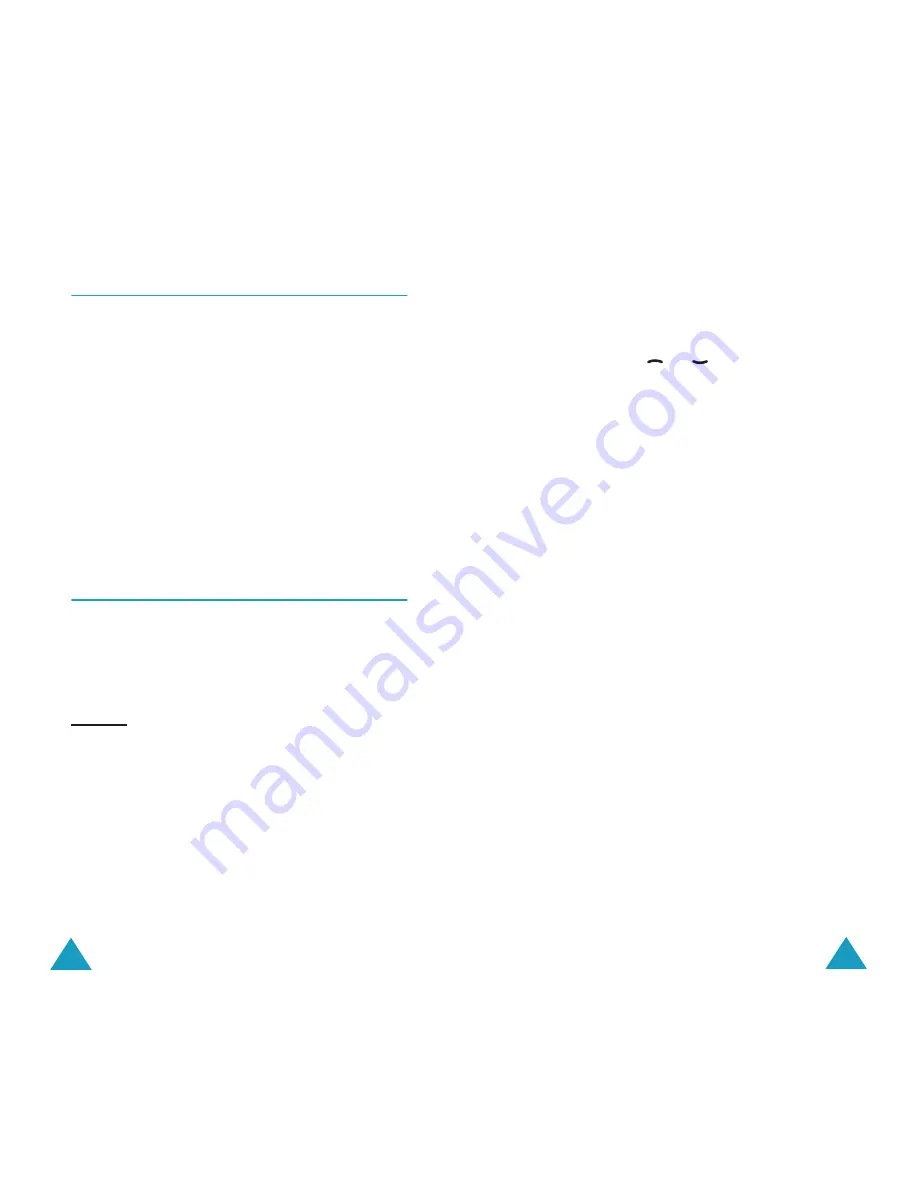
Network Services
104
Caller ID
(Menu 6.5)
You can prevent your phone number from being
displayed on the phone of the person being called.
Note
: Some networks do not allow the user to change
this setting.
The following options are available:
Default
: the default setting provided by the
network is used.
Hide Number
: your number is not displayed on
the other person’s phone.
Send Number
: your number is sent each time you
make a call.
Closed User Group (CUG)
(Menu 6.6)
This network service allows incoming and outgoing
calls to be restricted to a selected user group. You
may be a member of up to ten user groups.
For details on how to create, activate and use a
closed user group, contact your service provider.
Example: A company lends SIM cards to its
employees and wants to restrict outgoing
calls to members of the same team.
Activating a Closed User Group
If you select the
Closed User Group
menu, you
can enter the CUG function. You can now access the
following options after pressing the
Select
soft key.
Index List
: lets you list, add or delete CUG index
numbers. The list of current CUG indexes appears.
Network Services
105
Add a new CUG index as advised by your service
provider or delete a selected group.
Outside Access
: lets you enable or disable calls
to numbers other than those nominated for the
Closed User Group. This feature depends on the
nature of your CUG subscription. Please check with
your service provider.
Default Group
: you may communicate a default
CUG to your service provider. If you have done so,
you can enable the
Default Group
option on your
phone. When making a call, you are given the
option of using your default CUG, instead of
selecting one from the list.
Deactivate
: deactivates the CUG function. This
menu appears only when the default group is
enabled or a CUG index is selected.
To...
Press the...
scroll the through
the existing CUG
indexes
or
key.
add a new CUG
index
Options
soft key, select the
Add
option and enter the
index.
delete a CUG
index
Options
soft key and select
the
Delete
option.
activate a CUG
index
Options
soft key and select
the
Activate
option.
Содержание SGH S300
Страница 74: ...Index 144...
















































