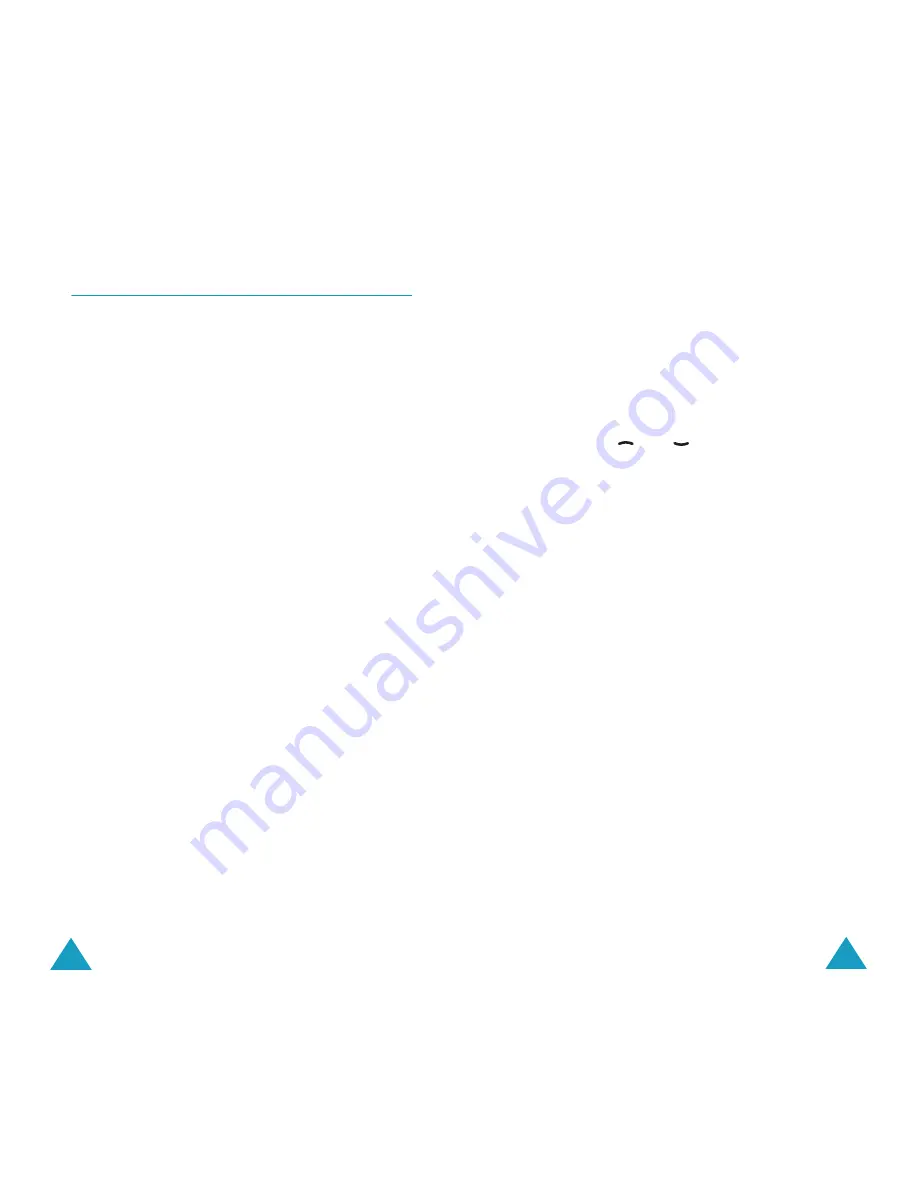
Messages
64
Write Messages
(Menu 1.2)
In this menu, you can write and send a text
message.
Note
: You can enter up to 918 alphanumeric
characters for your message. If you add objects
to the message, the number of characters you
can enter will be decreased.
Creating a Simple Text Message
1. Create your message.
Note
: For more information about entering characters,
refer to page 44.
2. When you finish entering the message, press the
Options
soft key. The following options are
available:
Send Only
: allows you to send the message.
The message is deleted after sending.
Save and Send
: allows you to save a copy of
the message and then send the message to the
required destination. You can read the message
in your outbox using the
Read Messages
option.
Save Only
: allows you to save the message so
that it can be sent later. You can read the
message in your outbox using the
Read
Messages
option.
For more information about the
Text
Formatting
,
Add Objects
,
Add Templates
,
and
Language
options, see page 65.
3. Select
Send Only
or
Save and Send
, and
press the
Select
soft key.
If you want just to save the message, select
Save Only
. After saving the message, the
phone returns to the
Messages
menu.
Messages
65
4. Enter a destination number and press the
OK
soft key. The message is sent.
Creating a Message using the Options
1. Create a message.
2. Press the
Options
soft key.
3. Select one of the following options as required
by using the
and
keys and pressing the
Select
soft key.
Text Formatting
: allows you to format the
style of the text. For the
Size
attribute, the
Normal
,
Large
and
Small
sizes are available.
For the
Underline
and
Strikethrough
attributes, select
On
or
Off
. The attributes can
be combined.
Add Objects
: allows you to add the required
sound, melody picture or animation to the
message. Select the category of the object to be
added. In each category, you can select the
various factory-set items or choose an item
received from other sources, such as the Internet
or other phones.
Add Templates
: allows you to apply one of
the preset message templates to the text. Select
one of the five messages predefined in the
Templates
menu option (
Menu 1.3
); for
further details, see page 66.
Language
: allows you to change the language
to be used in the T9 input mode. Select the
language to be used.
4. Complete the message, and send or save it by
following the procedure from Step 2 on page 64.
Содержание SGH S300
Страница 74: ...Index 144...






























