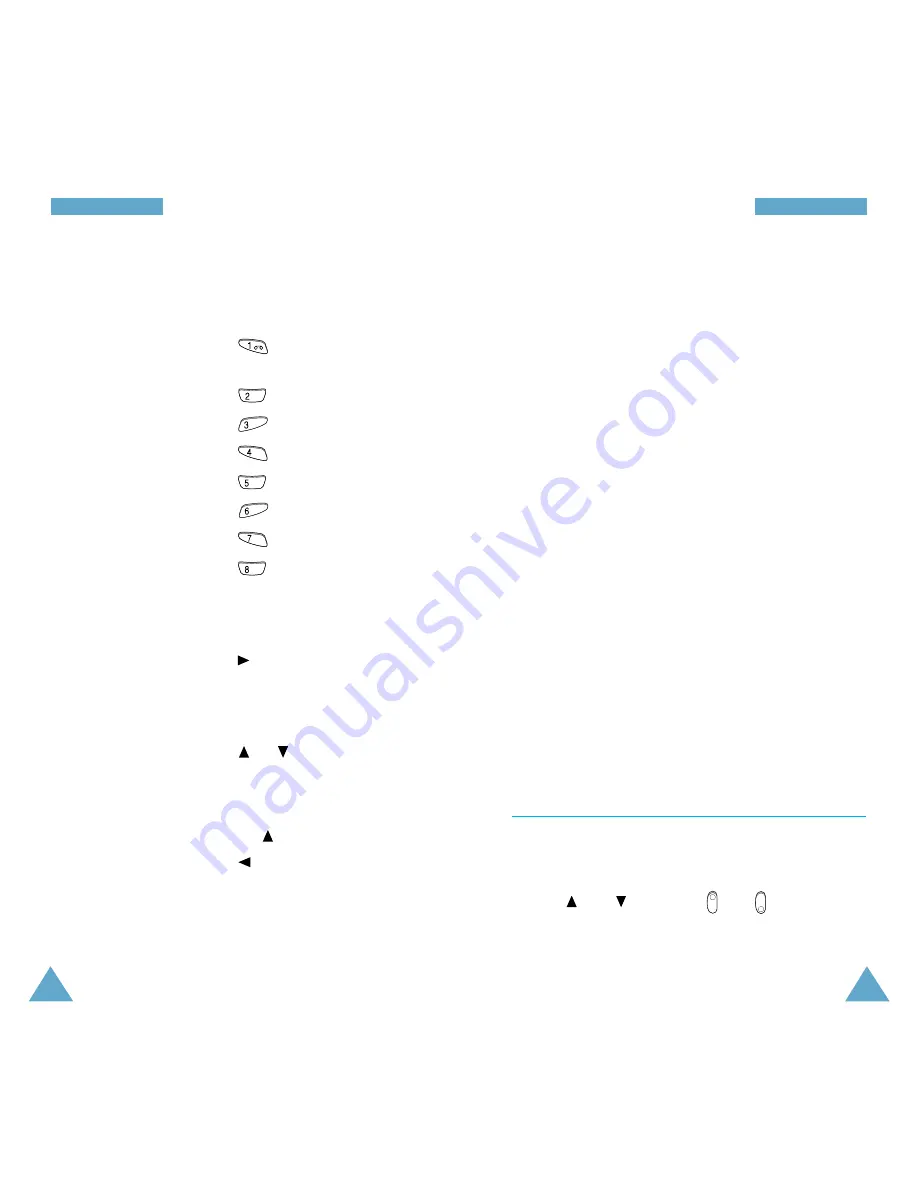
73
S
So
ou
un
nd
d
S
Se
et
tt
ti
in
ng
gs
s
72
S
So
ou
un
nd
d
S
Se
et
tt
ti
in
ng
gs
s
3. When you are satisfied with your melody , press the
Save
soft key.
4. Enter a title for the melody.
Note:
For further details on how to enter characters,
refer to page 43.
You are asked if the melody is to become the ring
tone.
5. To use the melody as the ring tone, press the
Yes
soft key.
The melody is saved and is played each time your
phone rings. You can also select the melodies
composed via the
Ring Tone
menu option (
3.1
).
Otherwise, press the
No
soft key. The melody is
saved only.
Deleting a Selected Melody
1. Select the melody that you wish to delete.
2. Press the
Delete
soft key.
3. You are asked to confirm that you wish to delete the
melody by pressing the
Yes
soft key.
Ring Volume
Menu 3.3
This option allows you to adjust the ringing volume to
one of five levels.
Use the
and
keys or the and keys on the
left side of the phone. The greater the number of bars,
the greater the volume.
2. Press the
Edit
soft key and compose your melody
using the following keys.
To...
Then press the...
Enter C, the first note
key.
in the musical scale (do)
Enter D (re)
key.
Enter E (mi)
key.
Enter F (fa)
key.
Enter G (soh)
key.
Enter A (la)
key.
Enter B (si)
key.
Move a note up or
key.
down one octave
Insert the same note
Next
soft key.
as the previous note
Enter a rest
key (press the key until
the rest is of the required
length).
Delete a note
C
key.
Move a note a semitone
or
key (for example,
up or down
the note A changes to A#,
B, C, C#, and so on in the
scale each time you press
the key).
Change the length
key (the length will be
of a note
changed each time you
press the key).
Listen to your melody
Listen
soft key.
Modify your melody
Modify
soft key.
TUV
PQRS
MNO
JKL
GHI
DEF
ABC






























