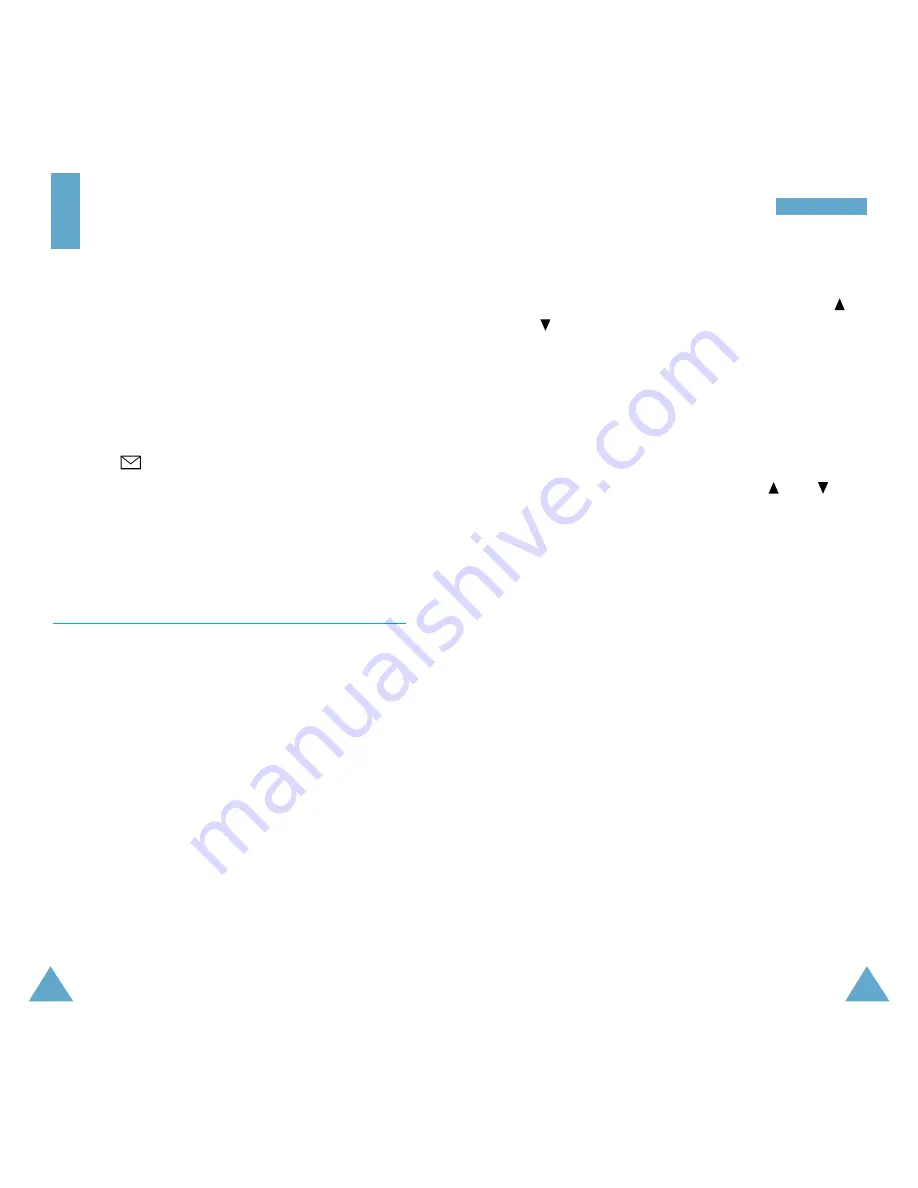
64
M
M e
e s
s s
s a
a g
g e
e s
s
65
To view a message, highlight it in the list using the
and
key and press the
View
soft key. The screen
shows the:
• Sender’s phone number (if sent with the message) or
name if it is available in your phonebook (inbox only)
• Date and time at which the message was received
(inbox only)
• Message text
To scroll through the message, press the
and
keys.
You can choose the following options, by pressing the
Options
soft key.
Delete:
allows you to delete obsolete messages.
Text Reply:
allows you to reply by sending a text
message. You can also change the SMS centre number
(if required).
Call Back:
allows you to call the sender back.
Cut Number:
allows you to extract a number from the
message text, so that you can call the number or save it
in the phonebook.
Send:
allows you to send a message that you have
received or saved. You can:
• Send the message
• Save and send the message
• Save but not send the message
Edit Message:
allows you to edit a message.
Note:
The options available vary, depending on the
message status (new/old, not sent or sent for
example).
Messages
The SMS (Short Message Service) function is a network
service and may not be supported by your network.
Messages can be sent by text, Email and paging
messaging systems,
provided that these services are
supported by your network. To send text messages by
phone, you must obtain the number of the SMS centre
from your service provider.
When the
icon appears, you have received new text
messages. If the message memory is full, an error
message is displayed and you cannot receive any new
messages. Use the
Delete
option in the
Read
Messages
menu (
2.1
) to delete obsolete messages.
Read Messages
Menu 2.1
Two message boxes are available:
Inbox:
used to store the messages that you have
received
Outbox:
used to store the messages that you have
already sent or will send
Select the required box. The list of messages in the box
is displayed.






























