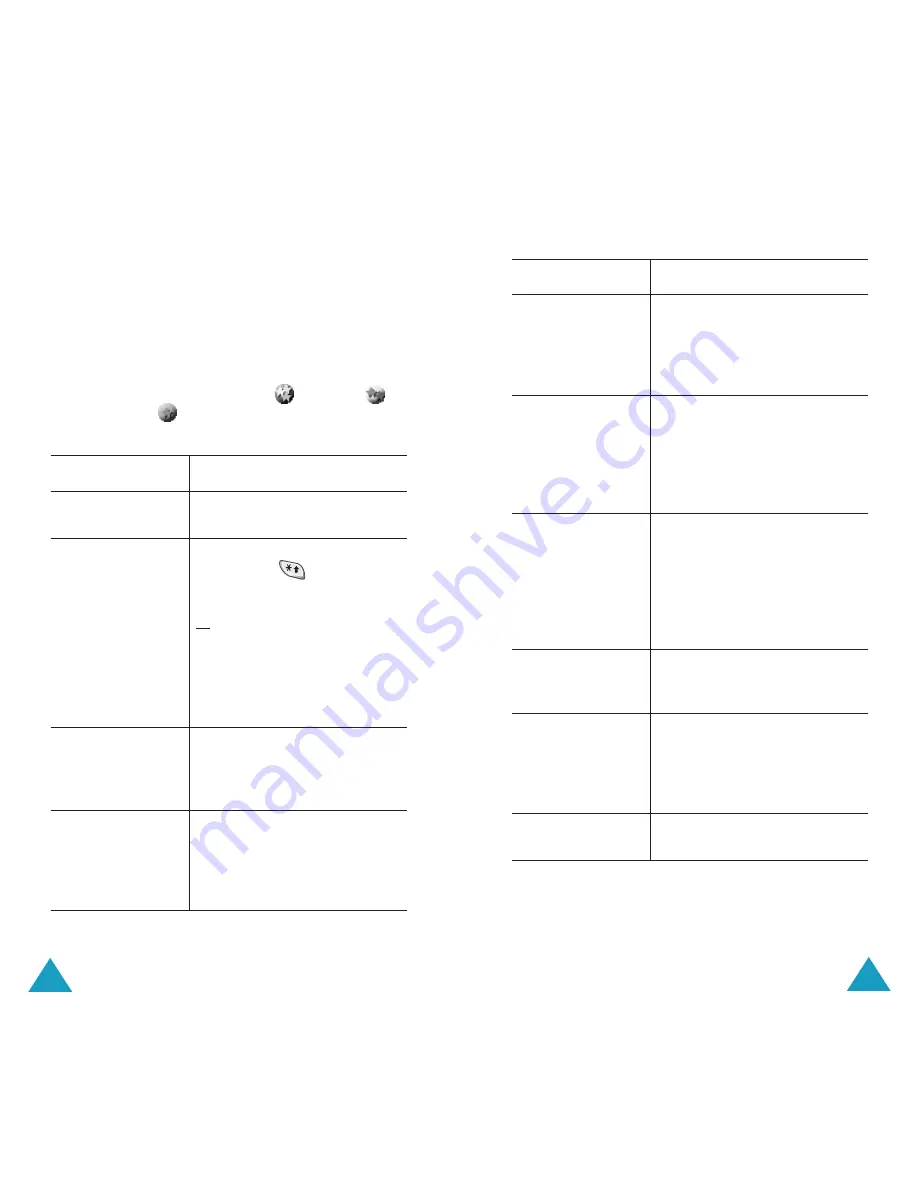
Organiser
102
6. Press the
OK
soft key.
Editing the To Do List
If tasks are already defined in the To Do List when
you select the
To Do List
menu option
(
Menu
7.2
), the current contents are displayed
with a status mark and priority (
for high,
for normal and
for low).
The following options are available:
To...
Then...
view the details
for a specific task
• highlight the task.
• press the
View
soft key.
change the status
of a specific task
• highlight the task.
• press the
key to mark
the task as completed as of
the current date and time.
or
• highlight the task.
• press the
Options
soft key.
• select the
Mark
option.
• select the appropriate
status (
Done
or
Undo
).
create a new
task
• press the
Options
soft key.
• select the
New
option.
• enter text, priority and
deadline for the task.
edit an existing
task
• highlight the task.
• press the
Options
soft key.
• select the
Edit
option.
• change the text, priority
and deadline for the task.
Organiser
103
sort the existing
tasks by priority or
status
• press the
Options
soft key.
• select the
Sort
option.
• select the sort criterion
(
High
,
Low
,
Done
or
Undo
).
copy a task
• highlight the task.
• press the
Options
soft key.
• select the
Copy
option.
• change the text, priority
and deadline for the task as
required.
copy a task to the
calendar
• highlight the task.
• press the
Options
soft key.
• select the
Copy to
calendar
option.
• change the text and
deadline for the task and
set the alarm as required.
delete a task
• highlight the task.
• press the
Options
soft key.
• select the
Delete
option.
delete all tasks
• press the
Options
soft key.
• select the
Delete all
option.
• confirm the deletion by
pressing
OK
.
exit the To Do list
• press the
Options
soft key.
• select the
Exit
option.
To...
Then...
Содержание SGH-P100
Страница 77: ...Index 148 ...






























