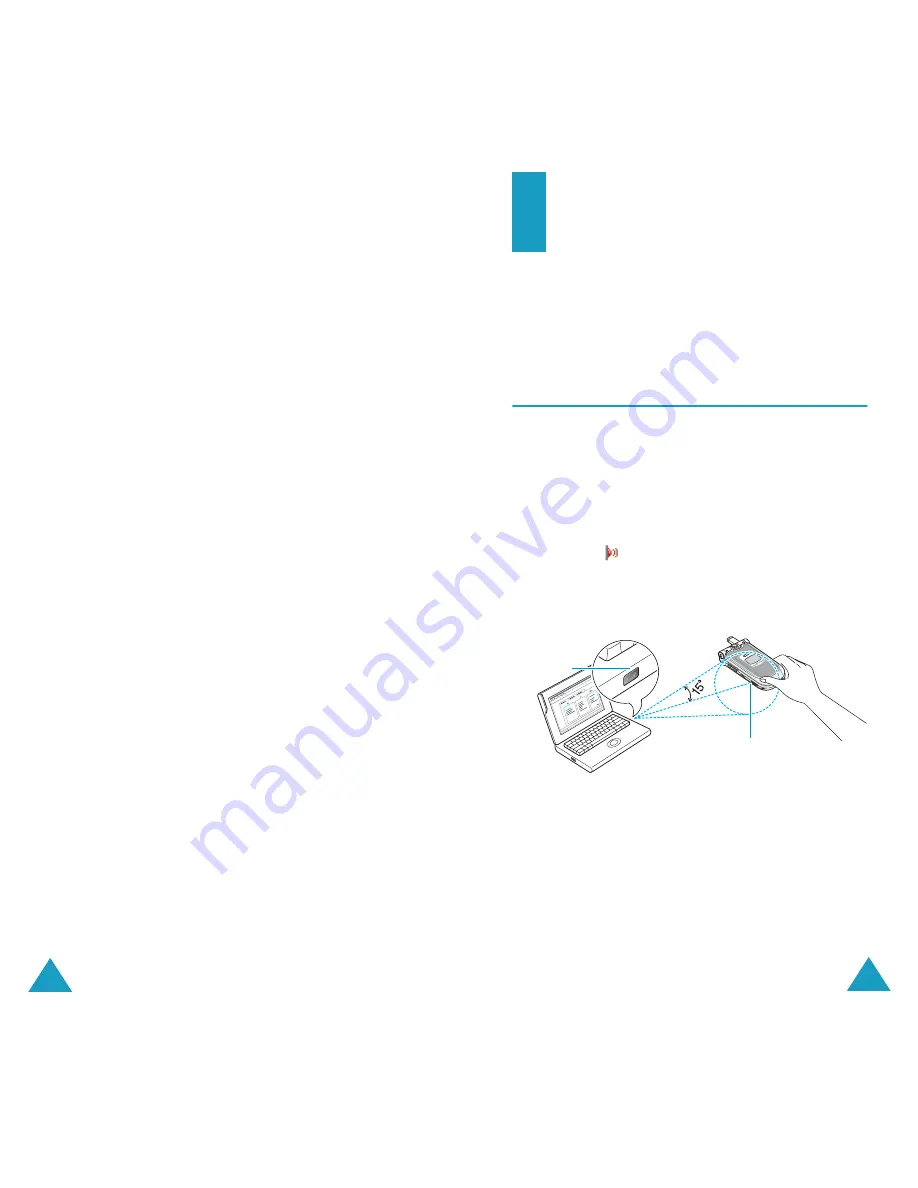
Sound Settings
88
The following options are available:
Error Tone
: sets whether the phone informs you
that you have made a mistake or not.
Minute Minder
: sets whether the phone must
beep every minute during an outgoing call to keep
you informed of the length of your call.
Connect Tone
: sets your phone to beep when the
person you are calling answers the phone.
89
Phone Settings
Many different features of your phone can be
customised to suit your preferences. All of these
features are accessed in the
Phone Settings
menu.
Infrared Activate
(Menu 6.1)
This feature allows you to send or receive data
through the infrared port. To use an infrared
connection, you must:
• configure and activate an IrDA-compliant infrared
port on your PC
• activate the infrared feature on the phone; the
IrDA icon (
) appears on the top line of the
display
• align the IrDA port on the phone with the IrDA
port on your computer
The connection is ready for data transmission.
If there is no communication between your phone
and the IrDA-compliant device within 30 seconds of
activating the feature, it is automatically
deactivated.
Note
: For the best performance, use the optional data
link cable. You can buy one from your local
Samsung dealer.
IrDA port
IrDA port
Содержание SGH-P100
Страница 77: ...Index 148 ...






























