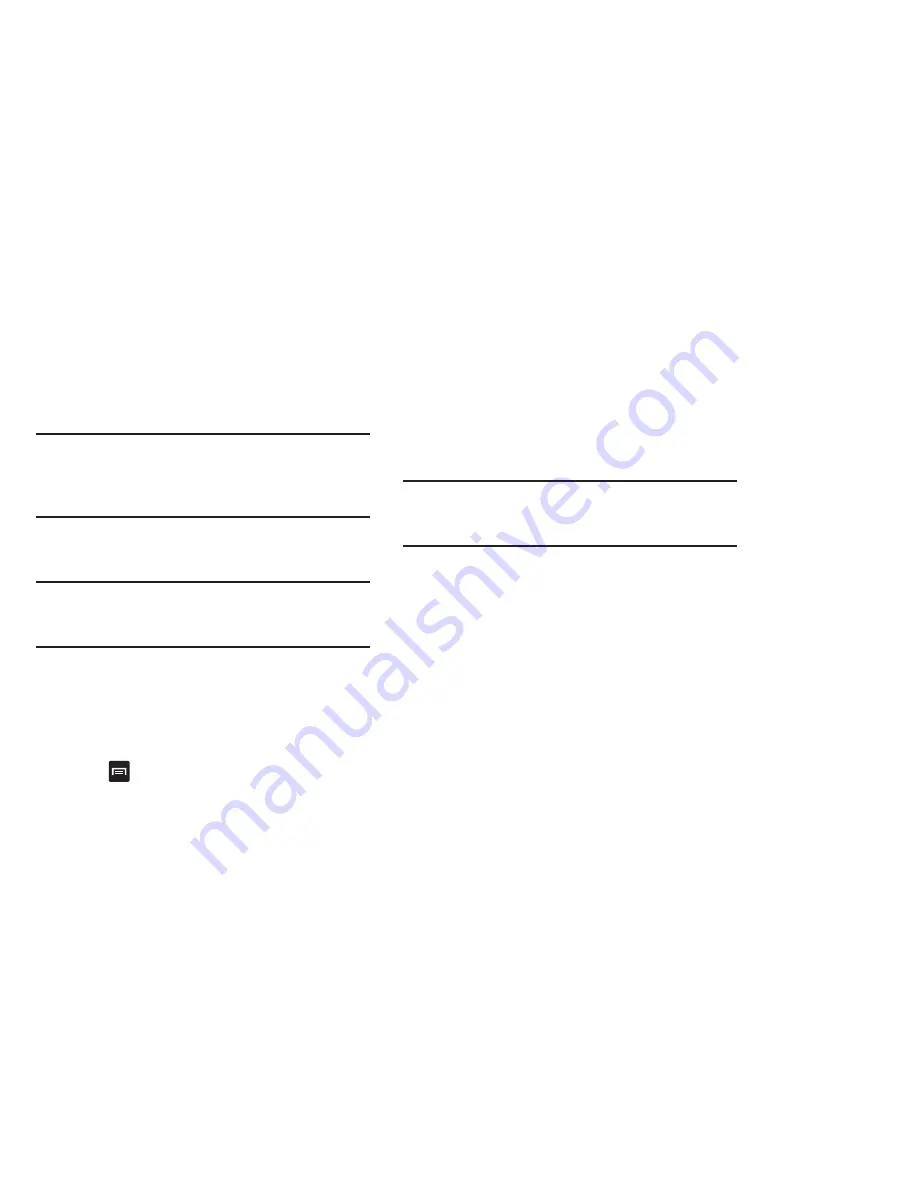
Multimedia 79
Note:
If your device displays that the memory is full when you
access Gallery, delete some of the files by using
My Files
or other file management applications and try again. For
more information, refer to
“My Files”
on page 157.
Viewing Pictures
1.
Tap a thumbnail to view the picture.
Note:
If no control icons are displayed on the screen in
addition to the picture, tap anywhere on the screen to
display them.
2.
The following options are available:
• Send via
: allows you to send the picture via Bluetooth, Email,
Gmail, Messaging, or Wi-Fi Direct.
• Delete
: allows you to delete the picture. Tap
Confirm deletions
and the picture will be deleted.
3.
Press
for additional options:
• Share via
: allows you to share the picture via AllShare, AT&T
Social Net, Facebook, , Picasa, and Social Hub.
• Set as
: allows you to set the picture as a Contact icon, Home
screen wallpaper, or Lock screen wallpaper.
• More
: displays additional options for editing and printing.
Viewing Videos
Note:
If no control icons are displayed on the screen in
addition to the picture, tap anywhere on the screen to
display them.
1.
Touch and hold a video to select it. A checkmark will
appear on the thumbnail.
2.
The following options are available:
• Send via
: allows you to share the video via Bluetooth, Email,
Gmail, Messaging, or Wi-Fi Direct.
• Delete
: allows you to delete the video. Tap
Confirm deletions
and the video will be deleted.
• More
: displays the following additional options:
–
Share via:
allows you to share a video via Facebook or
YouTube.
–
Play via:
allows you to play a video via AllShare.
–
Rename:
allows you to rename a video.
















































