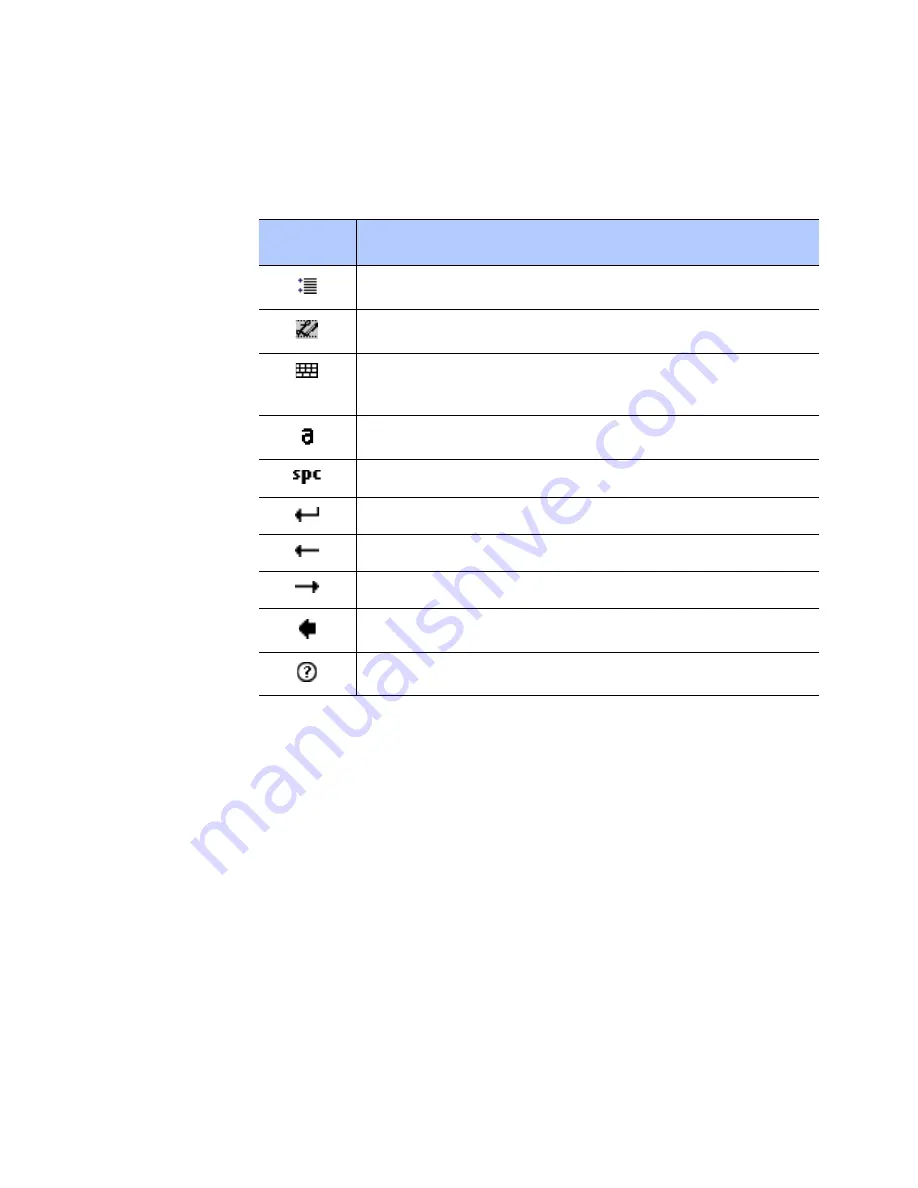
Entering information
56
4. Write anywhere on the screen.
You can use the following tools on the toolbar:
What you write on the screen will be converted to text.
Editing text
Each input program provides cursor keys to move through
text and a backspace key so that you can correct spellings
and grammars, or insert additional information.
Alternatively, you can use your stylus pen to make an
insert. After you have made an insert, you can use any of
the input methods described above to add additional text at
the insertion point.
Tap
To
Set the transcriber options.
Show the demonstration of writing.
Open the list of punctuation marks,
symbols, and numbers.
Change the input mode to
A
,
a
, or
123
.
Insert a space.
Start a new line.
Move the cursor to the left.
Move the cursor to the right.
Clear your input.
Open the Help application.
Содержание SGH-I780
Страница 1: ...Pocket PC phone SGH i780 User s Guide ...
Страница 223: ......






























