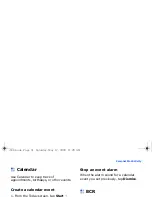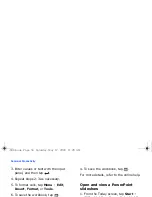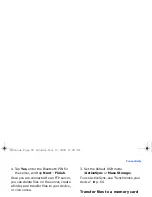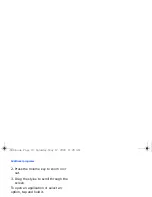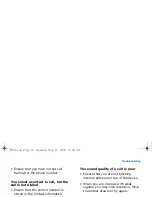65
Connectivity
Synchronise your data
When you connect your device to a PC,
ActiveSync should begin synchronising
your data automatically. You can begin
the synchronisation manually by tapping
Sync
. To stop a synchronisation in
progress, tap
Stop
.
You can also manually find and copy files
from your device to a PC and vice versa—
from the Microsoft ActiveSync window,
tap
Explore
.
For more details on synchronising your
data, refer to the ActiveSync Help.
Configure an Exchange server
1. From the Today screen, tap
Start
→
Programs
→
ActiveSync
.
2. Tap
Menu
→
Configure Server
. If you
have not yet set up the
synchronisation with an Exchange
server, this will say
Add Server
Source...
3. Enter a server address.
4. To establish a secure connection, tap
the check box next to
This server
requires an encrypted (SSL)
connection
.
5. Tap
Next
.
6. Enter the user name, password, and
domain name, and tap
Next
.
7. Select the types of data to
synchronise.
8. When you are finished, tap
Finish
.
i688.book Page 65 Saturday, May 17, 2008 11:26 AM