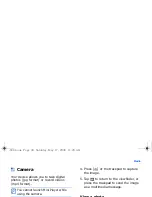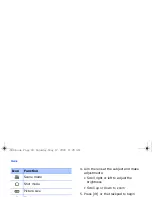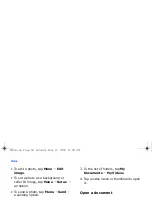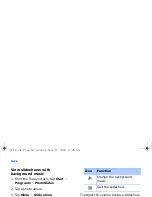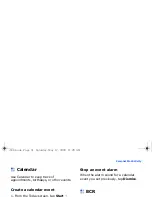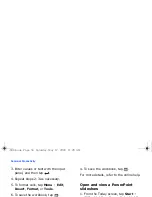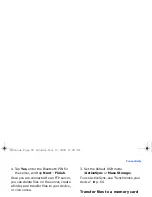Personal Productivity
52
3. Position the device over the business
card, so that the green frame on the
viewfinder aligns with the edges of the
business card.
4. Press [ ] to capture the image.
5. Edit any contact details that were not
converted correctly, and then tap
Save
.
6. Tap
to confirm.
Capture and convert images of
multiple business cards
If you have multiple business cards to
convert, you can capture images of each
of them and then convert them to
contacts all at once.
1. From the Today screen, tap
Start
→
Programs
→
BCR
.
2. Tap
Menu
→
Multi-shot
.
3. Place a business card on a flat, well-lit
surface.
4. Position the device over the business
card, so that the green frame on the
viewfinder aligns with the edges of the
business card.
As you align the frame in the
viewfinder with the edges of the
business card, they will change
from green to yellow. If you can
align all four edges of the frame at
once, BCR will automatically
capture the image.
i688.book Page 52 Saturday, May 17, 2008 11:26 AM