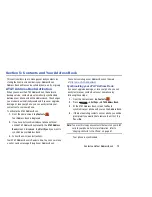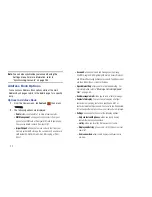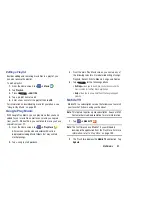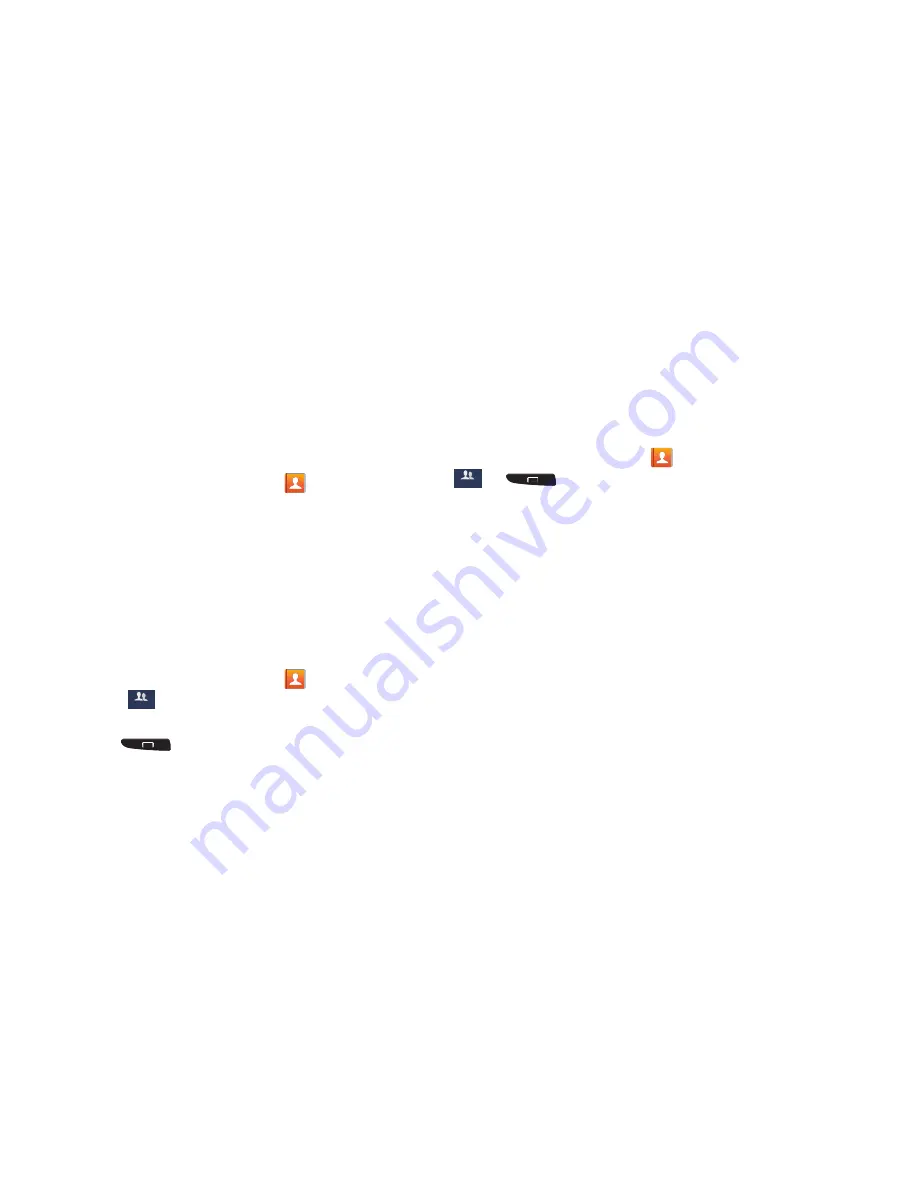
79
Groups
Adding a Contact to a Group
1.
From the Home screen, tap
Contacts
.
2.
Press and hold a contact that you would like to add to a
group.
3.
Tap
Add to group
.
4.
Tap the group entries that you would like to add this
contact to. A checkmark will appear.
5.
Tap
Save
.
The contact is added to the group.
Removing a Contact From a Group
1.
From the Home screen, tap
Contacts
➔
Groups
.
2.
Tap a group entry.
3.
Press
➔
Remove member
.
4.
Tap all of the contacts you want to remove from this
group. A green checkmark will appear next to their
name.
5.
Tap
Done
.
The contacts are now removed from the group.
Creating a New Group
1.
From the Home screen, tap
Contacts
➔
Groups
➔
➔
Create
.
2.
Tap the
Group name
field and use the on-screen
keypad to enter a new group name. For more
information, refer to
“Entering Text”
on page 64.
3.
Tap
Group ringtone
to choose a ringtone for assignment
to this new group. Tap a ringtone to hear how it
sounds, then tap
OK
.
– or –
Tap
Add
to select a ringtone from your music files.
4.
Tap
Message alert
to choose an alert tone for
assignment to this new group, then tap
OK
.
5.
Tap
Vibration pattern
to choose a vibration audio file for
assignment to this new group, then tap
OK
.
– or –
Tap
Create
and follow the on-screen instructions to
create your own vibration pattern.
6.
Tap
Add member
to add contacts to the new group.
7.
Tap each contact you want to add to create a
checkmark. You can also tap
Select all
.
Groups
Groups