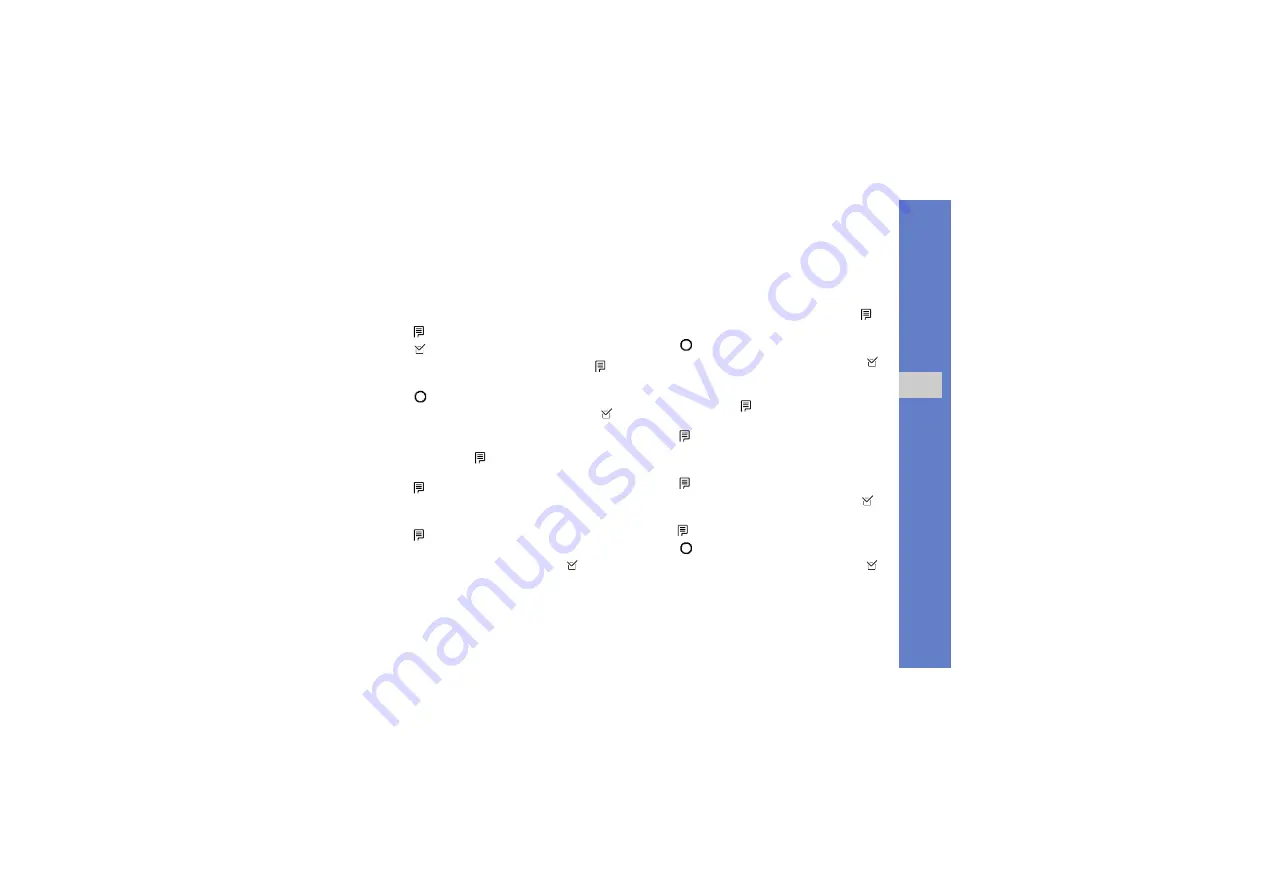
69
u
sing tools
and appli
cati
ons
3. Select an image or take a new photo.
4. Tap
→
Effects
→
an effect option.
5. Tap .
6. When you are finished applying effects, tap
→
Save as
.
7. Tap
to confirm.
8. Enter a new file name for the image and tap
.
Adjust an image
1. In Idle mode, tap
→
Applications
→
Image
editor
.
2. Tap
→
New image
→
Open
or
Take a
photo
.
3. Select an image or take a new photo.
4. Tap
→
Adjust
→
an adjustment option
(brightness, contrast, or colour).
5. Adjust the image as desired and tap
.
6. When you are finished with adjustment, tap
→
Save as
.
7. Tap
to confirm.
8. Enter a new file name for the image and tap
.
Transform an image
1. In Idle mode, tap
→
Applications
→
Image
editor
.
2. Tap
→
New image
→
Open
or
Take a
photo
.
3. Select an image or take a new photo.
4. Tap
→
Transform
→
Rotate
or
Flip
.
5. Rotate or flip the image as desired and tap
.
6. When you are finished with transforming options,
tap
→
Save as
.
7. Tap
to confirm.
8. Enter a new file name for the image and tap
.

























