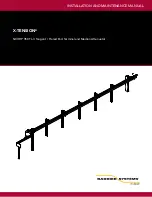Get started
10
Common keys
Icons
The following icons may appear on the top
line of the screen to indicate your phone’s
status. Depending on your country or
service provider, the icons shown on the
display may vary.
Slide down to switch between
Phone mode and Multimedia
Player mode.
Slide up to lock the multimedia
player keys.
Adjust the phone volume.
Signal strength
GPRS (2.5G) network
Connecting to GPRS (2.5G)
network
UMTS (3G) network
Connecting to UMTS (3G)
network
Call in progress
Out of your service area
Video call in progress
Roaming network
Music playback in progress
Music playback paused
Bluetooth active
Bluetooth hands-free car kit or
headset connected
Browsing Internet
Connected to secured web page
Содержание SGH-F500
Страница 2: ...SGH F500 User s Guide ...